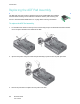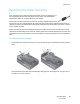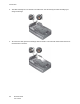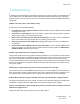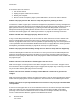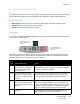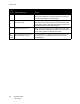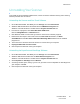Operation Manual
Maintenance
DocuMate 3640
User’s Guide
97
Uninstalling Your Scanner
To uninstall the Xerox DocuMate 3640 scanner, remove the scanner software and any other scanning
software provided with the scanner.
Uninstalling the Scanner and One Touch Software
1. On the Windows taskbar, click Start, point to Settings, then click Control Panel.
2. Windows 2000 and Windows XP: Double-click the Add/Remove Programs icon.
Windows Vista and Windows 7: Double-click the Programs and Features icon.
3. From the list of programs, select Xerox DocuMate 3640 Driver.
Click the Change/Remove or Uninstall button.
4. Click Yes when asked to confirm that you want to remove these software programs.
5. Follow these same steps to select and remove the One Touch 4.0 software, the Kofax
VirtualReScan and the One Touch 4.0 ScanSoft OmniPage OCR modules from the installed
programs list.
6. The scanner driver and One Touch 4.0 software is removed from your computer.
7. Unplug the USB cable from the scanner.
8. Close all open windows and restart your computer.
Uninstalling the PaperPort and OmniPage Software
1. On the Windows taskbar, click Start, point to Settings, then click Control Panel.
2. Windows 2000 and XP: Double-click the Add or Remove Programs icon.
Windows Vista and Windows 7: Double-click the Programs and Features icon.
3. Select PaperPort or OmniPage and click Remove.
4. A message window opens, asking if you are sure you want to remove PaperPort or OmniPage from
your computer. Click Yes.
5. Close all open windows and restart your computer.