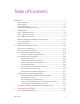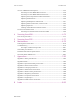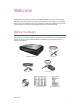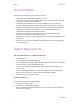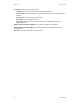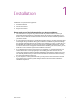User`s guide
User’s Guide 1
DocuMate 700 Installation
Installation
Installation is a quick, three-step process:
1. Install the software
2. Connect the scanner
3. Register the scanner
Please make sure of the following before you begin installation:
• The information in this guide may cover software not provided with the scanner you
purchased. Please disregard any information about the software not applicable to your
scanner. Visit our web site at www.xeroxscanners.com for the latest software updates for
your Xerox scanner.
•If your computer has AntiVirus or AntiSpyware software running, you may encounter alerts
or messages during installation asking you to allow the installation to proceed. Although
the messages will differ based on the software your computer is running, in each case you
should allow the installation to proceed if that option is available. Alternatively, you can
turn off the AntiVirus or AntiSpyware software before installing your scanner, but if you do,
make sure to turn it back on again when installation is finished.
• If you already have a scanner connected to your computer, it is recommended that you
remove that scanner’s driver program prior to installing your Xerox scanner. You can
remove these programs from the Windows Add/Remove programs list. Please refer to the
user manual provided with your other scanner hardware for instructions about removing
the driver and software for that unit.
• If your computer is running Windows Vista, you may see the Vista User Account Control
screen asking you to confirm system changes. Click the Continue button to allow the
installation to proceed.
1