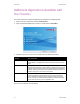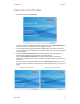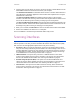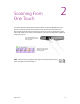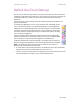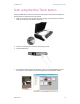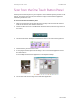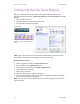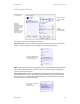User`s guide
Installation DocuMate 700
14 User’s Guide
3. Click the name of a User Guide you want to view and it will open in Adobe Reader. Use the
Adobe Save command to save that User Guide on your computer.
The SharePoint Mini-Guide has information about a feature in the One Touch software to
link to Microsoft’s SharePoint application. This brief Mini-Guide explains how to setup the
SharePoint link in One Touch.
The One Touch VRS Mini-Guide has information about a feature in the One Touch
software to use VRS when scanning. This brief Mini-Guide explains what the feature is and
how to use the VRS settings when creating or modifying a scan configuration.
The One Touch OmniPage Mini-Guide has information about the OmniPage module in the
One Touch software. This brief Mini-Guide explains what the feature is and how to use the
OmniPage settings when creating or modifying scan configurations.
4. When you’re finished, click Main Menu to return to the Main Menu window and click Exit.
5. Remove the installation disc and store it in a safe place.
That’s it! Installation is finished and your DocuMate 700 is ready to scan.
Scanning Interfaces
If you selected the recommended installation options (see page 5), then you have several
different options to scan with your Xerox DocuMate 700 scanner. Each method scans equally
well, so use the one with appropriate options for the item you are scanning.
• One Touch—When you press the Scan button, the item on the scanner glass is scanned
using the scan settings indicated by the LED number. The scanned image is then sent to a
software application or location on your computer. You can also scan using the on-screen
One Touch button interface. The One Touch software is where you configure the settings
for the Scan button. See “Scanning From One Touch” on page 15.
• TWAIN Interface—This option uses your scanner’s TWAIN interface to scan. Select
scanning options before scanning, put the document in the scanner, then click the Scan
button in the TWAIN interface window. See “Scanning from TWAIN” on page 53.
• Windows Image Acquisition (WIA)—This option uses the Microsoft Windows set of
choices for scanning. Select the WIA scan settings, put the document in the scanner, then
click the Scan button in the WIA window. See “Scanning from WIA” on page 73.
• ISIS Interface—This option uses the ISIS interface for scanning. Select the ISIS scan
settings, put the document in the scanner, then click the Preview Scan button in the ISIS
window. See “Scanning from ISIS” on page 77.