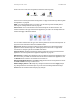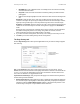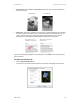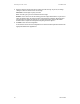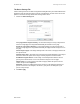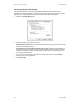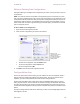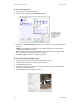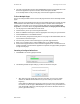User`s guide
User’s Guide 29
DocuMate 700 Scanning From One Touch
Editing or Deleting Scan Configurations
Editing and deleting is normally for the configurations you create, not for your scanner’s pre-set
configurations.
NOTE: Your scanner comes with a number of configurations pre-set at the factory. To ensure
that your scanner will always have a set of correct scan configurations, do not delete the pre-set
configurations. We also recommend that you keep those configurations locked so they are not
inadvertently deleted. That way, you will always have the factory-settings available. If you do
delete or edit them, and want to get the factory pre-sets back again, you will need to uninstall
then re-install your scanner.
To edit or delete a scan configuration:
1. Open the One Touch Properties window.
2. Select the scan configuration you want to edit or delete.
• To delete the configuration, click the Delete button.
• To edit the configuration, click the Edit button.
Edit the settings and click OK.
3. Click OK to close the One Touch Properties window.
Configure Before Scan
You can set up the scanner so that, when you press a button or click it on the Button Panel, a
different scanning interface opens before the scanning starts. To set up the scanner for this
capability, you select Configure Before Scan from the scan configuration list.
Choosing Configure Before Scan simply opens either the TWAIN or WIA scanning interface
when you press a button. You can then use the interface to change the Resolution, Scan Mode,
and other settings. When you scan, the scanned image will still be sent as the file type and to
the same Destination Application already selected in the One Touch Properties window for that
button.
The option Configure Before Scan can be used when you want to scan multiple pages and have
them appear in one file.
Select the scan
configuration to edit or
delete. It must be
unlocked, as indicated
by not having a lock
displayed here.