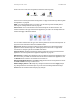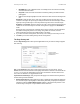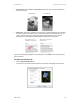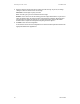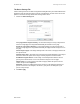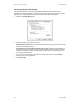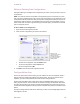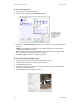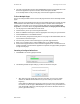User`s guide
User’s Guide 31
DocuMate 700 Scanning From One Touch
6. The item is scanned. When finished, click the Done button and the image will be sent to the
Destination Application specified in the One Touch 4.0 Properties window.
In the example shown on the previous page, the Destination Application is PaperPort.
To Scan Multiple Pages
You can use Configure Before Scan to create multi-page documents from individually scanned
pages.
NOTE: Using the Configure Before Scan option to scan multiple pages does not apply for page
formats BMP and JPG. Please make sure the page format on the One Touch 4.0 Properties
window is set to TIFF, PDF, or one of the Text formats. Make sure the option Create single
image files is not selected. Please see page 32 for instructions on changing the file settings.
1. Put the page on the Flatbed Glass and close the lid.
2. Click the button you set up to use Configure Before Scan.
3. When the TWAIN Interface opens, select the appropriate scan settings for your document.
4. Click the Scan button on the TWAIN Interface.
5. After the Scanning Progress bar closes, place the next page on the Flatbed Glass, close the
lid, and click the Scan button again.
6. Continue until you have scanned all the pages in your multi-page document.
7. When you’re finished scanning, click the Done button on the TWAIN Interface.
8. All the scanned pages will be sent to the Destination Application set in the One Touch 4.0
Properties window. If the Destination Application is PaperPort, the pages will be grouped as
a single stack of pages.
Canceling a Configure Before Scan
1. Click Cancel in the scanning progress window.
2. The following window will open asking if you want to cancel the entire job.
• Yes—Scanning stops and all pages scanned in this batch, up to this point, will be
deleted. The TWAIN interface will close and you can restart your scan from the
beginning.
Choose Yes if the TWAIN scan settings are incorrect for your current scanning batch.
For instance, the Picture Type is Black & White but you want to scan your documents in
color. Choose Yes to delete any scanned pages, then start over but select the correct
picture type before scanning.