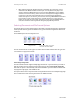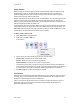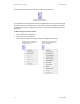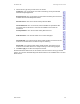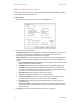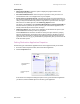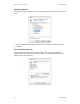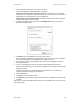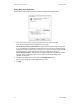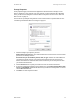User`s guide
User’s Guide 39
DocuMate 700 Scanning From One Touch
1. Click in the OCR settings boxes for the options you want.
The options will apply to all the applications in the group.
Always send a file, even when no text was found—The scanned file is sent to the OCR
reader even if the image does not appear to contain text. This could occur if you scanned a
photograph with a scanner button set for text applications.
Show message if text recognition failed—A message will open on the screen if the OCR
reader does not detect text in the image.
2. To add another application to the list, click the Add Application button. The Add Text
Based Link dialog box opens.
3. Click Browse to find the application you want to add to the list.
When you select the application using the Browse button, steps 1 and 2 on the dialog box
are automatically filled in, and the application icon appears in step 3.
4. Select the icon in Step 3 of the dialog box. That is the icon that will appear in the One
Touch Destination List.
5. In step 4 of the dialog box, select the file formats that the application will accept.
Refer to the documentation you received with the application to see which text formats the
application accepts.
The options you select at step 4 determine the page format icons in the One Touch
Properties window for that group of applications.
6. Click the Add button.
7. Click OK on the Link Properties window.
8. Click Refresh on the One Touch Properties window and the new application should now be
available.
Please refer to the One Touch OmniPage Mini-Guide, on the installation disc, for instructions on
scanning with OCR.