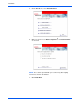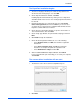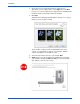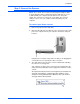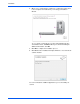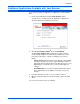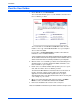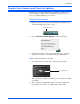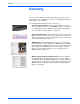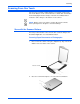User`s guide
Xerox 7600 Scanner User’s Guide 9
Installation
Step 2: Connect the Scanner
To connect your Xerox scanner:
1. Remove any tape from the USB cable.
2. Plug the USB cable into the USB port on the scanner then into a USB
port on the computer. Check your computer’s manual for USB port
locations.
If the plug does not attach easily, make sure that you are plugging it in
correctly. Do not force the plug into either connection.
3. The status light on the front of the scanner is illuminated, indicating
the scanner is receiving power.
Your computer recognizes that a scanner has been plugged into the
USB port and automatically loads the appropriate software to run the
scanner.
Do not proceed until you receive a message that your computer has
found the new hardware, or updated the driver database. If your
computer is running Windows XP or Windows Vista, you will see a
message similar to the one below.
NOTE: The scanner does not have an external power supply. It draws
its power directly from the computer through the USB cable. If you use
a USB hub with your computer, the hub must have its own power
supply. The scanner does not have an on/off switch. The scanner is
ready to scan as soon as its software is finished loading onto your
computer.