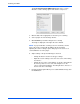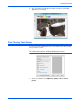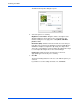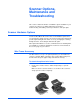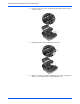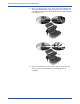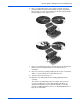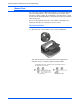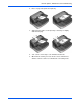User`s guide
Scanning from WIA
94 DocuMate 765 Scanner User’s Guide
The Scan using Xerox DocuMate 765 window opens. Use this
window to select scanning options and start the scan process.
3. Click the button most appropriate for the item you’re scanning.
4. Select a paper size from the Page Size list.
5. Click Preview to preview the image before scanning.
The image is displayed on the right side of the window.
6. Adjust settings of the previewed image as desired:
• Change the button selection for the type of image.
• Adjust the custom settings; refer to the next section, “Fine Tuning
Your Scans”.
• Change the size of the scanned image. To do this, click and hold
the mouse pointer over one of the four sizing-boxes on the
corners of the previewed image. Then drag the box to increase or
decrease the size of the image.
7. Preview the image again. When you are satisfied with the image, click
the Scan button.
NOTE: If you preview when scanning a stack of documents, the first
page of the stack feeds through the ADF for the preview. After
adjusting the scanner settings, replace that page on the stack so it is
scanned with the rest of the pages.