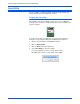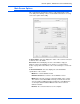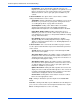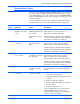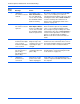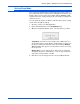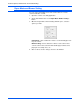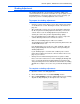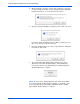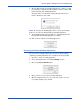User`s guide
DocuMate 765 Scanner User’s Guide 107
Scanner Options, Maintenance and Troubleshooting
Scanner Error Codes
If an error occurs during scanning the LCD will display an error code and
you can use the User Utility to troubleshoot and resolve the issue. The
User Utility displays an error code and message in the Scanner Status
field. The following table lists the codes, messages, possible causes and
common resolutions.
If you are unable to resolve the issue using the troubleshooting steps in
this table, please refer to the section “Troubleshooting” on page 130.
Error
Code Message Cause Resolution
U11 - U18 Paper Jam and Paper
Remains in Scanner
errors.
Paper has jammed
while being fed through
the scanner.
Document sensors are
dirty.
Open the ADF and exit doors and remove any
paper stuck in the scanner. Please see
page 127 for complete instructions.
If problem persists, clean the rollers and paper
sensors as described in the section “Cleaning
the Inside of the Scanner” on page 115.
U20 A skew error has
occurred.
A page was pulled into
the scanner at an
angle.
Open the ADF and exit doors and remove all
paper from the scanner. Close the doors,
place paper in scanner and retry scanning.
If problem persists, clean the rollers and paper
sensors as described in the section “Cleaning
the Inside of the Scanner” on page 115.
U23 A paper double feed
has occurred.
Two pages have fed
through the scanner at
the same time.
Open the ADF and exit doors and remove all
paper from the scanner. Close the doors,
make sure pages are not stuck together,
replace paper in scanner and retry scanning.
If problem persists, clean the rollers and paper
sensors as described in the section “Cleaning
the Inside of the Scanner” on page 115.
U30 - U34 Scanner door is open. Either the ADF door or
exit door is not fully
closed.
Close the ADF and exit doors fully until they
are locked in place. Do not slam either door
closed.
Fxx System error
occurred.
An unknown system
error has occurred.
Reset the scanner and computer:
1. Turn off the scanner power.
2. Unplug the USB cable and power from the
scanner.
3. Reboot (restart) the computer.
4. Plug the USB cable and power cable back
into the scanner.
5. Turn the scanner back on.
If you are still unable to scan, contact Xerox
Technical Support. Please refer to the
Technical Support Card you received with the
scanner for contact information.