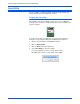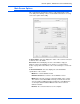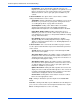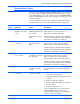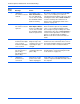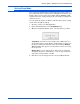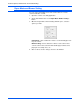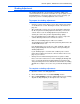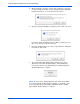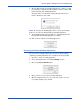User`s guide
DocuMate 765 Scanner User’s Guide 111
Scanner Options, Maintenance and Troubleshooting
Shading Adjustment
The shading adjustment is used to improve the image quality of the
scanned documents. If your final scanned files are of poor quality, such as
perpendicular lines or the image clarity is uneven across the page, you
may need to perform a shading adjustment on the scanner.
To prepare for shading adjustment:
• Clean the scanner rollers, image sensors, glass and reference plates,
as described in the section “Cleaning the Inside of the Scanner” on
page 115.
• After cleaning the scanner, do a test scan and view the final image
file. Do not perform a shading adjustment until after you clean the
scanner and test scan. A shading adjustment performed before
cleaning the scanner may result in degraded image quality.
• Have the Shading Paper, provided with your scanner, ready as the
software will tell you when to insert it into the scanner.
• Make sure the Shading Paper is in-like new condition.
The Shading Paper should be kept in the plastic bag between the stiff
cardboard when not in use.
If the Shading Paper is creased, torn, soiled, crumpled or dirty, the
image quality will degrade instead of improve after performing the
Shading Adjustment.
If your Shading Paper is not in like-new condition, please order a
replacement at www.xeroxscanners.com in the Parts & Accessories
page for your scanner.
• Change the front and back background reference plates to white.
Please refer to the instructions in section “Changing the Background
Color” on page 99. During the shading adjustment you will need to
change the background color to white then to black. After the shading
adjustment is complete, choose the color you want the background to
be.
To complete a shading adjustment:
1. Open the scanner User Utility application.
2. On the main window click on the User Shading... button.
3. Click on Start Shading to begin the shading adjustment. The shading
adjustment utility will guide you through the rest of the steps.