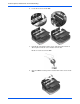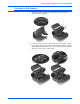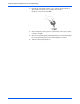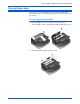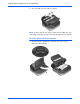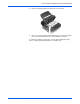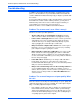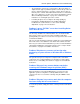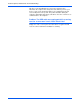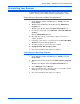User`s guide
DocuMate 765 Scanner User’s Guide 133
Scanner Options, Maintenance and Troubleshooting
Uninstalling Your Scanner
To uninstall the Xerox DocuMate 765 scanner, remove the scanner
software, and any other scanning software provided with the scanner.
Uninstalling the Scanner and One Touch Software
1. On the Windows taskbar, click Start, point to Settings, then click
Control Panel.
2. Windows 2000 and Windows XP: Double-click the Add/Remove
Programs icon.
Windows Vista: Double-click the Programs and Features icon.
3. From the list of programs, select ISIS Driver - Xerox DocuMate 765
Scanner....
Click the Change/Remove button.
4. Click Yes when asked to confirm that you want to remove these
software programs.
5. Follow these same steps to select and remove the Xerox DocuMate
765 driver from the installed programs list.
6. The driver software is removed from your computer.
7. Unplug the USB cable from the scanner.
8. Close all open windows and restart your computer.
Uninstalling the OmniPage Software
1. On the Windows taskbar, click Start, point to Settings, then click
Control Panel.
2. Windows 2000 and XP: Double-click the Add or Remove Programs
icon.
Windows Vista: Double-click the Programs and Features icon.
3. Select OmniPage and click Remove.
4. A message window opens, asking if you are sure you want to remove
OmniPage from your computer. Click Yes.
5. Close all open windows and restart your computer.