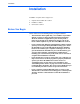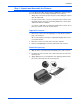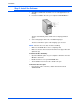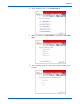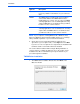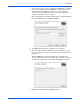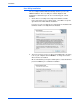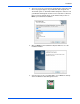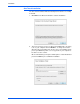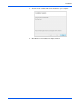User`s guide
DocuMate 765 Scanner User’s Guide 9
Installation
2. The next screen lets you choose where the installation files are going
to be on your computer. Click on Browse... to change the location
where the files are installed. You can also choose to install the
scanner just for your Windows profile or, for every profile on your
computer to be able to use the scanner.
We recommend that you keep the default options on this window and
just click on Next to proceed with the installation.
3. The TWAIN driver will now be installed on your computer.
4. At the Installation Complete window you can now plug the scanner
into your computer, see “Step 3: Connect the Scanner” on page 16 for
instructions.
After the TWAIN driver has been installed you can plug in your
scanner at any time. If you selected other driver options to install, you
can also wait to plug in the scanner after all installations wrap up.
5. Click Close on the Installation Complete window.