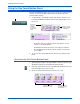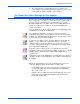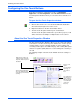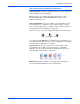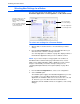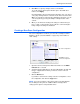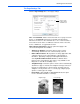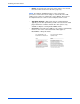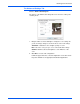User`s guide
Scanning from One Touch
26 DocuMate 765 Scanner User’s Guide
Configuring the One Touch Buttons
Each One Touch button configuration consists of a Destination
Application, a Scan Configuration, and a Document Format. The One
Touch Properties window is where you select these three elements for a
button.
To open the One Touch Properties window:
1. Click the One Touch icon. It is located in the Windows Notification
Area at the bottom right corner of the screen.
2. Right-click a button on the One Touch Button Panel.
3. The One Touch Properties window opens for that button.
The One Touch Properties window also opens when you press, hold
down, and release the Simplex or Duplex button on the scanner.
About the One Touch Properties Window
The One Touch Properties window is where you can select new settings
for the buttons. The One Touch Properties window also contains special
scanning features such as scanning and burn to a CD, scanning and
converting text directly into an HTML web page, and scanning with optical
character recognition (OCR) that turns a scanned image into text that you
can edit.
The following example of the One Touch window shows the settings for
Button 2.
The Destination Application.
This is the application that
opens when you are finished
scanning.
The settings that
the scanner uses
when scanning
with the currently
selected button
(in this case
button 2).
The file format of
the images of
the scanned
item.
Click to select
options.
Right-click on a button (for
example, button 2) and the
Properties window opens for
that button.