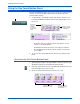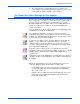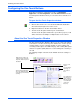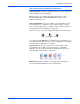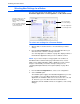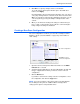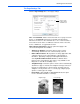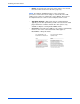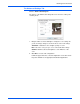User`s guide
DocuMate 765 Scanner User’s Guide 29
Scanning from One Touch
5. Click OK to accept any changes and close the window.
To accept changes but keep the window open to work with other
features, click Apply.
Note that while the One Touch Properties window is open, you cannot
scan yet by clicking a button on the One Touch Panel. You must click
OK or close the One Touch Properties window first. However, you can
scan at any time by pressing the Simplex or Duplex button on the
scanner.
6. When you are finished selecting new settings for a button and you
press or click a scanner button, the document is scanned using the
newly configured settings for that button.
Creating a New Scan Configuration
The scan configurations are where you select the scanning resolution,
brightness, mode (color, black&white, or grayscale), and a number of
other settings.
1. Open the One Touch Properties window and make sure the Multi
Function tab is selected.
2. Scroll through the applications in the Select Destination list and click
the type of application for which you want to create a new scan
configuration.
3. Click the New button.
If you want to start from the settings of another configuration, select
the configuration, then click the Copy button.
NOTE: If you select a printer or other device in the Select Destinations
list, the dialog box may have an additional Device Settings tab for
setting specific options for the particular device.
The Scan Configurations.
Click New to create a
new Scan Configuration.