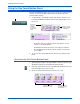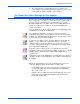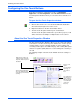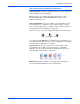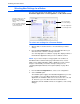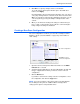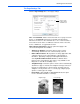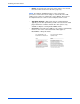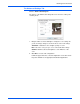User`s guide
DocuMate 765 Scanner User’s Guide 31
Scanning from One Touch
The Page Settings Tab
Click the Page Settings tab to select page settings.
Size—Click Standard, click the menu arrow and choose a page size from
the list, or click Custom and enter the horizontal and vertical page
dimensions in the boxes. The maximum size is 11.7" x 38". The units of
measurement can be inches or millimeters. Click the name of the units,
inches or millimeters, to toggle between them.
Improvements and Settings—Only the options that apply to the
selected Scanning Mode are available.
• AutoCrop to Original—Select this option to let the scanner
automatically determine the size of the item being scanned.
• Reduce Moire Patterns—Moire patterns are wavy, rippled lines that
sometimes appear on the scanned images of photographs or
illustrations, particularly newspaper and magazine illustrations.
Selecting Reduce Moire Patterns will limit or eliminate moire
patterns in the scanned image. This option is only available for the
GrayScale or Color Mode at 300dpi or less.
• Straighten Image—Select this option to let the scanner automatically
determine if a page is skewed, then straighten its image. However, if
the page is fed through at too great an angle, the image may not
straighten correctly. In that case, re-scan the page using the paper
guides to feed the paper in straight.
• Invert Image—Only available for Black&White Mode, this option
reverses the black and whites of an image.
Click to toggle
between inches
and millimeters.
Original Image. Inverted Image.