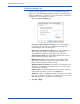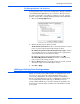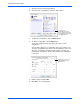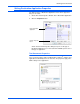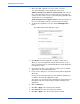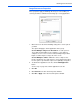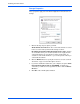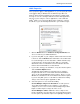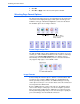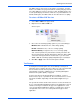User`s guide
DocuMate 765 Scanner User’s Guide 35
Scanning from One Touch
The Storage Options Tab (Archive)
A Storage Options tab is on the Scan Configurations dialog box when the
selected Destination Application is set as Transfer to Storage. You use
the options on this tab to select where you want to save your scanned
items for storage when scanning with that particular Scan Configuration.
1. Click on the Storage Options tab.
2. Click the Storage Layout options you want.
All documents are in the root—The scanned documents are saved
in the root of the folder specified in the Storage Location.
Documents are put into folders by month, week, or type—Folders
are created based on your selection (month, week, or type) and the
scanned documents are saved in those folders.
By default, the location of the archived documents is at \My
Documents\My OneTouch Archive and then in a folder based on
your selection for the Storage Location.
3. Click the Browse button to specify the location to store the scanned
documents, or type a location directly into the box.
4. Click OK or Apply.
Editing or Deleting Scan Configurations
NOTE: Your scanner comes with a number of configurations pre-set at
the factory. To ensure that your scanner will always have a set of
correct scan configurations, do not delete the preset configurations.
We also recommend that you keep those configurations locked so they
are not inadvertently deleted. That way, you will always have the
factory-settings available. If you do edit or delete them, and want to get
the factory pre-sets back again, you will need to uninstall then re-install
your scanner.