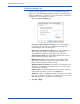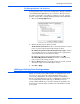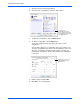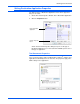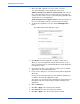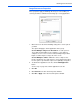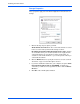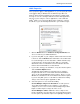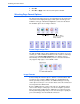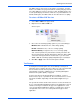User`s guide
Scanning from One Touch
38 DocuMate 765 Scanner User’s Guide
1. Click in the OCR settings boxes for the options you want.
The options will apply to all the applications in the group.
Always send a file, even when no text was found—The scanned
file is sent to the OCR reader even if the image does not appear to
contain text. This could occur if you scanned a photograph with a One
Touch button set for text applications.
Show message if text recognition failed—A message will open on
the screen if the OCR reader does not detect text in the image.
2. To add another application to the list, click the Add Application
button.
The Add Text Based Link dialog box opens.
3. Click Browse to find the application you want to add to the list.
When you select the application using the Browse button, steps 1,
and 2 on the dialog box are automatically filled in, and the application
icon appears in step 3.
4. Select the icon in Step 3 of the dialog box. That is the icon that will
appear in the One Touch Destination List.
5. In step 4 of the dialog box, select the file formats that the application
will accept.
Refer to the documentation that you received with the application to
see which text formats the application accepts.
The options you select under step 4 determine the page format icons
that appear in the One Touch Properties window for that group of
applications.
6. Click the Add button.
7. Click OK or Apply on the Link Properties window.
8. Click Refresh on the One Touch Properties window.
9. Click OK or Apply on the One Touch Properties window.