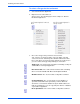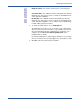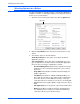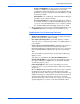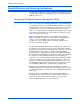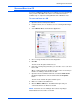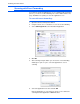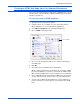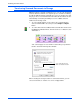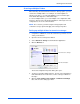User`s guide
Scanning from One Touch
46 DocuMate 765 Scanner User’s Guide
Selecting Options for a Button
The One Touch Options determine the types of Destination Applications
available for a button, as well global settings for choosing the location of
the files for your scanned items.
1. Open the One Touch Properties window and click the Options tab.
2. Click the Select Button menu arrow and select the button for new
options.
3. Select button options as described below.
Show All Destinations—This option selects all the Destination
Application categories.
Select Destinations—Select this option to individually choose the
types of applications to include in the list of Destination Applications.
Check the boxes for the type of application to include.
• Document Management includes Nuance PaperPort and other
applications for processing and keeping track of your scanned
documents.
• Image Editors include Microsoft Paint and other drawing and
graphics applications.
• Text Editors include Microsoft Word and WordPad, Microsoft
Excel, and other word processing and spreadsheet applications.
Select this option if you want OCR processing to convert your
scanned documents to text that you can edit. See “Scanning with
Optical Character Recognition (OCR)” on page 48 for more about
OCR.
• PDF applications are for documents scanned to the PDF format.
• Email includes Microsoft Outlook and other email applications.
See “eMail Properties” on page 41 for details about attaching
scanned documents to your email messages.
Options tab.