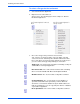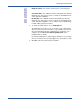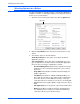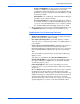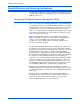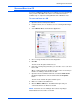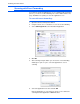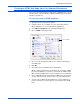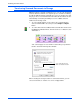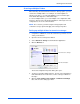User`s guide
DocuMate 765 Scanner User’s Guide 47
Scanning from One Touch
• Storage and CD-R/W is for either storing scanned documents in
a folder, or sending them to a CD burner to create a CD
containing the scanned documents. See “Transferring Scanned
Documents to Storage” on page 52 and “Scan and Burn to a CD”
on page 49 for details.
• Fax and Print is for sending your scanned documents directly to
your printer or fax software for faxing.
• Sti event forwarding is for using another application’s interface
for scanning. The One Touch Event Forwarding dialog box opens
so you can select which application to use to continue scanning.
See “Scanning with Event Forwarding” on page 50 for details.
4. After selecting a new category for the Destination Applications, click
the Multi Function tab to see which ones are added to the list.
Global Options for All Scanning Functions
• Show Progress Window—Select this option to display the progress
window of the document(s) during scanning.
• Use enhanced folder browser—Select this option if you want to
save your scans to a network location that is not a mapped drive on
your computer.
• Create copies of scanned documents—Sometimes the image of a
scanned document is only saved as a temporary file until its
Destination Application is finished using it. In those cases you may or
may not want an additional, permanent copy saved on your hard
drive.
The copies will be saved in the folder specified in the Folder Copy
Options section.
This option is not available if either Document Management or
Storage and CD-R/W are selected because, by default, file copies for
those types of Destination Applications are already automatically
saved in the folder for copies.
• Folder Copy Options—This section of the dialog box sets the
location for copies of your scanned documents and how you want to
group them.
Click the Browse button and find the folder for the copies. Select the
grouping option for the documents. The Group by button option
groups the documents under the name of the One Touch button. For
example, if the button is named Printer, the documents are grouped
under the name Printer. Group by type arranges the scanned
documents by the type of file, such as .doc or .jpg. If you also want to
group them by date you can choose the week and month options.