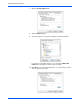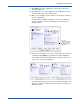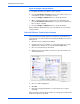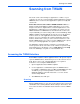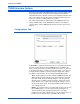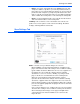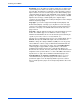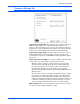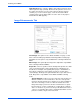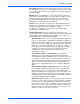User`s guide
Scanning from TWAIN
58 DocuMate 765 Scanner User’s Guide
TWAIN Interface Options
When Xerox DocuMate 765 TWAIN interface first opens the initial view of
the Configurations tab, shows the Current Settings profile and basic
information about the scanning selections in the Summary field. The other
tabs, Scan Settings, Document Settings, and Image Enhancement, are
where you set these scanning options for a profile.
The status field and buttons at the bottom of the TWAIN interface are
always available. Click on the Scan button to initiate a scan with the
current settings. Click on Cancel to discard any changes and close the
window.
Configurations Tab
Scan Profile—click the drop arrow and select a scan profile from the list.
A profile contains all features in the TWAIN interface, including color
mode, resolution, paper size, double-feed detection, and so on. There are
no predefined profiles, if you make changes and initiate a scan, the Last
Used profile will contain those changes until you adjust other settings.
The buttons on the interface are for saving and distributing profiles.
• Save—click this button to save the settings in TWAIN to a profile. You
will be prompted specify a profile name, type in the name you want
then click on OK. If you are making changes to a profile you have
already saved, you will be asked if you want to replace the current
profile. Click on Yes to replace the current profile settings, or No to
specify a new profile name. The Current Settings profile show the
scan settings last used.
• Export—if you want to share your settings with another user who has
these TWAIN options, you can export a profile then import it on
another computer. After clicking the Export button, you will be
prompted for a file name and a location to save the profile. Choose a
location on your computer where you will be able to find it.