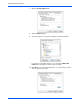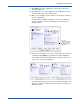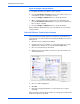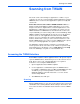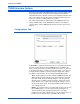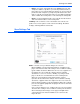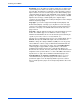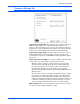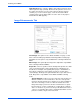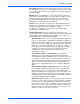User`s guide
DocuMate 765 Scanner User’s Guide 59
Scanning from TWAIN
• Import—if you have exported profiles from TWAIN previously, click
on import to add those profiles to your current profile list. Browse to
the location on your computer where the profiles are saved, select the
profile then click on Import. If you import a profile that has the same
name as a profile you already have in the list, you will be prompted to
either overwrite the current profile or cancel the import of that profile.
• Delete—on the Configurations tab, select a profile from the list then
click on the Delete button to remove that profile.
Summary—this section lists some of the details of the current scan
profile. These are the options found on the Scan Settings, Document
Settings, and Image Enhancements tabs.
Scan Settings Tab
Mode—select the color you want the image to be saved as.
Black and White scans the image bitonal where everything on the
page is either black or white. This setting is often used when scanning
typed or written documents. When there are not a lot of graphics or if
the graphics are not needed, this setting is ideal for archiving
documents to a server or on a disc, emailing, or posting to a web
page, as the file size is smaller than the other scanning modes.
Grayscale scans the image using varying shades of gray to
reproduce the document. This setting is often used when scanning
documents or graphics where the original color does not need to be
retained, but the graphics need to be maintained. Grayscale scanning
preserves the graphic quality while keeping the file size less than that
of a full color scan.
Color scans the image in color, creating a full color copy of an original
document. This setting is often used when scanning color documents
where the background or images on the page are illegible when
scanned in grayscale or black and white. Color scans have the
largest file size.