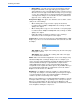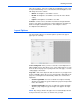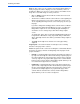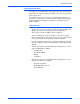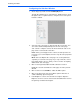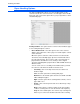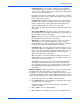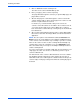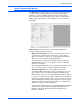User`s guide
DocuMate 765 Scanner User’s Guide 81
Scanning from ISIS
• Feeding Speed—you can slow the scanning speed of the ADF to
scan items that may be too fragile to scan at normal feeding speeds.
You can choose either Normal or Slow feeding, slow feeding is about
1/3 the speed of normal scanning.
Even when using the slow feeding option you should only scan items
that will not tear in the scanner. Paper that already has tears it should
not be fed through the scanner.
• Length Control—when this option is selected, the scanner detects
the length of the document starting at the top of the page. The final
image is cropped to the actual length of the document instead of
using a predefined page size such as U.S. Letter or A4.
When you deselect this option the X and Y coordinates enable on the
Layout Tab.
• Detect Paper Width (Z)—when this option is selected, the scanner
automatically detects the width of the paper being scanned and crops
the final image to the sides of the paper.
• Margin—when this option is selected, the scanner will add a 1/8 inch
blank margin at the top and bottom of the image.
• Skew Stop—select this option to have the scanner stop scanning
when the paper has been pulled through at too great of angle
(skewed). Remove the pages, adjust the paper guides to the width of
the documents being scanned then start the scan again.
• Long Paper (X)—select this option to have the final image of a long
document be split across multiple pages of the chosen page size. For
instance, if you are scanning a page that is 22 inches long, the Long
Paper option will split the image up into two 11 inch long pages
without losing any portion of the image.
When this option is selected the Double Feed Detection feature is
disabled. When you are scanning pages longer than 17 inches, you
should only scan 1 page at a time.
• Fit to Page—select this option to have the final image fit within the
scan area you defined. For instance, if you have selected to scan
U.S. Letter paper but have a U.S. Legal page in the scanner. The final
image will be adjusted to fit within the boundaries of a U.S. Letter
sized paper.
Manual Feed Mode—turning on this option sets the scanner into a time-
out waiting mode. This means that if you have multiple stacks of
documents, or even single pages, and you want all of the pages to be in
one final file, the manual feed gives you a waiting period between the end
of the last page and when you set the next batch of pages in the scanner.
1. Click the drop menu and select On to enable this feature.
2. In the Time Out field, scroll up or down to set the time between pages
you want to have the scanner wait.
The default is 30 seconds, you can change this to any number
between 1 and 300.
3. Click on OK to close the settings window.
4. Click on OK to save the changes and close the new batch window.