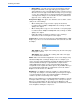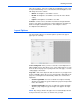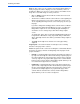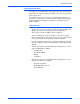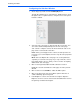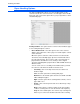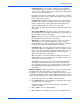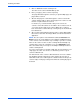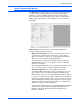User`s guide
Scanning from ISIS
82 DocuMate 765 Scanner User’s Guide
5. Click on Scan in the batch scanning mode.
The rollers in the scanner will immediately start.
6. Place your page(s) in the scanner’s input tray.
The page will feed through the scanner, if you put in multiple pages all
pages will be scanned.
7. After the last page has scanned through, the scanner’s rollers will
continue running until you place another page in the scanner or until
the time-out period has been reached.
For instance, if you left the default setting of 30 seconds, the
scanner’s rollers will continue to run until the 30 seconds has run out
or you place another page in the scanner. When 30 seconds has
been reached, the scanner will stop scanning and your document will
be in QuickScan.
8. After you have finished placing all pages in the scanner. Wait until the
time-out has reached 0. The images will be saved in the QuickScan
application.
NOTE: The other options for the Manual Feed Mode, Automatic and
Button can also be used. Simply press the Simplex and Duplex buttons,
on the scanner, at the same time to stop scanning. If you have set a time
frame for the scanner to time-out, then scanning will automatically stop
scanning at the end of the countdown. If you select Unlimited then the
time-out is infinite and you must press the Simplex and Duplex button to
end the scanning batch.
You can use this feature in conjunction with slow speed scanning to feed
single pages at a time. You can also use this when you have set your
scanner to Manual feed.
The manual feed on the scanner is different than the one in the software.
The hardware manual feed drops the rollers away from each other to
allow thicker items to be fed through. The software manual feed keeps the
scanner ready for new pages until you have finished scanning all pages in
the batch.