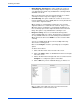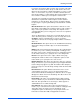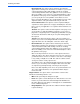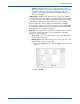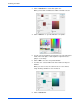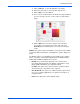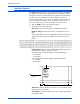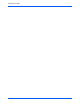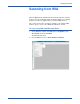User`s guide
Scanning from ISIS
84 DocuMate 765 Scanner User’s Guide
• Binary Dynamic Threshold—this option enables the scanner to
automatically adjust the brightness according to the background
color. Dynamic Threshold is only available when scanning in Black
and White color mode.
Click on the drop menu and select a threshold value to use when
scanning. The values range from 1 (light) to 5 (dark).
• Color Matching—this option enables the scanner to select colors
from the standard color space (sRGB) that most closely matches the
colors from the original document.
When an image is created during scanning, the colors from the
original document are condensed to the scanners’ range of colors.
When this option is enabled, the color matching algorithm tries to
more accurately represent the original document colors in the final
image. This option is only available when scanning in color.
• Image Processing—there are several advanced image filters
options available with your scanner. The Image Processing options
are only available when the selected scanning mode is Black and
White. Click on the box next to Enable to use these features while
scanning.
You can use multiple image filters, however, multiple filters may
decrease the scanning speed.
Click on the Configure... button to open image processing filters
options.
To add or remove filters:
1. Click on the filter name on the left side of the screen.
2. Click on the Add => button to add that filter in the list on the right
side of the screen.
3. Click on the filter name in the right side of the screen then click on
Configure... to configure the options for that filter.
4. Click on OK after you have added the filter(s) you want to use.
Click on a filter on the right side of the screen then click on the
<=Remove button to remove it from the list.