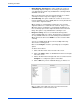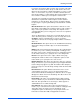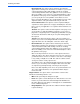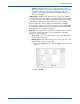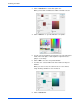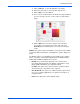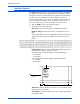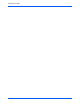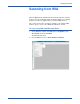User`s guide
DocuMate 765 Scanner User’s Guide 85
Scanning from ISIS
If you have selected more than one filter, click on a filter on the right
side of the screen then click on the up or down arrow to move the
filter in the list. This tells the software which filter to use first, second,
and so on. For instance, if you choose the Barcode Detection and
Noise Removal filters, you may want the Noise Removal filter to occur
first so that the software gets a clear picture of the barcode.
The image processing filters are briefly described below. The
QuickScan user guide and software help file contains detailed
instructions on using the filters. After you have opened the filtering
list, pressing F1 on your keyboard will open the QuickScan software
help file.
Barcode Detection—this option detects when a barcode is on the
page being scanned. Barcode recognition can be used in a variety of
ways, such as job separation or file saving. This depends on the
scanning application you are using, pease refer to the user guide for
that application.
There are different types of barcodes, if you know which one(s) are
on the document you are scanning, you can select it by click on the
Configure... button. In that window you can also specify the
orientation of the barcode on the page, height, number of characters,
and so on.
Border Removal—this option removes the small black lines that may
appear in the image around the edges of the document that was
scanned.
Dilation—this option enlarges the black areas in the scanned image.
For instance, if you are scanning something with a small type font,
this option can be used to enlarge the text. The configuration options
for this feature allows you to specify the size of the enlargement.
Erosion—this option removes the edges of black on the page,
making them smaller or thinner. The configuration options for this
feature allows you to specify the size of the erosion.
Halftone Removal—this option can remove the grays in a scanned
image. For instance, if you scan a page that is green paper with black
text, the image may appear very dark. The halftone filter attempts to
remove the gray tones from the image leaving a white document with
black text.
Hole Removal—this option will detect and remove holes on the
scanned image. For instance, if you scan documents that were
removed from a binder, the binding holes down the side of one page
will appear as black circles in the final image. This filter removes the
black circles from the image.
Invert Image—this option converts black pixels to white and vice
versa. For instance, if your document has a black background with
white text, this option will reverse the image so that it appears as
standard black text on a white background.
Line Removal—this option removes lines from the image. For
instance, if you scan items from a notebook that has ruled paper, this
option filters them out and are not in the final image. In the
configuration options for this filter you can specify if the lines are
horizontal or vertical, line width, and gap between the lines.