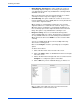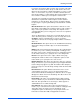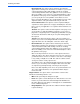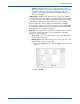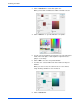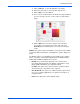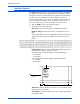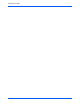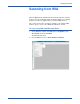User`s guide
Scanning from ISIS
86 DocuMate 765 Scanner User’s Guide
Noise Removal—this option reduces the black spots that may
appear when scanning some documents. For instance, if you scan in
a document that has tables with shading on them, the resulting
scanned image will have black dots (pixilation or noise) in the areas
where the shading occurs. The noise removal will attempt to reduce
this pixilation on the page. In the configuration options for this filter
you can specify the size of the pixilation for the filter to look for.
Please note that depending on size specified and the font size on the
original document, some punctuation marks may be removed.
Patchcode Detection—this option is used in conjunction with job
separation, it detects patchcode on a page and attempts to decode it.
Please refer to your application’s user guide for when and how to use
this option.
Skeleton—this options reduces the black portions of the page, such
as text, down to a single pixel width. For instance, if you scan in a
page that is a single large X, the resulting image will still be of a page
size X but the line thickness will only be one pixel making it appear
like a pencil.
Smooth—this option smooths the edges of the text or image. For
instance, if you scan in something drawn with a marker, the edges will
appear block-like, the smoothing filter softens the outside edge.
• Noise Reduction—this option reduces the black spots that may
appear when scanning some documents. For instance, if you scan in
a document that has tables with shading on them, the resulting
scanned image will have black dots (pixilation or noise) in the areas
where the shading occurs. The noise removal will attempt to reduce
this pixilation on the page.
Click on the drop menu then select one of the options in the list to
enable the feature. The options in the list refer to the size of the spots
you want the filter to remove. For instance, if the noise on the image
is very small, you might choose 1x1. This tells the software to filter
out any noise that is exactly 1 pixel in size.
The numbers refer to the length and height of the pixels for the filter to
remove. If you select 2x2 you are having the filter remove dots that
are 2 pixels long and 2 pixels high, removing a total of 4 pixels.
Please note that depending on the noise size specified and the font
size on the original document, some punctuation marks may be
removed as well.
Image Features—the options in this section tell the scanner how to
handle the actual image after the scan.
• Mirror—this option flips the image left-to-right.
• Invert—this option converts black pixels to white and vice versa. For
instance, if your document has a black background with white text,
this option will reverse the image so that it appears as standard black
text on a white background.
• Image Emphasis—this option tells the software how much emphasis
to put in the image.