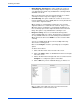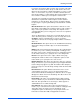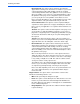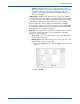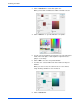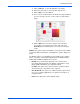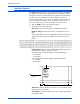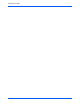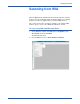User`s guide
DocuMate 765 Scanner User’s Guide 89
Scanning from ISIS
9. Click on Choose... to open the Windows color palette.
10. Follow the same steps to create another dropout color.
11. Click on OK to close the window.
12. Your second color will now be in the multi-color dropout window.
You can select up to 6 colors for the scanner to drop from the
image.
13. Click on OK after you are done setting colors for dropout.
You can place a test page in the scanner and click on the
Preview button in the ISIS interface to test the color dropout
results.
Gamma—this option controls the brightness and contrast of the midtone
of an image without affecting the overall brightness (dark or light) of the
image
The Gamma option is only available in Color and Grayscale scanning
modes. If you have selected Color Matching options, Gamma will be
disabled when sRGB or ICM have been chosen.
• Normal—this is the default setting and is most often used for
reproducing printed materials. The Gamma setting helps to keep
image quality comparable to the original document.
• For CRT—this option is most often used when creating scanned
documents that are only viewed on the computer.
• User Download—this option is an advanced feature option. Please
refer to your scanning application user’s guide for instructions on
using this feature.
• Linear—this option turns off the Gamma setting.