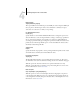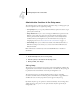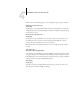User Guide
4
4-54 Performing Setup from the Control Panel
Administrative functions in the Setup menu
The remaining choices in the Setup menu are intended to help you manage print jobs
and color output but are not required for printing.
• Job Log Setup allows you to specify whether the EX7750 prints and clears its log of
printed jobs automatically.
• Change Password allows you to create or change an Administrator password on the
EX7750 so that casual users cannot enter the Setup menus and change settings
without permission. The Administrator password also controls many functions
available from the job management tools. For information about setting and
changing the password, see “Passwords from the Control Panel” on page 7-3.
• Font Archiving allows you to archive fonts resident on the EX7750 hard disk to a
ZIP disk for backup. It also allows you to restore fonts from the ZIP disk to the
EX7750 hard disk.
NOTE: This feature is available only if an external USB ZIP drive is installed on
the EX7750.
TO SET JOB LOG OPTIONS
Job Log Setup
The Job Log is a record of all jobs processed or printed on the EX7750, whether they
originate from a user workstation, a networked server, or the EX7750. The Job Log can
be printed from the Control Panel or from the job management tools.
The printed Job Log lists accounting information about each job, including
user name, document name, time and date printed, and number of pages. Windows
and Mac OS users can enter job-specific notes that appear in the Job Log.
By default, the Job Log is not printed or cleared automatically. You can change these
defaults in Job Log Setup. You can also print and clear the Job Log from the job
management tools.
1. In the main Setup menu, choose Job Log Setup.
2. Enter the options, as described in the following section.
3. When you finish, save changes.