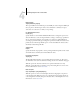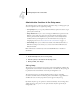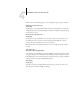User Guide
4
4-56 Performing Setup from the Control Panel
Font Archiving
NOTE: This feature is available only if an external ZIP drive is installed on the EX7750.
For more information, see “Installing a ZIP drive for Font Archiving” on page 7-21.
You can back up and restore the EX7750 resident fonts to a ZIP disk. All fonts are
backed up or restored; you cannot select individual fonts. Before backing up fonts, you
must know the approximate size in megabytes of the fonts.
Only the Administrator should perform font archiving. The Administrator password
can prevent the casual user from accessing the Font Archiving menu.
TO BACK UP OR RESTORE FONTS
Back up Fonts
Use this option to back up the EX7750 resident fonts to a ZIP disk. You can use
DOS-formatted (FAT16) 100MB, 250 MB, and 750MB ZIP disks.
Total font size
[XXMB]
The font size shows the total amount of the file size required for backup.
Insert new disk. Backup erase disk.
Continue/Cancel [Continue]
The EX7750 will erase the content of the disk. Select Continue to proceed. Select
Cancel if you want to keep the disk content intact and prepare another one.
1. In the main Setup menu, choose Font Archiving.
2. Enter the options, as described in the following section.
3. When you finish, save changes.