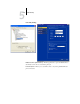User Guide
5
5-34 Setting up the EX7750 from a Windows Computer
Enable SMB Print Services/Enable Windows Printing Service—Select to enable SMB
(Server Message Block), the file and printer sharing protocol built into Windows.
Enabling SMB lists the EX7750 on the network so that Windows clients can print to a
particular print connection (Hold, Print, or Direct) on the EX7750 without any other
networking software. For information about setting up a Windows client for Windows
printing, see the User Software Installation Guide.
NOTE: Windows (SMB) printing runs over TCP/IP, so you must configure TCP/IP on
the EX7750 and any computers that use Windows printing.
The remaining options are found only in remote Setup. To change them with local
Setup, use the Local Area Connection Properties Control Panel in Windows XP.
Server Name—Enter the server name that will appear on the network. It can, but does
not have to, be the same name as the server name assigned to the EX7750 (see “Server
Name” on page 5-5).
Comment—Enter information about the printer, up to 15 characters. These comments
are listed in the Properties of the EX7750 in Network Neighborhood. Lowercase letters
are allowed in this field.
Domain or Workgroup—Enter the workgroup or domain where the EX7750
should appear.
Auto IP—If you have already enabled IP Auto in Protocol Setup, and selected either
DHCP or BOOTP as the protocol for obtaining an IP address, select this option to
allow the EX7750 to obtain the IP address automatically for the WINS Name Server.
If you do not select this option, use the following two options to specify whether to use
a WINS Name Server and its IP address.
Ethernet WINS Server—Enter the IP address of the Ethernet WINS name server.
Broadcasts from SMB devices cannot be routed beyond their original network segment
without a WINS name server. Setting up the WINS name server is outside the scope of
this manual. To find out if a name server is available, contact your network
administrator.