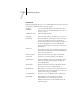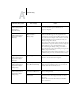User Guide
7
7-17 Printing a Configuration page from the Control Panel
Printing a Configuration page from the Control Panel
The Configuration page lists all the settings in effect in the current Setup.
After you have finished running Setup, print a Configuration page to confirm your
settings. The Configuration page can also be printed from Command WorkStation
(for details, see “Printing the Configuration page” on page 5-51).
After you make changes to Setup and choose Exit Setup, the EX7750 restarts. This
allows the EX7750 to recognize the new settings and display them properly on the
Configuration page. Allow the EX7750 to restart and return to Idle before printing a
Configuration page. In particular, the restart is necessary if you specified the DHCP or
BOOTP protocol to obtain an IP address automatically for the EX7750.
Post the current Configuration page near the server for quick reference. Users need the
information on this page, such as the current printer default settings.
Other pages you can print from the Control Panel of the EX7750 or from
Command WorkStation/Command WorkStation LE include the PS and PCL Test
Pages, PCL and PostScript Font Lists, E-mail Log, Job Log, Control Panel Map, and
PANTONE, CMY, and RGB color charts. For information about these pages, see the
Job Management Guide.
TO PRINT THE CONFIGURATION PAGE
1. At the Control Panel, press the Menu button to access the Functions menu.
2. Choose Print Pages.
3. Choose Configuration.