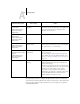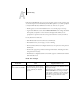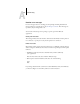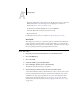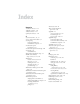User Guide
A
A-9 Troubleshooting
• Check the configuration of the connection and modify it, if necessary, or delete the
Efinl.ini file and start over with the process of configuring the connection as
described in the User Software Installation Guide.
For Windows 2000/XP, the Efinl.ini file is located in \WINNT.
To find the Efnl.ini file on Mac OS X, perform a search.
•Restart the EX7750.
For information about other error conditions, see the Job Management Guide.
Test E-mail
This diagnostic tool allows you to perform a quick test of the EX7750 E-mail feature
without scanning a document off the copier glass and e-mail it over a network. Test
E-mail diagnostic causes the system to send an e-mail to itself. You review the results of
the test by printing an E-mail log through the Functions menu.
TO RUN TEST E-MAIL
1. At the Idle screen, press the Menu button to access the Functions menu.
2. Choose Run Diagnostics.
3. Choose Test E-mail.
4. To print the E-mail Log, press the Menu button.
5. Choose Print Pages, and then scroll to select E-mail Log.
The EX7750 sends the E-mail Log to the printer.
6. On the E-mail Log, locate the results of the test in the Status column.
A successful transmission indicates that the EX7750 is able to send an e-mail over the
network. A failed transmission indicates a problem with the EX7750 setup options.
Confirm that the setup options specified are correct. For more information about
E-mail setup from the Control Panel, see “E-mail Setup” on page 4-40. For more
information about E-mail setup from a remote computer, see “E-mail Service Setup”
on page 5-38.