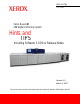Hints and Tips 701P28620 Xerox Nuvera® 288 Digital Perfecting System Hints and TIPS Including Software 3.0.29.xx Release Notes Version 3.0 March 2, 2007 The most recent version of this document can always be found in GSN Library # 5187.
Prepared by: Xerox Corporation Global Knowledge & Language Services Webster, New York Microsoft® is a registered trademark of Microsoft Corporation. Windows NT®, Windows® 95, Windows® 98, Windows® Me, Windows® 2000, and Windows® XP are registered trademarks of Microsoft Corporation. Active Directory® is a registered trademark of Microsoft Corporation. Internet Explorer is a copyright protected program of Microsoft Corporation. Novell® and NetWare® are registered trademarks of Novell, Inc.
Table of Contents Introduction ............................................................................................................................... 1 Software Versions..................................................................................................................... 1 New Capabilities for the 3.0 software release ........................................................................ 2 Issues resolved with this release ...........................................................
Control the stacking limit .................................................................................................................... 31 Improve stacking quality and BFM reliability through management of paper curl ............................. 31 Improve stacking quality and performance through BFM optimization .............................................. 32 Using All the Adjustments Affecting the BFM.....................................................................................
Introduction This Hints & Tips document is a guide to the known operating limitations of the Xerox Nuvera 288 Digital Perfecting System. The information presented in this document consists of the following: • Software Release version numbers • Overall System Hints & Tips • Networking (Connectivity) Hints & Tips • Operating Feature Hints & Tips Software Versions This document corresponds to the following software versions: Item DocuSP / Tigris software* Version Number CP.5370.73 MK 3.0.29.
New Capabilities for the 3.0 software release The Following features are unique to the Xerox Nuvera 288 Digital Perfecting System: • A Sheet Enhancement Module has been added to configuration. This is a mandatory module on the Xerox Nuvera 288 Digital Perfecting System and the Nuvera FX Production System. • A second print engine is added (print engines A1 and A2) to produce 288 impressions per minute on 8.5x11 inch or A4 paper. • A new Pass Through Mode (PTM) allows one of the print engines to run.
Issues resolved with this release The Xerox Nuvera 288 Digital Perfecting System is a new product. Differences from this first release will appear in the next version of this document.
System Hints & Tips Optimizing System Performance Subtopic External Finishing (DFA) Description and Recommended Actions If a DFA finisher is attached to the system, the following hints should be noted: On the external finisher profile GUI, there is a selection for a device profile. The Device Profile now has a new Device type field between the Name & Finisher Type. There are 2 things a customer will experience that can be adjusted with this selection. These problems only occur with DFA finishers.
Negative impacts on throughput Tab jobs There are several things that affect the performance of the system and RIP speed when processing print jobs. The following is a list of common situations that negatively can impact throughput. • The nature of printing is that the complexity of images is non-deterministic until those images are being processed so that rated speed of the engine is not guaranteed during RIP.
General System Hints & Tips Subtopic A new jam clearance procedure CQ # Booting 17193 Change the default Save directory 19367 Description and Recommended Action An unclearable jam situation may occur that requires service intervention. To minimize this occurrence, for any jam condition, the operator should clear the offending jam and then check and clear area 6 of both engines – before closing doors for cycle up. The System appears hung for almost 3 minutes while booting.
Engineering data push 13045 Envelopes 21743 Fault 01-4135 Fault 10-2725 Finisher paper sizes Fonts 08993, 9270 34864 Job forwarding 30530 Job recovery 26395 Licensing 34005 Restart 27197 Solaris Subset programming 26871 While doing an Engineering data push, system resources are used extensively during the DocuSP Customer Outload portion of the collecting and transmitting states.
CD Media Selection CD-R media Use only high quality CD-R media to store jobs and make Configuration Back-ups. ‘Bargain’ CD-R media can be problematic and adversely affect the ability to store and retrieve information. CD-RW media Use of CD-RW media can cause read problems when written on one drive and read from another. Tab media for use with Tabs mode The 288 Perfecting System Tabs mode will support the Xerox tab media listed in the following tables.
RX Tab Stock – All 223 x 297 millimeters (A4 based) Type Standard Tabs Weight 160 Bank 3 4 5 6 8 9 10 12 Laminated Tabs 160 Colotech Tabs 200 5 10 5 10 Color White White White Rainbo w White Rainbo w Rainbo w Rainbo w White Gray Rainbo w White Rainbo w White Rainbo w White White White Single Straight 3R91012 3R91025 3R91013 Single Reverse 3R90871 3R90872 3R90873 3R90878 3R91000 3R93992 Double Reverse 3R90957 3R90947 3R91391 3R93990 3R93993 3R91014 3R91023 3R91390 3R91015 3R97234 3R91001
User Interface Hints & Tips Subtopic Copying / moving job ticket file CQ# 31716 File type filters 17560 Minimize / restore User Interface Mouse movement Mouse pauses Mouse speed setup 13723 CQ3574 8 CQ3061 7 Printer Off Description and Recommended Actions If you are copying / moving a job ticket file and it's associated file (.pdf, .tif, .ps) from Saved Jobs to a UNIX File System directory, you may receive a dialog box that says "Cannot move saved job.
LCDS Subtopic Edge marking Loading resources Offset recovery Offset with DFA Description and Recommended Action Edge marking is not supported. LCDS resources can be loaded via tape, CD, USB, or over the network (there is no floppy drive). Offset Recovery is not supported. There will be no offset on the output to indicate where the fault had occurred. Only offset by job boundary or set boundary is supported with the third party inline DFA finishing devices.
N-1 job hangs Offset and DFA Output order Output Reposition not supported Pause feature Printer status messages Refresh to update mappings Remote Workflow Sample Current Job not supported N-1 job hangs if greater than IPDS throttling 160-page limit. Customer Action: Restart IPDS Gateway from the IPS Manager GUI. Avoidance: Select Print Job Unfinished (vs. Fault Job) for Overlimit Finishing or print 1-N when feasible.
Slow performance Spooling mode not supported Performance may be slow for jobs requiring large amounts of image data, especially when printing at 600 dpi. Customer Action: Schedule extra print time for jobs that require many large images, or reduce the size and number of images required for an application. Spooling mode is not supported for IPDS jobs. Ensure IPDS queues are set up for Streaming input.
Networking (Connectivity) Hints & Tips AppleTalk Subtopic AppleTalk printer name is queue name Description and Recommended Action The AppleTalk printer name will be the device’s Queue name. The queue name is comprised of the device’s hostname with VP added at the end. Example: joeVP. Connectivity Hardware (Ethernet) Subtopic Ethernet CQ# 23214 Description and Recommended Action If using a Gigabit Ethernet connection, use "AUTO" speed setting in Network Config. The 1000 speed setting does not work.
HTTP (Web Services) Subtopic HTTP 500 error CQ# (CQ29562 Description and Recommended Action You will get an HTTP 500 error when accessing Web Services and all queues are set to "not accept jobs". You may get an "Internal Server Error" when accessing the Web Services when the service is not ready yet. This can be up to 10 minutes after cold boot or restart.
TCP/IP Subtopic Hostname CQ# CQ31228 IP addresses 24065 Description and Recommended Action Do not use ALL numeric values as the TCP/IP hostname. Solaris does not support this and will cause the time/date of the machine to be reset and all licensing disabled. Do not use IP addresses for this device in the following range: 10.40.101.0 to 10.40.101.255. The printer uses this address range for internal communications.
Operating Feature Hints & Tips Printer Hints & Tips Stock Subtopic Auto-switching between stocks CQ# 40567 Cannot program tray with Loaded Stock option 40566 Jam in feeder area 2 message Loading tabbed stock 30162 Marks on tabbed stock Required Stock Not Loaded message Required Stock Not Loaded message 30505 20589 26059 Description and Recommended Action If Allow Duplicate Names is enabled on the system under System Preferences: Stocks and Trays: Stock Names, select the [Save As New Stock] option
Landscape Right staple option 34761 Pass Through Mode 38905 PCL driver and paper size 35886 Percent complete indicator 26586 Print to File with DocuTech emulation Staple print with two stock sizes 24618 Tab job – landscape with tabs at top When paper runs out, do not restart or shut down 22918 20726 35440 For ‘Print and Save’ jobs, if you are using the Landscape Right staple option, the saved ticket will show no staple.
Background Forms Subtopic Image alignment CQ# 32842 Image Shift 28889 Offset with LEF and SEF 28890 Saving to and importing from CD 30008 Supported job programming 34131 Description and Recommended Action Program the image alignment for background forms opposite (negative) of what you want printed. For example, if you want +2mm and +3mm in the horizontal and vertical directions, program -2mm and -3mm respectively.
The LED on the Front door has a new behavior. The intent was to provide to the customer feedback as to which stacker is being used when 2 BFM’s are attached. The states are: Front door LED behavior • Steady On: Stacker is “In Use” • Slow Blink: Stacker preparing to unload. • Fast Blink: Ready to Unload • Steady Off: Not in use Maximum-stapled set thickness is 100 sheets or equivalent (see table below). The operator must limit number of sheets in stapled jobs depending on paper weight.
100 sets, the BFM will unload regardless of the chosen stack limits. Choose offset when running small (less than or equal to 15) stapled sets. Coated papers are recommended to be unloaded after 50 small-stapled sets. Stacker limits: See Appendix A Stacker Limits for details regarding the Improve Set Registration, Improve Initial Pages Within a set, Bindexer, and Main Capacity settings. These settings can be used to optimize performance of the BFM for different conditions.
DS5000 Subtopic Bypass jams CQ# 26715 DS5000 keyboard lockup 29850 Duplicate sheets 31302 Description and Recommended Action Jobs sent to the "Bypass" output may jam if no external device profile is enabled and online and there is a DFA device physically attached to the Finishing Transport Module output. Workaround - when sending output to External Finisher, select “System Specified” as the Output Location Destination.
Other Subtopic BDFx CQ# 40119 Description and Recommended Action When running with a BDFx, if the job completes printing but the Job Progress percentage shows a value other than 100%, check the job for integrity and restart the machine.
Print Drivers Installation Subtopic New drivers CQ# 22921 Description and Recommended Action When downloading a new version of the driver from Windows Update, be aware that some features may not be supported in the current level of DocuSP software that you are running. New drivers are made available when a new release of DocuSP is available.
Other Subtopic Booklet Layout CQ# 28048 Imposition in print driver 10747 Job submission with PCL drivers 26157 Landscape duplex options reversed 12945 Nuvera drivers and XCAP import PCL job classified as ineligible 22464 Print drivers and stapling positions 10164 27628 Description and Recommended Action You will not be able to use Booklet Layout with an Encrypted or Password Protected PDF using the print driver.
Printing from CorelDRAW with PCL driver 26169 Time to print a PDF 26095 When printing a 2 sided, odd number of pages, job from CorelDRAW, using the PCL driver, there may be an extra blank image (page) added to the end. This blank image will "print" on the backside of the last page unless there is special pages programming.
Print Submission Tools Hints & Tips FreeFlow Print Manager / IPP Subtopic FFPM and canceling job submission CQ# FFPM and job ticket attributes for custom stock FFPM and media size names Description and Recommended Action Selecting Cancel from FreeFlow Print Manager, while a job is being submitted to the system, does not completely cancel the job. The workaround is…Delete the canceled job at the printer, which appears in the Completed Jobs list as “completed with errors.
DigiPath 4.1 Subtopic Adding the Nuvera printer Invalid Finishing option fault CQ# 23520 Optimizing an image from the scanner Upgrade from DigiPath 4.0 Description and Recommended Action When adding the Nuvera printer, select the corresponding name from the Add Printer drop down list. E.g. to add the "Nuvera 120 DPS" printer, select the "Xerox DocuTech 120 Pro." To add the "Nuvera 120 DC/P" printer, select the "Xerox DocuTech 120 C/P".
Foreign Interface (FDI) Hints & Tips Subtopic Accumulator device timed out CQ# 24082 Deleting jobs 22040 Multi-Up jobs 24914 Wizard messages covered 31237 Description and Recommended Action After a Jam, the operator must re-enter their account number on the Auditron/Accumulator in order to continue their job if the accumulator device times out before the operator clears the jam. This is working as expected and can be avoided by increasing the accumulator timeout or disabling it altogether.
Appendix A: Optimize BFM performance You can improve your experience with your Nuvera system by customizing the BFM’s behavior to meet your needs and by using some relatively simple strategies to improve the quality of your output and the overall productivity of the system.
Control the stacking limit The BFM is designed to stack up to the equivalent of 3000 sheets of 20 lb paper. The BFM detects when it’s getting close to full and automatically schedules an unload at completion of the next set or compiling eject. A 3000-sheet stack can become unwieldy to unload. Also, 3000 sheets of oversized 11x17 or A3 paper can be excessively heavy to lift off of the stacker and transport for downstream processing.
attention is required, though, to avoid setting it too strong, which will result in sheets with down curl that can get caught up in the BFM entrance baffle. This is accessible by selecting Adjust sheet flatness… in the Printer drop down menu. Improve stacking quality and performance through BFM optimization Once all curl management techniques have been employed, additional actions can be taken specifically with the BFM to further improve stacking quality or performance.
Fig. 1 – Stacker Limits dialog, accessible via the Printer Manager pathway on the Stacking tab Using All the Adjustments Affecting the BFM Note: Perform the actions / adjustments in the order in which they appear in this table.
If the Sheet Enhancement Module is present Sheet flatness adjustment 4 (in Printer: Adjust sheet flatness…) • Flat paper gives best performance in BFM. • Reduce if down curl is causing jams in the BFM entrance baffle. • Set Print Engine decurler to minimum engagement. • Set sheet flatness adjustment to the positive side of the scale. Reduce Up-Curl for 2-Sided Jobs 5 6 • Excessive Up Curl on 2-sided jobs.
BFM Front door and covers operations: The 5 areas on the Purge BFM include: 1. The top left cover (swings up to left for jam clearance). Area 1 is located here. 2. The top right cover (swings up to right for jam clearance). Areas 2a and 2b are located here. 3. The top cover (swings up from front to back for jam clearance). Area 3 is located here. 4. The front door is used for unloading paper. 5. The staple door is used to replace staples and clearing any staple problems.
-The magnet must be engaged for the door to open. -Push the unload button again and the latch will release. Unload while running a job: If the Unload button is pushed while running a job, the system may run up to 100 sheets before allowing the unload. If a jam occurs or the machine runs out of paper at this time, the jam must be cleared or paper added to allow this to finish. The unload will not happen until these last sheets are completed.
0