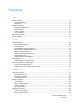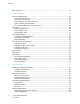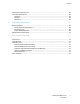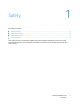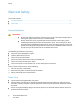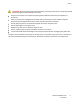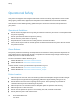Xerox Phaser 3010 / 3040 Printer Imprimante Xerox Phaser 3010 / 3040 ® ® User Guide Guide d'utilisation Italiano Guida per l’utente Svenska Användarhandbok Русский Руководство пользователя Deutsch Benutzerhandbuch Dansk Betjeningsvejledning Türkçe Kullanıcı Kılavuzu Español Guía del usuario Čeština Uživatelská příručka Ελληνικά Εγχειρίδιο χρήστη Português Guia do usuário Polski Przewodnik użytkownika Magyar Felhasználói útmutató Nederlands Gebruikershandleiding
© 2011 Xerox Corporation. All Rights Reserved. Unpublished rights reserved under the copyright laws of the United States. Contents of this publication may not be reproduced in any form without permission of Xerox Corporation.
Contents 1 Safety 7 Electrical Safety .................................................................................................................................................................... 8 General Guidelines ...................................................................................................................................................... 8 Power Cord .........................................................................................................................
Contents Moving the Printer ............................................................................................................................................................ 32 4 Troubleshooting 35 General Troubleshooting ............................................................................................................................................... 36 Printer Does Not Turn On ......................................................................................................
Contents Performance Specifications.......................................................................................................................................... 64 Controller Specifications ................................................................................................................................................ 65 Processor.......................................................................................................................................................
Safety 1 This chapter includes: Electrical Safety ....................................................................................................................................................................... 8 Operational Safety .............................................................................................................................................................. 10 Maintenance Safety ..........................................................................................
Safety Electrical Safety This section includes: General Guidelines ................................................................................................................................................................. 8 Power Cord ................................................................................................................................................................................. 8 General Guidelines WARNINGS: Do not push objects into slots or openings on the printer.
Safety WARNING: Avoid the potential of electrical shock by ensuring that the printer is properly grounded. Electrical products can be hazardous if misused. Only use an extension cord or power strip designed to handle the electrical current capacity of the printer. Verify that the printer is plugged into an outlet that is providing the correct voltage and power. Review the electrical specification of the printer with an electrician if necessary.
Safety Operational Safety Your printer and supplies were designed and tested to meet strict safety requirements. These include safety agency examination, approval, and compliance with established environmental standards. Your attention to the following safety guidelines helps to ensure the continued, safe operation of your printer. Operational Guidelines Do not remove the paper source tray that you selected in either the print driver or control panel while the printer is printing.
Safety Do not place the printer in direct sunlight to avoid exposure to light-sensitive components. Do not place the printer where it is directly exposed to the cold air flow from an air conditioning system. Do not place the printer in locations susceptible to vibrations. For optimum performance, use the printer at elevations below 3100 m (10,170 ft.). Printer Supplies Use the supplies designed for your printer. The use of unsuitable materials can cause poor performance and a possible safety hazard.
Safety Maintenance Safety Do not attempt any maintenance procedure that is not described in the documentation supplied with your printer. Do not use aerosol cleaners. Clean with a dry lint-free cloth only. Do not burn any consumables or routine maintenance items. For more information on the Xerox® supplies recycling program, go to: Phaser 3010 Printer: www.xerox.com/gwa Phaser 3040 Printer: www.xerox.
Safety Printer Symbols The following safety symbols appear on the printer. Symbol Description Warning or Caution: Ignoring this warning could cause serious injury or even death. Ignoring this caution could damage property. Hot surface on or in the printer. Use caution to avoid personal injury. Do not burn the item. Do not touch components with this symbol. Personal injury could result. Hot surface. Wait the indicated time before handling.
Printing 2 This chapter includes: Supported Paper ................................................................................................................................................................... 16 Loading Paper........................................................................................................................................................................ 19 Printing on Both Sides of the Paper ........................................................................
Printing Supported Paper This section includes: Recommended Media ........................................................................................................................................................ 16 Ordering Paper ...................................................................................................................................................................... 16 General Paper Loading Guidelines........................................................................
Printing Use only paper envelopes. Print envelopes 1-sided only. Do not overfill the paper trays. Do not load paper above the maximum fill line in the tray. Adjust the paper guides to fit the paper size. Fan paper before loading it in the paper tray. If excessive jams occur, use paper or other approved media from a new package. Paper That Can Damage Your Printer Some paper and other media types can cause poor output quality, increased paper jams, or damage your printer.
Printing Supported Standard Paper Sizes European Standard Sizes North American Standard Sizes A4 (210 x 297 mm, 8.3 x 11.7 in.) A5 (148 x 210 mm, 8.3 x 5.8 in.) A6 (105 x 148 mm, 4.1 x 5.8 in.) JIS B5 (182 x 257 mm, 7.2 x 10.1 in.) ISO B5 (176 x 250 mm, 6.9 x 9.8 in.) C5 envelope (162 x 229 mm, 6.4 x 9 in.) C6 envelope (114 x 162 mm, 4.5 x 6.38 in.) DL envelope (110 x 220 mm, 4.33 x 8.66 in.) Executive (184 x 267 mm, 7.25 x 10.5 in.) Letter (216 x 279 mm, 8.5 x 11 in.) Legal (216 x 356 mm, 8.5 x 14 in.
Printing Loading Paper Loading Paper in the Main Tray 1. 2. 3. 4. 5. Open the front cover. Pull the slide bar forward until it stops. Pull the length guide forward until it stops. Move the width guides to the edges of the tray. Flex the sheets back and forth and fan them, then align the edges of the stack on a level surface. This procedure separates any sheets that are stuck together and reduces the possibility of jams. 6. 7. 8.
Printing 10. Open the output tray and pull out the tray extension. 11. To select the paper type and size, in the Printer Setting Utility, click the Printer Maintenance tab. Note: If you are using custom size paper, select the Custom Size - Y and Custom Size - X dimensions. 12. Click Apply New Settings. Note: For details about using the Printer Setting Utility, click Help in the Printer Setting Utility window.
Printing Printing on Both Sides of the Paper This section includes: Setting Up 2-Sided Printing ............................................................................................................................................. 21 Loading Paper for Manual 2-Sided Printing ............................................................................................................. 22 The Phaser 3010 Printer supports manual 2-sided printing.
Printing Loading Paper for Manual 2-Sided Printing For manual 2-sided printing, the back sides of the pages are printed first in reverse order. For a six-page document, the pages are printed page 6, page 4, and then page 2. Once the even pages are printed, the paper is reloaded. The odd pages are printed page 1, page 3, and then page 5. Note: Load letterhead into the main tray with the printed side down and the top going into the printer. 1. Load the paper to print the even pages. 2.
Maintenance 3 This chapter includes: Cleaning the Printer ............................................................................................................................................................ 24 Ordering Supplies ................................................................................................................................................................. 26 Managing the Printer ........................................................................................
Maintenance Cleaning the Printer This section includes: General Precautions ............................................................................................................................................................ 24 Cleaning the Exterior .......................................................................................................................................................... 24 Cleaning the Interior .........................................................................
Maintenance For stubborn stains, apply a small amount of mild detergent to the cloth and gently wipe the stain off. CAUTION: Do not spray detergent directly on the printer. Liquid detergent could enter the printer through a gap and cause problems. Never use cleaning agents other than water or mild detergent. Cleaning the Interior After clearing paper jams or replacing a toner cartridge, inspect the inside of the printer before closing the printer covers. Remove any remaining pieces of paper or debris.
Maintenance Ordering Supplies This section includes: Consumables .......................................................................................................................................................................... 26 When to Order Supplies..................................................................................................................................................... 26 Toner Cartridges ................................................................................
Maintenance Toner Cartridges This section includes: General Precautions ............................................................................................................................................................ 27 Replacing the Toner Cartridge ....................................................................................................................................... 28 General Precautions WARNINGS: When replacing a toner cartridge, be careful not to spill the toner.
Maintenance Replacing the Toner Cartridge The printer has one black toner cartridge. When the toner cartridge reaches its usable life span, the control panel indicators light to show the status. PrintingScout displays a message in the Printer Status window describing the status. Note: Each toner cartridge includes installation instructions. Indicator Printer Status Message Problem and Solution Error on Replace the toner cartridge or check that the toner cartridge is seated properly.
Maintenance Managing the Printer This section includes: Printer Setting Utility .......................................................................................................................................................... 29 Checking Page Counts .......................................................................................................................................................
Maintenance Jam Recovery restores the printer to normal operation after a paper jam. Diagnosis The Diagnosis tab provides tools for troubleshooting and resolving printer faults and print-quality problems. The following menus are available: Chart Print prints selected charts for evaluating print quality and diagnosing print-quality problems. Clean Developer rotates the developer motors and stirs the toner cartridges to clear old toner from the developers.
Maintenance Checking Page Counts You can check the total number of printed pages on the Configuration Page. The billing meter counts the number of pages printed. To print the Configuration Page: 1. To start the Printer Setting Utility, on your computer select Start > All Programs > Xerox Office Printing. 2. Select your printer name, then select Printer Setting Utility. 3. Click the Printer Settings Report tab. 4. Click Information Pages, then click the Configuration Page button.
Maintenance Moving the Printer Follow these instructions when moving the printer: 1. Turn off the printer and disconnect the power cord and other cables from the back of the printer. WARNING: To prevent electric shock, never touch the power plug with wet hands. When removing the power cord, ensure that you pull the plug and not the cord. Pulling the cord can damage it, which can lead to fire or electric shock. 2. 32 Remove any paper or other media from the output tray. Close the output tray.
Maintenance 3. Remove the paper cover. Keep the paper cover, power cord, and USB cable together for reuse. 4. Remove the paper from the paper tray. 5. Push in the length guides and slide bar until they stop.
Maintenance 6. Fold up the main tray extension. 7. Lift and carry the printer as shown in the illustration. Note: The printer, including supplies, weighs 4.6 kg (10.1 lb.). CAUTION: Failure to repackage the printer properly for shipment can result in damage not covered by the Xerox® Warranty, Service Agreement, or Total Satisfaction Guarantee. The Xerox® Warranty, Service Agreement, or Total Satisfaction Guarantee do not cover damage to the printer caused by improper moving.
Troubleshooting 4 This chapter includes: General Troubleshooting .................................................................................................................................................. 36 Paper Jams .............................................................................................................................................................................. 39 Print-Quality Problems ...................................................................................
Troubleshooting General Troubleshooting This section includes: Printer Does Not Turn On ................................................................................................................................................. 36 The Printer Does Not Print ............................................................................................................................................... 36 Printer Resets or Turns Off Frequently .............................................................
Troubleshooting The Error Indicator is on. If the Ready Indicator is off, the printer is out of toner. Replace the toner cartridge. If the Ready Indicator is flashing, load paper into the Main Tray. If the error persists, contact your Xerox representative. The Error Indicator is blinking. If the Ready Indicator is off, the printer has stopped working. Turn off the printer, then turn it on again. If the error persists, contact your Xerox representative.
Troubleshooting Condensation has Formed Inside the Printer Moisture can condense inside a printer where the humidity is above 85% or when a cold printer is located in a warm room. Condensation can form in a printer after it has been sitting in a cold room that is heated quickly. Probable Causes Solutions The printer has been sitting in a cold room. Allow the printer to operate for several hours at room temperature. The relative humidity of the room is too high.
Troubleshooting Paper Jams This section includes: Minimizing Paper Jams ...................................................................................................................................................... 39 Locating Paper Jams........................................................................................................................................................... 40 Clearing Paper Jams .......................................................................................
Troubleshooting Overfilling the trays. Allowing the output tray to overfill. For a detailed list of supported paper, go to: Phaser 3010 Printer: www.xerox.com/paper Phaser 3040 Printer: www.xerox.com/paper Locating Paper Jams WARNING: Never touch a labeled area on or near the heat roller in the fuser. You can get burned. If a sheet of paper is wrapped around the heat roller, do not try to remove it immediately. Switch off the printer immediately and wait 20 minutes for the fuser to cool.
Troubleshooting Clearing Paper Jams This section includes: Clearing Paper Jams From the Front of the Printer ............................................................................................... 41 Clearing Paper Jams From the Back of the Printer ................................................................................................ 42 Clearing Paper Jams From the Output Tray .............................................................................................................
Troubleshooting 3. Replace the paper cover on the main tray. 4. To restore the printer, press the button on the control panel according to the instructions in the Printer Status window of PrintingScout. Clearing Paper Jams From the Back of the Printer Note: To resolve the error displayed on the control panel you must clear all paper from the paper path. 1. Push down on the rear cover release and pull the cover open. 2. Lift the levers as shown.
Troubleshooting 3. Remove any jammed paper from the back of the printer. 4. Lower the levers to their original position. 5. Close the rear cover. 6. To restore the printer, press the button on the control panel according to the instructions in the Printer Status window of PrintingScout.
Troubleshooting Clearing Paper Jams From the Output Tray Note: To resolve the error displayed on the control panel you must clear all paper from the paper path. 1. Push down on the rear cover release and pull the cover open. 2. Lift the levers as shown. 3. Remove any jammed paper from the back of the printer.
Troubleshooting 4. Remove any paper jammed in the output tray. 5. Lower the levers to their original position. 6. Close the rear cover. 7. To restore the printer, press the button on the control panel according to the instructions in the Printer Status window of PrintingScout.
Troubleshooting Print-Quality Problems This section includes: Solving Print-Quality Problems ....................................................................................................................................... 46 Controlling Print Quality.................................................................................................................................................... 50 Paper and Media ......................................................................................
Troubleshooting Symptom Solutions The output is too light. Use PrintingScout to check the toner level. If the toner cartridge is near empty, replace it. Verify that the toner cartridge is approved for use in this printer, and replace it as needed. For best results, use a genuine Xerox® toner cartridge. Replace the paper with a recommended size and type, and confirm that your printer and print driver settings are correct. Verify that the paper is dry and that supported paper is used.
Troubleshooting Symptom Solutions Streaks appear in the output. Contact your Xerox representative. The output has a mottled appearance. Verify that the paper is the correct size, type, and weight. If not, change the paper settings. Adjust the bias transfer roller. See Adjusting the Bias Transfer Roller on page 52. Ghosting appears in the printed output. Verify that the paper is the correct size, type, and weight for the printer and that it is loaded properly. If not, change the paper.
Troubleshooting Symptom Solutions Auger marks appear on the printed output. Use PrintingScout to check the toner level. If the toner cartridge is near empty, replace it. Verify that the toner cartridge meets specifications, and replace it if necessary. For best results, use a genuine Xerox® toner cartridge. Clean the developer. See Cleaning the Developer on page 53. The output print is wrinkled or stained.
Troubleshooting Symptom Solutions The printed surface of the paper is bumpy. 1. Print a solid image over the entire surface of one sheet of paper. 2. Load the printed sheet into the tray with the printed side facing down. 3. Print five blank pages to remove debris from the fuser rollers. Controlling Print Quality Various factors can affect the quality of the output of your printer. For consistent and optimum print quality, use paper designed for your printer and set the paper type correctly.
Troubleshooting Store your paper and other media properly for optimum print quality. For details, see Paper Storage Guidelines on page 17.
Troubleshooting Using the Printer Setting Utility This section includes: Adjusting the Fuser ............................................................................................................................................................. 52 Adjusting the Bias Transfer Roller................................................................................................................................. 52 Adjusting the Altitude ...................................................................
Troubleshooting Adjusting the Altitude Use Adjust Altitude to adjust the altitude of the printer to obtain optimal printing results. If the altitude setting is incorrect, it can cause print-quality problems. Adjust the altitude to match that of the location where the printer is installed. To adjust the altitude: 1. Launch the Printer Setting Utility and select the Printer Maintenance tab. 2. Click Adjust Altitude. 3. Select the altitude range to match that of the location where the printer is installed. 4.
Troubleshooting Control Panel The printer uses control panel lights to indicate printer status and errors. Indicator Off Error — Ready — 54 Phaser 3010/3040 Printer User Guide ON Blinking Slow Blinking None.
Troubleshooting Error Codes Error Code — Status Solutions Ready Normal operation. Downloading print. Warming up. Waking from Energy Saver Sleep mode. Printing when the toner is low. — — Normal operation. In Energy Saver mode. Normal operation. Out of paper. Load paper, then press the button on the control panel. Waiting for manual 2-sided printing. Remove the paper from the output tray and reload it into the paper tray. See Loading Paper for Manual 2-Sided Printing on page 22.
Troubleshooting Getting Help This section includes: Error and Status Messages ............................................................................................................................................... 56 PrintingScout Alerts............................................................................................................................................................. 56 Printer Setting Utility .................................................................................
Troubleshooting Printer Setting Utility The Printer Setting Utility installs on your computer when you install the print driver. The Printer Setting Utility has three tabs that help you to monitor, maintain, and troubleshoot the printer. For details, see Printer Setting Utility on page 29. More Information Resource Location Installation Guide Packaged with the printer. Recommended Media List United States: Phaser 3010 Printer: www.xerox.com/paper Phaser 3040 Printer: www.xerox.
Specifications A This appendix includes: Printer Configurations and Options ............................................................................................................................. 60 Physical Specifications ....................................................................................................................................................... 61 Environmental Specifications .................................................................................................
Specifications Printer Configurations and Options Available Configurations The Phaser 3010 Printer and Phaser 3040 Printer are a black and white printers with USB connectivity.
Specifications Physical Specifications Weights and Dimensions Phaser 3010 Printer and Phaser 3040 Printer Width 358 mm (14.1 in.) Depth 457.3 mm (18.0 in.) Height 282.7 mm (11.1 in.) Weight 4.6 kg (10.1 lb.) Total Space Requirements Phaser 3010 Printer and Phaser 3040 Printer Width 558 mm (22 in.) Depth 926.8 mm (32.6 in.) Height 382.7 mm (15.1 in.
Specifications Environmental Specifications Temperature Optimum temperature: 10–32°C (50–90°F) Relative Humidity Minimum–Maximum Humidity Range: 15–85% relative humidity at 28°C (82°F) Optimal Humidity Range: 20–70% relative humidity at 28°C (82°F) Note: Under extreme environmental conditions, such as 10°C and 85% relative humidity, defects can occur due to condensation. Elevation For optimum performance, use the printer at elevations below 3100 m (10,170 ft.).
Specifications Electrical Specifications Power Supply Voltage and Frequency Power Supply Voltage Power Supply Frequency 110–127 VAC +/-10%, (99–140 VAC) 50 Hz +/- 3 Hz 60 Hz +/- 3 Hz 220–240 VAC +/-10%, (198–264 VAC) 50 Hz +/- 3 Hz 60 Hz +/- 3 Hz Power Consumption Energy Saver Mode 2 (Sleep): 4 W or less Energy Saver Mode 1 (Low Power): 8 W or less Ready: 62 W or less with fuser on Continuous printing: 380 W or less This printer does not consume electric power when the power switch is turned off even
Specifications Performance Specifications Item Specifications Printer warm up time Power on: 25 seconds or less. Recovery from sleep mode: 25 seconds or less. Note: Warm up time assumes an ambient temperature of 22ºC (71.6°F).
Specifications Controller Specifications Processor 150 MHz 4305 processor Memory 64 MB standard memory Interfaces Universal Serial Bus (USB 2.
Regulatory Information B This appendix includes: Basic Regulations ................................................................................................................................................................. 68 Material Safety Data Sheets ...........................................................................................................................................
Regulatory Information Basic Regulations Xerox has tested this printer to electromagnetic emission and immunity standards. These standards are designed to mitigate interference caused or received by this printer in a typical office environment. United States FCC Regulations This equipment has been tested and found to comply with the limits for a Class B digital device, pursuant to Part 15 of the FCC Rules.
Regulatory Information To ensure compliance with European Union regulations, use shielded interface cables. A signed copy of the Declaration of Conformity for this printer can be obtained from Xerox. Turkey RoHS Regulation In compliance with Article 7 (d), we hereby certify ―it is in compliance with the EEE regulation.‖ ―EEE yönetmeliğine uygundur.
Regulatory Information Material Safety Data Sheets For Material Safety Data information for your printer, go to: North America Phaser 3010 Printer: www.xerox.com/msds Phaser 3040 Printer: www.xerox.com/msds European Union Phaser 3010 Printer: www.xerox.com/environment_europe Phaser 3040 Printer: www.xerox.
Recycling and Disposal C This appendix includes: All Countries ........................................................................................................................................................................... 72 North America ....................................................................................................................................................................... 73 European Union ........................................................................
Recycling and Disposal All Countries If you are managing the disposal of your Xerox® product, please note that the printer may contain lead, mercury, perchlorate, and other materials whose disposal may be regulated due to environmental considerations. The presence of these materials is fully consistent with global regulations applicable at the time that the product was placed on the market. For recycling and disposal information, contact your local authorities.
Recycling and Disposal North America Xerox operates an equipment take-back and reuse/recycle program. To determine if this Xerox® product is part of the program, contact your Xerox representative (1-800-ASK-XEROX). For more information about Xerox® environmental programs, go to: Phaser 3010 Printer: www.xerox.com/environment Phaser 3040 Printer: www.xerox.
Recycling and Disposal European Union Some equipment may be used in both a domestic/household and a professional/business application. Domestic/Household Environment Application of this symbol on your equipment is confirmation that you should not dispose of the equipment in the normal household waste stream. In accordance with European legislation, end of life electrical and electronic equipment subject to disposal must be segregated from household waste.
Recycling and Disposal Collection and Disposal of Equipment and Batteries These symbols on the products and/or accompanying documents mean that used electrical and electronic products and batteries should not be mixed with general household waste. For proper treatment, recovery, and recycling of old products and used batteries, please take them to applicable collection points, in accordance with your national legislation and the Directive 2002/96/EC and 2006/66/EC.
Recycling and Disposal Other Countries Please contact your local waste management authority to request disposal guidance.