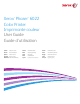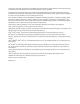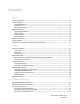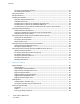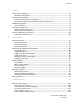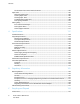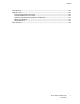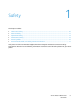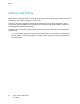Xerox Phaser 6022 Color Printer Imprimante couleur User Guide Guide d'utilisation ® ® Italiano Guida per l’utente Svenska Användarhandbok Čeština Uživatelská příručka Deutsch Benutzerhandbuch Dansk Betjeningsvejledning Polski Przewodnik użytkownika Español Guía del usuario Suomi Käyttöopas Magyar Felhasználói útmutató Português Guia do usuário Nederlands Gebruikershandleiding Norsk Brukerhåndbok Türkçe Kullanıcı Kılavuzu Русский Руководство пользователя Ελληνικά Εγχειρίδιο χρήσ
© 2015 Xerox Corporation. All rights reserved. Unpublished rights reserved under the copyright laws of the United States. Contents of this publication may not be reproduced in any form without permission of Xerox Corporation.
Contents 1 Safety 9 Notices and Safety ........................................................................................................................................................... 10 Electrical Safety ................................................................................................................................................................. 11 General Guidelines .............................................................................................................
Contents Connecting to a Wireless Network .................................................................................................................... 33 Connecting to Wi-Fi Direct ................................................................................................................................... 35 Configuring AirPrint .........................................................................................................................................................
Contents 5 Printing 71 Selecting Printing Options............................................................................................................................................. 72 Windows Printing Options .................................................................................................................................... 72 Macintosh Printing Options ..............................................................................................................................
Contents Condensation has Formed Inside the Printer ............................................................................................. 102 Paper Jams ........................................................................................................................................................................ 103 Minimizing Paper Jams ........................................................................................................................................
Contents North America .................................................................................................................................................................. 135 European Union............................................................................................................................................................... 136 Domestic/Household Environment ................................................................................................................
Safety 1 This chapter includes: • Notices and Safety .............................................................................................................................................................. 10 • • Electrical Safety .................................................................................................................................................................... 11 Operational Safety ...................................................................................
Safety Notices and Safety Please read the following instructions carefully before operating your printer. Refer to these instructions to ensure the continued safe operation of your printer. Your Xerox® printer and supplies are designed and tested to meet strict safety requirements. These include safety agency evaluation and certification, and compliance with electromagnetic regulations and established environmental standards.
Safety Electrical Safety This section includes: • General Guidelines .............................................................................................................................................................. 11 • • Power Cord .............................................................................................................................................................................. 12 Emergency Turn Off .................................................................
Safety Power Cord Use the power cord supplied with your printer. • Plug the power cord directly into a properly grounded electrical outlet. Ensure that each end of the cord is connected securely. If you do not know if an outlet is grounded, ask an electrician to check the outlet. WARNING: To avoid risk of fire or electrical shock, do not use extension cords, power strips, or power plugs for more than 90 days.
Safety Operational Safety Your printer and supplies were designed and tested to meet strict safety requirements. These include safety agency examination, approval, and compliance with established environmental standards. Your attention to the following safety guidelines helps to ensure the continued, safe operation of your printer. Operational Guidelines • • • • • • • Do not remove any trays while the printer is printing. Do not open the doors when the printer is printing.
Safety • • • • Do not place the printer in direct sunlight to avoid exposure to light-sensitive components. Do not place the printer where it is directly exposed to the cold air flow from an air conditioning system. Do not place the printer in locations susceptible to vibrations. For optimum performance, use the printer at the elevations specified in Elevation on page 120. Printer Supplies • • • • • • Use the supplies designed for your printer.
Safety Maintenance Safety • • • Do not attempt any maintenance procedure that is not specifically described in the documentation supplied with your printer. Clean with a dry lint-free cloth only. Do not burn any consumables or routine maintenance items. For information on Xerox® supplies recycling programs, go to www.xerox.com/gwa. WARNING: Do not use aerosol cleaners. Aerosol cleaners can cause explosions or fires when used on electromechanical equipment.
Safety Printer Symbols Symbol Description Warning: Indicates a hazard which, if not avoided, could result in death or serious injury. Caution: Indicates a mandatory action to take in order to avoid damage to the property. Hot surface on or in the printer. Use caution to avoid personal injury. Do not burn the item. Do not expose the imaging unit to light for more than 10 minutes. Do not expose the imaging unit to direct sunlight. Do not touch the part or area of the printer.
Safety Environmental, Health, and Safety Contact Information For more information on Environment, Health, and Safety in relation to this Xerox product and supplies, contact the following customer help lines: United States and Canada: 1-800-ASK-XEROX (1-800-275-9376) Europe: +44 1707 353 434 For product safety information in the United States and Canada, go to www.xerox.com/environment. For product safety information in Europe, go to www.xerox.com/environment_europe.
Features 2 This chapter includes: • Parts of the Printer............................................................................................................................................................... 20 • • Power Saver Mode ............................................................................................................................................................... 23 Information Pages ......................................................................................
Features Parts of the Printer This section includes: • Front View ............................................................................................................................................................................... 20 • • Rear View ................................................................................................................................................................................. 21 Control Panel.......................................................
Features Rear View 1. 2. 3. 4. 5. Rear Door 6. Transfer Roller 7. Fuser Roller Release Levers Power Connector Rear Door Release Button USB Port Ethernet Connection Control Panel Item Name Description 1 Power Saver button To enter or exit low-power mode, press the power saver button. Menu Button This button displays the Information Pages, Billing Meters, Admin, Tray Settings, and Panel Language menus. 2 3 Up and Down Arrow To navigate to the next menu, item, or option, press these buttons.
Features Item Name Description 5 Cancel Button To end printing jobs, press this button. 6 Error Light This light blinks red when an error occurs that requires technical support. Ready/Data Light The light appears green when the printer is ready to receive data, and blinks when the printer is busy receiving data. 8 Back/Return Button To navigate up one level in a menu, press this button. 9 OK Button This button displays the selected menu or selects the current menu option.
Features Power Saver Mode You can set the time the printer spends idle in ready mode before the printer transitions to a lower power level. There are two levels of Power Saver mode. • Mode 1 (Low Power): The printer shifts from Ready mode to Low Power mode to reduce standby power consumption. • Mode 2 (Sleep): The printer shifts from Low Power mode to Sleep mode for a greater reduction in power consumption.
Features Information Pages Your printer has a printable set of information pages. These include configuration and font information, demonstration pages, and more. Configuration Page The configuration page lists printer information such as default settings, installed options, network settings including IP address, and font settings. You can use the information on this page to help you configure network settings for your printer and to view page counts and system settings.
Features Administrative Features Finding the IP Address of Your Printer You can view the IP address of your printer on the Configuration Page. CentreWare Internet Services CentreWare Internet Services is the administration and configuration software installed on the embedded Web server in the printer. It allows you to configure and administer the printer from a Web browser.
Features Logging In at the Control Panel 1. 2. To enter numbers on the control panel, select an option: − To select a number, press the Up or Down arrow buttons. − To scroll quickly, hold down the Up or Down arrow buttons. − To move to the next number field, press the Right arrow button. − To move to the previous number field, press the Left arrow button. When finished, press OK. Meter Readings The Billing Meters menu shows the number of processed print jobs. There is a meter for each color mode.
Features More Information You can obtain more information about your printer from these sources: Resource Location Installation Guide Packaged with the printer. Other documentation for your printer www.xerox.com/office/6022docs Technical support information for your printer; including online technical support, Online Support Assistant, and driver downloads. www.xerox.com/office/6022support Information about menus or error messages Press the control panel Help (?) button.
Installation and Setup 3 This chapter includes: • Installation and Setup Overview ................................................................................................................................... 30 • • Selecting a Location for the Printer.............................................................................................................................. 31 Connecting the Printer .................................................................................................
Installation and Setup Installation and Setup Overview Before printing, your computer and the printer must be plugged in, turned on, and connected. Configure the initial settings of the printer, then install the driver software and utilities on your computer. You can connect to your printer directly from your computer using USB, or connect over a network using an Ethernet cable or wireless connection. Hardware and cabling requirements vary for the different connection methods.
Installation and Setup Selecting a Location for the Printer 1. Select a dust-free area with temperatures from 10–32°C (50–90°F), and relative humidity 15–85%. Note: Sudden temperature fluctuations can affect print quality. Rapid heating of a cold room can cause condensation inside the printer, directly interfering with image transfer. 2. Place the printer on a level, solid, non-vibrating surface with adequate strength for the weight of the printer.
Installation and Setup Connecting the Printer This section includes: • Selecting a Connection Method .................................................................................................................................... 32 • • Connecting to a Computer Using USB ....................................................................................................................... 33 Connecting to a Wired Network ...............................................................................
Installation and Setup Connecting to a Computer Using USB To use USB, you must have Windows XP SP1 and later, Windows Server 2003 and later, or Macintosh OS X version 10.5 and later. To connect the printer to the computer using a USB cable: 1. Ensure that the printer is turned off. 2. Connect the B end of a standard A/B USB 2.0 cable to the USB Port on the back of the printer. 3. Attach the power cord and then plug in the printer and turn it on. 4.
Installation and Setup 5. 6. To connect to the wireless network, click Next, or click Connect to a different wireless network. To complete the installation, click Finish. Note: If a connection is not established, select Search for Networks or WPS. For details, see Searching for Networks on page 34 or Connecting Using WPS on page 34. Connecting Using Wi-Fi Protected Setup (WPS) 1. 2. 3. 4. 5. 6. 7. 8. 9. Insert the Software and Documentation disc into the appropriate drive on your computer.
Installation and Setup 11. In the printer list, select your printer. Note: You can name your printer and choose to share it on the network or set it as your default printer. 12. 13. 14. 15. Select Install printer driver, then click Next. In the Software and Documentation window, clear the check box for any undesired options. Click Next. To complete the installation, click Finish.
Installation and Setup Configuring AirPrint Use AirPrint to print directly from a wired or wireless device without using a print driver. AirPrint is a software feature that allows for driverless printing from Apple iOS-based mobile devices and Mac OS-based devices. AirPrint-enabled printers let you print directly from a Mac or from an iPhone, iPad, or iPod touch. Notes: • • • • 1. Not all applications support AirPrint. Wireless devices must join the same wireless network as the printer.
Installation and Setup Google Cloud Print Google Cloud Print allows you to print documents that are stored in the cloud without using a print driver. Before you begin: • Set up a Google email account. • Configure the printer to use IPv4. • Configure Proxy Server settings as needed. To configure Google Cloud Print: 1. Click Register This Device to Google Cloud Print. A printer registration page prints. 2.
Installation and Setup Installing the Software This section includes: • Operating System Requirements .................................................................................................................................. 38 • • Available Print Drivers ........................................................................................................................................................ 38 Installing the Print Drivers for a Windows Network Printer .............................
Installation and Setup Installing the Print Drivers for a Windows Network Printer 1. 2. 3. 4. 5. Insert the Software and Documentation disc into the appropriate drive on your computer. If the installer does not start automatically, navigate to the drive, and double-click the Setup.exe installer file. Click Install Software. At the License Agreement, select I Agree, then click Next. Select Network Installation, then click Next. From the list of discovered printers, select your printer, then click Next.
Installation and Setup Installing the Drivers and Utilities for Macintosh OS X Version 10.5 and Later This section includes: • Installing the Print Driver.................................................................................................................................................. 40 • Adding the Printer................................................................................................................................................................
Installation and Setup Adding the Printer For networking, set up your printer using Bonjour (Rendezvous), or connect using the IP address of your printer for an LPD/LPR connection. For a non-network printer, create a desktop USB connection. To add the printer using Bonjour: 1. From the computer Applications folder or from the dock, open System Preferences. 2. Click Print & Fax. The list of printers appears on the left of the window. 3. Click the plus button (+) under the list of printers. 4.
Installation and Setup Configuring Network Settings This section includes: • About TCP/IP and IP Addresses ..................................................................................................................................... 42 • • Finding the IP Address of the Printer Using the Control Panel ........................................................................ 43 Assigning the Printer IP Address..........................................................................................
Installation and Setup Finding the IP Address of the Printer Using the Control Panel To install the print drivers for a network-connected printer, you need the IP address of your printer. You also need the IP address to access the settings of your printer through CentreWare Internet Services. You can view the IP address of your printer on the Configuration Page or on the control panel. After the printer has been on for two minutes, print the Configuration Page.
Installation and Setup Assigning the Printer IP Address This section includes: • Assigning the IP Address Automatically .................................................................................................................... 44 • • Assigning the IP Address Manually .............................................................................................................................. 45 Changing the IP Address Using CentreWare Internet Services .........................................
Installation and Setup Assigning the IP Address Manually You can assign a static IP address to your printer from the printer control panel. Once an IP address is assigned, you can change it using CentreWare Internet Services.
Installation and Setup 12. To select Network Mask, press the down arrow, then press OK. Set the Network Mask address in the same manner that you set the IP address. 13. To return to Network Mask, press the back arrow once. 14. To select Gateway Address, press the down arrow, then press OK. Set the Gateway address in the same manner that you set the IP address. 15. To return to the Ready screen, press Return. 16. To verify the new settings, print the Configuration Page.
Installation and Setup Changing the IP Address Using the Installer with USB 1. 2. 3. 4. 5. 6. 7. 8. 9. 10. 11. 12. 13. 14. From your installer disk, click Setup Printer and Install Software. At the License Agreement, select I Agree, then click Next. On the Select a Connection Method screen, click Wireless. On the Select a Wireless Setup Method screen, click Search for Networks. Ensure that the USB cable is connected properly. Select a network, then click Next.
Installation and Setup Configuring General Setup Using CentreWare Internet Services This section includes: • Viewing Printer Information ........................................................................................................................................... 48 • • Configuring Printer Defaults ........................................................................................................................................... 48 Resetting the Printer ..............................
Installation and Setup Resetting the Printer Using Software Resets to restart the printer is faster and wastes fewer consumables than powering the printer on and off. Restarting the printer can take up to five minutes during which time CentreWare Internet Services is not available. 1. At your computer, open a Web browser, in the address field, type the IP address of the printer, then press Enter or Return. 2. In CentreWare Internet Services, click Properties. 3.
Installation and Setup Configuring General Setup Using the Control Panel This section includes: • Getting Information About the Printer ...................................................................................................................... 50 • Configuring System Settings........................................................................................................................................... 50 Getting Information About the Printer 1.
Installation and Setup To set the Power Saver Timers: 1. At the printer control panel, press the Menu button. Note: To navigate through the menu, use the up or down arrow buttons. 2. 3. 4. 5. 6. Use the Up and Down arrows to navigate to Admin Menu, then press OK. Navigate to System Setup, then press OK. Navigate to Power Saver Timer, then press OK. To select a setting, press the arrow buttons, select it, then press OK. To return to the previous menu, press the Left arrow button.
Installation and Setup Configuring the Low Toner Alert Message You can configure the printer to alert you when toner levels are low. 1. At the printer control panel, press the Menu button. Note: To navigate through the menu, use the up or down arrow buttons. 2. 3. 4. 5. Use the Up and Down arrows to navigate to Admin Menu, then press OK. Navigate to System Setup, then press OK. Navigate to LowTonerAlertMsg, then press OK. To select a setting, press the arrow buttons, select it, then press OK.
Installation and Setup Configuring Security Settings Using CentreWare Internet Services This section includes: • Opening the Security Menu ............................................................................................................................................. 53 • • Configuring Administrative Security Settings.......................................................................................................... 53 Configuring IPsec Settings .......................................
Installation and Setup Configuring IPsec Settings IPsec is a protocol suite that uses authentication or encryption of each IP packet in a datastream to secure Internet Protocol (IP) communications. IPsec also includes protocols for cryptographic key establishment and can be implemented as part of the overall security policy for your company. To configure IPsec Help: 1. At your computer, open a Web browser, in the address field, type the IP address of the printer, then press Enter or Return. 2.
Installation and Setup You can reject one specific IP address, but allow printing from any other address. The access list would look like the following table: Access List IP Address Address Mask Operation 1 192.168.200.10 255.255.255.255 Reject 2 0.0.0.0 0.0.0.0 Accept The first row of the access list is the highest priority. If configuring a list with multiple rows, enter the smallest range first. Make the first row the most specific, and the last row the most general.
Installation and Setup Configuring SSL Settings 1. At your computer, open a Web browser, in the address field, type the IP address of the printer, then press Enter or Return. 2. In CentreWare Internet Services, click Properties. 3. In the Properties pane, to expand the menu, click the plus (+) symbol next to the Security folder. 4. Click SSL/TLS Server Communication. 5. For Enable SSL, select Enabled. 6. To configure the printer to create a digitally signed certificate, click Create New Certificate. 7.
Installation and Setup Managing Certificates This section includes: • About Security Certificates .............................................................................................................................................. 57 • Overview of Setting Up Digital Certificates ..............................................................................................................
Installation and Setup Enabling HTTPS Communication 1. At your computer, open a Web browser, in the address field, type the IP address of the printer, then press Enter or Return. 2. Click Properties. 3. Select Security > SSL/TSL Communication. 4. To configure the printer to create a digitally signed certificate, click Create New Certificate. 5. To select the DKIM signature type, for Public Key Method, select RSA/SHA-256 or RSA/SHA-1. 6.
Paper and Media 4 This chapter includes: • Supported Paper ................................................................................................................................................................... 60 • • Loading Paper........................................................................................................................................................................ 63 Printing on Special Paper ..................................................................
Paper and Media Supported Paper This section includes: • Ordering Paper ...................................................................................................................................................................... 60 • • General Paper Loading Guidelines................................................................................................................................ 60 Paper That Can Damage Your Printer ...............................................................
Paper and Media • • • Envelopes with windows, metal clasps, side seams, or adhesives with release strips Padded envelopes Plastic media CAUTION: The Xerox Warranty, Service Agreement, or Xerox Total Satisfaction Guarantee does not cover damage caused by using unsupported paper or specialty media. The Xerox Total Satisfaction Guarantee is available in the United States and Canada. Coverage could vary outside these areas. Please contact your local representative for details.
Paper and Media Supported Standard Paper Sizes European Standard Sizes North American Standard Sizes A4 (210 x 297 mm, 8.3 x 11.7 in.) B5 (176 x 250 mm, 6.9 x 9.8 in.) A5 (148 x 210 mm, 5.8 x 8.3 in.) Legal (216 x 356 mm, 8.5 x 14 in.) Folio (216 x 330 mm, 8.5 x 13 in.) Letter (216 x 279 mm, 8.5 x 11 in.) Executive (184 x 267 mm, 7.25 x 10.5 in.) C5 envelope (162 x 229 mm, 6.4 x 9 in.) DL envelope (110 x 220 mm, 4.33 x 8.66 in.) Monarch envelope (98 x 190 mm, 3.9 x 7.5 in.) No.
Paper and Media Loading Paper This section includes: • Loading Paper in the Main Tray .................................................................................................................................... 63 • Configuring the Paper Tray for Legal and A4 .......................................................................................................... 65 Loading Paper in the Main Tray 1. Remove the tray from the printer. a. Pull out the tray until it stops. b.
Paper and Media 4. Load paper into the tray with the print side face up, then adjust the length and width guides to fit the paper. − Load hole punched paper with the holes to the left. − To print letterhead, load paper face up with the top of the paper toward the back of the tray. Note: Do not load paper above the maximum fill line. Overfilling the tray can cause the printer to jam. 5. Slide the tray back into the printer. 6. Push the tray in all the way.
Paper and Media 7. 8. If the control panel prompts you, on the screen, verify the paper size and type. a. At the printer control panel, ensure that the displayed paper size matches the paper in the tray. If correct, press OK. b. If the displayed paper size does not match the paper in the tray, navigate to the correct paper size, then press OK. Verify or set the paper size and type. a. At the printer control panel, press the Menu button. b. Navigate to Tray Settings, then press OK. c.
Paper and Media 5. To protect the paper, place the paper cover over the extended section of the paper tray. 6. Load paper into the tray, then insert it back into the printer.
Paper and Media Printing on Special Paper This section includes: • Envelopes ................................................................................................................................................................................. 67 • • Labels ........................................................................................................................................................................................ 68 Printing on Glossy Cardstock ......................
Paper and Media 3. Do one of the following: − Insert No. 10, DL, or Monarch envelopes with the print side up, flaps closed and facing down, and the flap side to the right. − Insert C5 envelopes with the print side up, flaps open and facing away from the printer. Notes: • 4. To prevent wrinkling on No. 10, DL, C5, or Monarch envelopes, load them print side up, flaps open and facing away from the printer.
Paper and Media • • • Rotate stock frequently. Long periods of storage in extreme conditions can cause labels to curl and jam in the printer. In the print driver software, select Label as the paper type. Before loading labels, remove all other paper from the tray. CAUTION: Do not use any sheet where labels are missing, curled, or pulled away from the backing sheet. It could damage the printer. Printing on Glossy Cardstock You can print on Lightweight Glossy Cardstock that is 163 g/m² or less.
Printing 5 This chapter includes: • Selecting Printing Options ................................................................................................................................................ 72 • • Macintosh Printing Options ............................................................................................................................................. 74 Mobile Printing Options.................................................................................................
Printing Selecting Printing Options This section includes: • Windows Printing Options ................................................................................................................................................ 72 Print driver settings override control panel settings when you print using the print driver software on your computer.
Printing Selecting Printing Options for an Individual Job for Windows To use special printing options for a particular job, change the Printing Preferences from the application before sending the job to the printer. For example, if you want to use the Enhanced print-quality mode when printing a particular document, select Enhanced in Printing Preferences before printing the job. 1. With the document open in your software application, access the print settings.
Printing Macintosh Printing Options Selecting Printing Options for Macintosh To use specific printing options, change the settings before sending the job to the printer. 1. With the document open in your application, click File > Print. 2. Select your printer. 3. Select Xerox® Features from the Copies & Pages menu. 4. Select the desired printing options from the drop-down lists. 5. Click Print to send the job to the printer.
Printing Mobile Printing Options This printer can print from iOS and Android mobile devices. Xerox® PrintBack Xerox® PrintBack enables printing from your iOS and Android-based tablets and smartphones to the default printer installed on your computer. PrintBack consists of three components: • Xerox® PrintBack app: Installed on your mobile device, the app sends print jobs to your selected online service.
Printing Before You Begin Before you start, set up a Dropbox or email account to use for storing and printing documents, then set up the Xerox® PrintBack agent. Note: Xerox recommends that you select Dropbox for use with PrintBack. • • To set up a Dropbox account, go to www.dropbox.com.
Printing Using Custom Paper Sizes This section includes: • Defining Custom Paper Sizes .......................................................................................................................................... 77 • Printing on Custom Paper Sizes .....................................................................................................................................
Printing Defining a Custom Paper Size for Macintosh 1. 2. 3. 4. 5. 6. 7. 8. 9. In the application you are printing from, select File > Page Setup. From the Format For drop-down list, select the printer. From the Paper Size drop-down list, select Manage Custom Sizes. In the Custom Paper Sizes window, click plus (+) to add the new custom size. For the custom paper size, enter the width and height. In the Non-Printable Area drop-down list, select the printer.
Printing Printing on Custom Paper Size Using Macintosh 1. 2. 3. 4. 5. 6. Load the custom-size paper. For details, see Loading Paper on page 63. In the application, click Page Setup. From the Paper Size drop-down list, select the custom paper size. Click OK. In the application, click Print. Click OK.
Printing Printing on Both Sides of the Paper This section includes: • Setting Up 2-Sided Printing ............................................................................................................................................. 80 The Xerox® Phaser® 6022 Printer supports manual 2-sided printing. You can set printing preferences to print your jobs on both sides of the paper. Use 2-Sided Printing to specify the page orientation for the printed output.
Maintenance 6 This chapter includes: • Cleaning the Printer ............................................................................................................................................................ 82 • • Adjustments and Maintenance Procedures.............................................................................................................. 88 Ordering Supplies .................................................................................................................
Maintenance Cleaning the Printer This section includes: • General Precautions ............................................................................................................................................................ 82 • • Cleaning the Exterior .......................................................................................................................................................... 83 Cleaning the Interior ................................................................
Maintenance Cleaning the Exterior Clean the exterior of the printer once a month. • Wipe the paper tray, output tray, control panel, and other parts with a damp, soft cloth. • After cleaning, wipe with a dry, soft cloth. • For stubborn stains, apply a small amount of mild detergent to the cloth and gently wipe the stain off. CAUTION: Do not spray detergent directly on the printer. Liquid detergent could enter the printer through a gap and cause problems.
Maintenance 3. Pinch the release tab on the toner cartridge as shown. 4. Pull out the toner cartridge. Note: To avoid spilling toner, pull out the toner cartridge slowly. 5. 6. Remove the remaining toner cartridges in the same manner. Pull out the cleaning rod. Note: To remove toner and debris from the top of the cleaning rod, wipe it with a clean lint-free cloth.
Maintenance 7. Insert the cleaning rod into the hole indicated by the arrow in the middle of the toner cartridge slot. Push in the cleaning rod until it stops, then pull it out. 8. 9. Repeat the procedure for the holes in the other three slots. Return the cleaning rod to its original location. 10. Align the black toner cartridge with the rear toner slot. Press firmly near the center of the cartridge until it clicks into place.
Maintenance 11. Replace the remaining three toner cartridges in the same manner. 12. Close the side door. Cleaning the Color Toner Density Sensors Note: Clean the color toner density (CTD) sensors when an alert for the CTD sensors appears on the control panel or in PrintingScout Printer Status window. 1. 2. 86 Turn off the printer. Push down the rear cover release lever and pull open the cover.
Maintenance 3. Use a dry cotton swab to clean the color toner density sensors. 4. Close the rear cover.
Maintenance Adjustments and Maintenance Procedures This section includes: • Color Registration ................................................................................................................................................................ 88 • • Adjusting Paper Type ......................................................................................................................................................... 89 Adjusting the Bias Transfer Roller.................................
Maintenance Adjusting Paper Type Use Adjust Paper Type to compensate for paper thickness within a paper type. If the printed image is too light, use a heavier setting for the paper you are using. If the printed image is mottled or blotchy-looking, decrease the setting for the paper you are using. To adjust the paper type: 1. At the printer control panel, press the Menu button. 2. Use the Up and Down arrows to navigate to Admin Menu, then press OK. 3. Navigate to the Maintenance Menu, then press OK. 4.
Maintenance Adjusting the Fuser Use Adjust Fuser for optimum print quality across a wide range of paper types. If the toner on a print is smearing or can be rubbed off the paper, increase the offset for the paper you are using. If the toner is blistered or mottled, decrease the offset for the paper you are using. To adjust the fuser: 1. At the printer control panel, press the Menu button. 2. Use the Up and Down arrows to navigate to Admin Menu, then press OK. 3.
Maintenance Ordering Supplies This section includes: • Consumables.......................................................................................................................................................................... 91 • • When to Order Supplies..................................................................................................................................................... 91 Toner Cartridges ........................................................................
Maintenance Toner Cartridges This section includes: • General Precautions ............................................................................................................................................................ 92 • • Replacing a Toner Cartridge............................................................................................................................................ 92 Refreshing the Toner ..............................................................................
Maintenance Refreshing the Toner Toner Refresh recalibrates toner concentration and developer voltages. If you print documents with high or low ink coverage, Toner Refresh can optimize print quality. To refresh the toner: 1. At the printer control panel, press the Menu button. 2. Use the Up and Down arrows to navigate to Admin Menu, then press OK. 3. Navigate to the Maintenance Menu, then press OK. 4. Select Toner Refresh, then press OK. 5.
Maintenance Managing the Printer This section includes: • Checking Page Counts ....................................................................................................................................................... 94 • • Setting the Panel Lock Password ................................................................................................................................... 95 Changing the Panel Lock Password ......................................................................
Maintenance Setting the Panel Lock Password The Panel Lock password limits access to the Admin menu. Admin menu options include Network, System Setup, Maintenance, Secure Setup, USB Setup, PCL Setup, PS Setup, and PDF Setup. Without the password, users cannot access these options. The default password is 0000. To set the Panel Lock password: 1. At the printer control panel, press the Menu button. 2. Use the Up and Down arrows to navigate to Admin Menu, then press OK. 3.
Maintenance Moving the Printer To move the printer: 1. Turn off the printer and disconnect the power cord and other cables from the back of the printer. WARNING: To prevent electric shock, never touch the power plug with wet hands. When removing the power cord, ensure that you pull the plug and not the cord. Pulling the cord can damage it, which can lead to fire or electric shock. 2. Lift and carry the printer as shown in the illustration.
Maintenance After moving the printer: 1. Reinstall any parts you removed. 2. Reconnect the printer to the cables and power cord. 3. Plug in and turn on the printer.
Troubleshooting 7 This chapter includes: • General Troubleshooting ................................................................................................................................................ 100 • • Paper Jams ............................................................................................................................................................................ 103 Getting Help ......................................................................................
Troubleshooting General Troubleshooting This section includes: • Printer Does Not Turn On ............................................................................................................................................... 100 • • Printer Resets or Turns Off Frequently ...................................................................................................................... 100 The Printer Does Not Print .............................................................................
Troubleshooting The Printer Does Not Print Probable Causes Solutions The printer is in Power Saver mode. Push the control panel button. PrintingScout displays an error message. Follow the instructions in the PrintingScout message to correct the problem. If the error persists, contact your Xerox representative. The printer is out of paper. Load paper into the tray. A toner cartridge is empty. Replace the empty toner cartridge. The Error Indicator is blinking.
Troubleshooting Printing Takes Too Long Probable Causes Solutions The printer is set to a slower printing mode, It takes more time to print on certain types of special paper. for example, for printing on glossy or Ensure that the paper type is set properly in the driver and at heavyweight paper. the printer control panel. The printer is in Power Saver mode. Wait for the printer to come out of Power Saver mode. It takes time for printing to start when the printer is coming out of Power Saver mode.
Troubleshooting Paper Jams This section includes: • Minimizing Paper Jams .................................................................................................................................................... 103 • • Locating Paper Jams......................................................................................................................................................... 104 Clearing Paper Jams ................................................................................
Troubleshooting Avoid the following: • Polyester coated paper that is specially designed for inkjet printers. • Paper that is folded, wrinkled, or excessively curled. • Loading more than one type, size, or weight of paper in a tray at the same time. • Overfilling the trays. • Allowing the output tray to overfill. For a detailed list of supported paper, go to www.xerox.com/paper. Locating Paper Jams WARNING: Never touch a labeled area on or near the heat roller in the fuser. You can get burned.
Troubleshooting Clearing Paper Jams This section includes: • Clearing Paper Jams From the Front of the Printer ............................................................................................. 105 • Clearing Paper Jams From the Back of the Printer .............................................................................................. 106 To facilitate clearing paper jams, you can activate Jam Recovery Mode.
Troubleshooting 3. Slide the tray back into the printer. 4. Follow the instructions on the control panel display and in the Printer Status window of PrintingScout. Press OK. Clearing Paper Jams From the Back of the Printer Note: To resolve the error displayed on the control panel you must clear all paper from the paper path. 1. Push down on the rear cover release and pull the cover open. 2. Lift the green levers as shown.
Troubleshooting 3. Remove any jammed paper from the back of the printer. 4. Lower the levers to their original position. 5. Close the rear cover. 6. Follow the instructions on the control panel display and in the Printer Status window of PrintingScout. Press OK.
Troubleshooting Troubleshooting Paper Jams This section includes: • Multiple Sheets Pulled Together .................................................................................................................................. 108 • • Paper Misfeeds .................................................................................................................................................................... 108 Label and Envelope Misfeeds .........................................................
Troubleshooting Label and Envelope Misfeeds Probable Causes Solutions The label sheet is facing the wrong way in the • Load label sheets according to the instructions from the tray. manufacturer. Load labels face up in either tray. Envelopes are loaded incorrectly. • Load No. 10, DL, and Monarch envelopes in the trays with the print side up, flaps closed, flap-side down, and the short edge leading into the printer. • Load C5 envelopes with the print side up, flaps open and facing away from the printer.
Troubleshooting Print-Quality Problems This section includes: • Controlling Print Quality.................................................................................................................................................. 110 • Solving Print-Quality Problems ..................................................................................................................................... 110 Your printer is designed to produce consistently high-quality prints.
Troubleshooting Symptom Cause Solution Faded printouts with multiple colors faded The paper type is heavier or thicker than the paper type selection. Adjust the paper type settings. For details, see Adjusting Paper Type on page 89. The paper being used is outside the recommended specification range. Replace the paper with a recommended size and type, and confirm that your control panel and print driver settings are correct. For details, see Supported Paper on page 60.
Troubleshooting Symptom Cause Solution Stray black dots, white areas, or dropouts The paper is outside the recommended specification range. Replace the paper with a recommended size and type, and confirm that your control panel and print driver settings are correct. For details, see Supported Paper on page 60. The toner cartridges are not Xerox® toner cartridges. Replace the toner cartridges with genuine Xerox® toner cartridges. For details, see Consumables on page 91.
Troubleshooting Symptom Cause Solution The altitude setting is incorrect. Adjust the altitude setting of the printer. For details, see Adjusting the Altitude on page 90. Condensation inside the printer causes partial blanks or creased paper. Turn on the printer and leave it on for at least one hour remove the condensation. For assistance, go to the Xerox® Support website at www.xerox.com/office/6022support. The lenses are being blocked. Clean the lenses inside of the printer.
Troubleshooting Symptom Cause Solution The bias transfer roller voltage is Increase the bias transfer voltage for the insufficient for the paper type. selected paper type. For details, see Adjusting the Bias Transfer Roller on page 89. Paper curls or frequent jams in the rear cover 114 The fuser is not adjusted for the paper type. Adjust the fuser. For details, see Adjusting the Fuser on page 90. The paper is damp. Replace the paper. The relative humidity of the room is too high.
Troubleshooting Getting Help This section includes: • Error and Status Messages............................................................................................................................................. 115 • • PrintingScout Alerts........................................................................................................................................................... 115 Online Support Assistant ..........................................................................
Specifications A This appendix includes: • Standard Features ............................................................................................................................................................. 118 • • Physical Specifications ..................................................................................................................................................... 119 Environmental Specifications .........................................................................
Specifications Standard Features Functions Print Print speed 18 ppm Print resolution 600 x 600 dpi Paper capacity • • • • 2-Sided Printing Manual Maximum print size Legal (216 x 356 mm, 8.5 x 14 in.) Control panel Button-navigated menu with two-line display Connectivity • Universal Serial Bus (USB 2.
Specifications Physical Specifications Dimensions and Weight Width 397 mm (15.6 in.) Depth 398 mm (15.6 in.) Height 246 mm (9.7 in.) Weight 12.3 kg (27.2 lb.) Total Space Requirements Width 927 mm (36.5 in.) Depth 1488 mm (58.6 in.) Height 559 mm (22 in.
Specifications Environmental Specifications Temperature • • Operating temperature: 10–32°C (50–90°F) Optimum temperature: 15–28°C (59–82°F) Relative Humidity • • Minimum–Maximum Humidity Range: 10–85% Optimal Humidity Range: 20–70% relative humidity at 28°C (82°F) Note: Under extreme environmental conditions, such as 10°C and 85% relative humidity, defects can occur due to condensation. Elevation For optimum performance, use the printer at elevations below 3100 m (10,170 ft.).
Specifications Electrical Specifications Power Supply Voltage and Frequency Power Supply Voltage Power Supply Frequency 110–127 VAC +/-10%, (99–140 VAC) 50 Hz +/- 3 Hz 60 Hz +/- 3 Hz 220–240 VAC +/-10%, (198–264 VAC) 50 Hz +/- 3 Hz 60 Hz +/- 3 Hz Power Consumption Printer Mode Power Consumption Power Saver Mode 1 (Low Power) 11 W or less Power Saver Mode 2 (Sleep) 3 W or less Ready/Standby 51 W Continuous printing 320 W or less This printer does not consume electric power when the power swi
Specifications Performance Specifications Printer warm up time • Power on: 28 seconds or less. • Recovery from sleep mode: 28 seconds or less. Note: Warm up time assumes an ambient temperature of 20°C (68°F) at 60% relative humidity.
Specifications Controller Specifications Processor 525 MHz ARM11MP Memory 256 MB RAM Interfaces Universal Serial Bus (USB 2.0) Ethernet 10/100 Base-T IEEE802.11.
Regulatory Information B This appendix includes: • Basic Regulations ............................................................................................................................................................... 126 • Material Safety Data Sheets .........................................................................................................................................
Regulatory Information Basic Regulations Xerox has tested this printer to electromagnetic emission and immunity standards. These standards are designed to mitigate interference caused or received by this printer in a typical office environment. United States FCC Regulations This equipment has been tested and found to comply with the limits for a Class A digital device, pursuant to Part 15 of the FCC Rules.
Regulatory Information European Union The CE mark applied to this product symbolizes a declaration of conformity by Xerox with the following applicable Directives of the European Union as of the dates indicated: • December 12, 2006: Low Voltage Directive 2006/95/EC • December 15, 2004: Electromagnetic Compatibility Directive 2004/108/EC • March 9, 1999: Radio & Telecommunications Terminal Equipment Directive 1999/5/EC This printer, if used properly in accordance with the instructions, is not dangerous for
Regulatory Information Environmental Benefits of Duplex Printing Most Xerox products have duplex printing, also known as 2-sided printing, capability. This enables you to print on both sides of the paper automatically, and therefore helps to reduce the use of valuable resources by reducing your paper consumption.
Regulatory Information Environmental Choice Certified to Office Machines CCD-035 This product is certified to Environmental Choice standard for office machines, meeting all requirements for reduced environmental impact. As part of achieving certification, Xerox Corporation has proven this product meets the Environmental Choice criteria for energy efficiency.
Regulatory Information Regulatory Information for 2.4 GHz Wireless Network Adapter This product contains a 2.4 GHz Wireless LAN radio transmitter module which complies with the requirements specified in FCC Part 15, Industry Canada RSS-210 and European Council Directive 99/5/EC.
Regulatory Information Material Safety Data Sheets For Material Safety Data information regarding your printer, go to: • North America: www.xerox.com/msds • European Union: www.xerox.com/environment_europe For the Customer Support Center phone numbers, go to www.xerox.com/office/worldcontacts.
Recycling and Disposal C This appendix includes: • All Countries ......................................................................................................................................................................... 134 • • North America ..................................................................................................................................................................... 135 European Union .................................................................
Recycling and Disposal All Countries If you are managing the disposal of your Xerox product, please note that the printer may contain lead, mercury, perchlorate, and other materials whose disposal may be regulated due to environmental considerations. The presence of these materials is fully consistent with global regulations applicable at the time that the product was placed on the market. For recycling and disposal information, contact your local authorities.
Recycling and Disposal North America Xerox operates an equipment take-back and reuse/recycle program. Contact your Xerox representative (1-800-ASK-XEROX) to determine if this Xerox product is part of the program. For more information about Xerox environmental programs, visit www.xerox.com/environment, or for recycling and disposal information, contact your local authorities.
Recycling and Disposal European Union Some equipment may be used in both a domestic/household and a professional/business application. Domestic/Household Environment Application of this symbol on your equipment is confirmation that you should not dispose of the equipment in the normal household waste stream. In accordance with European legislation, end of life electrical and electronic equipment subject to disposal must be segregated from household waste.
Recycling and Disposal Collection and Disposal of Equipment and Batteries These symbols on the products and/or accompanying documents mean that used electrical and electronic products and batteries should not be mixed with general household waste. For proper treatment, recovery, and recycling of old products and used batteries, please take them to applicable collection points, in accordance with your national legislation and the Directive 2002/96/EC and 2006/66/EC.
Recycling and Disposal Other Countries Please contact your local waste management authority to request disposal guidance.