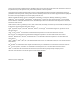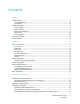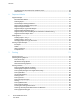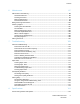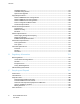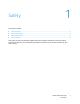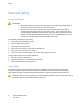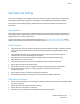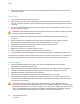Xerox Phaser 6700 Color Printer Imprimante couleur Xerox Phaser 6700 ® ® User Guide Guide d'utilisation Italiano Guida per l’utente Svenska Användarhandbok Русский Руководство пользователя Deutsch Benutzerhandbuch Dansk Betjeningsvejledning Türkçe Kullanıcı Kılavuzu Español Guía del usuario Čeština Uživatelská příručka Ελληνικά Εγχειρίδιο χρήστη Português Guia do usuário Polski Przewodnik użytkownika Magyar Felhasználói útmutató Nederlands Gebruikershandleiding
© 2011 Xerox Corporation. All Rights Reserved. Unpublished rights reserved under the copyright laws of the United States. Contents of this publication may not be reproduced in any form without permission of Xerox Corporation.
Contents 1 Safety 7 Electrical Safety .................................................................................................................................................................... 8 General Guidelines ...................................................................................................................................................... 8 Laser Safety .......................................................................................................................
Contents Installing Drivers and Utilities for UNIX and Linux .................................................................................... 29 Other Drivers ............................................................................................................................................................... 29 4 Paper and Media 31 Supported Paper ................................................................................................................................................
Contents 6 Maintenance 67 Maintenance and Cleaning .......................................................................................................................................... 68 General Precautions................................................................................................................................................. 68 Cleaning the Printer ..............................................................................................................................
Contents Standard Features .................................................................................................................................................. 144 Available Configurations ..................................................................................................................................... 144 Options and Upgrades .........................................................................................................................................
Safety 1 This chapter includes: • Electrical Safety ....................................................................................................................................................................... 8 • • Operational Safety ................................................................................................................................................................. 9 Maintenance Safety ...............................................................................
Safety Electrical Safety General Guidelines WARNINGS: • • Do not push objects into slots or openings on the printer. Touching a voltage point or shorting out a part could result in fire or electrical shock. Do not remove the covers or guards that are fastened with screws unless you are installing optional equipment and are instructed to do so. Turn off the printer when performing these installations. Disconnect the power cord when removing covers and guards for installing optional equipment.
Safety Operational Safety Your printer and supplies were designed and tested to meet strict safety requirements. These include safety agency examination, approval, and compliance with established environmental standards. Your attention to the following safety guidelines helps to ensure the continued, safe operation of your printer. Ozone Release This printer produces ozone during normal operation. The amount of ozone produced is dependent on copy volume.
Safety • Covers, which require tools for removal, protect the hazard areas within the printer. Do not remove the protective covers. Power Cord • • • Use the power cord supplied with your printer. Plug the power cord directly into a properly grounded electrical outlet. Make sure that each end of the cord is securely connected. If you do not know if an outlet is grounded, ask an electrician to check the outlet.
Safety Maintenance Safety • • • Do not attempt any maintenance procedure that is not specifically described in the documentation supplied with your printer. Do not use aerosol cleaners. Clean with a dry lint-free cloth only. Do not burn any consumables or routine maintenance items. For information on Xerox® supplies recycling programs, go to www.xerox.com/gwa.
Safety Printer Symbols Symbol Description Warning or Caution: Ignoring this warning could cause serious injury or even death. Ignoring this caution could cause injury or damage to the property. Do not burn the waste cartridge. Do not burn the item. Do not expose the imaging unit to light for more than 10 minutes. Do not touch the imaging unit.
Features 2 This chapter includes: • Parts of the Printer............................................................................................................................................................... 14 • • Information Pages .............................................................................................................................................................. 18 Energy Saver Mode ......................................................................................
Features Parts of the Printer This section includes: • Front View ............................................................................................................................................................................... 14 • • Right View ............................................................................................................................................................................... 15 Rear View ...........................................................
Features • • • • • Trays 1 and 2 plus one 550-Sheet Feeder Trays 1 and 2 plus two 550-Sheet Feeders Trays 1 and 2 plus one 1100-Sheet High-Capacity Feeder Trays 1 and 2 plus one 550-Sheet Feeder and one 1100-Sheet High-Capacity Feeder Trays 1 and 2 plus two 550-Sheet Feeders and one 1100-Sheet High-Capacity Feeder Note: These are the only supported configurations. Right View 1. 2. Right Side Door Right Side Door Latch 3. 4.
Features 1. 2. 3. 4. 5. Control Board Power Connector for Finisher Power Connector for Printer Reset Button for Ground Fault Interrupter (GFI) Control Board Cover 6. 7. 8. 9. Test Print Button USB Connection USB Memory Port (for service only) Ethernet Connection Control Panel The control panel consists of a touch screen and buttons you press to control the functions available on the printer. The control panel: • Displays the current operating status of the printer. • Provides access to print features.
Features 1. 2. 3. 4. Cleaning Rod Imaging Unit Door Imaging Units Fuser 5. 6. 7. Transfer Belt Transfer Roller Duplex Unit Note: The Transfer Belt and Transfer Roller are part of the Maintenance Kit. Maintenance Kit 1. 2. Transfer Belt Transfer Roller 3. 4. Feed Rollers Feed Roller Cartridge Finisher 1. 2. 3. Finisher Front Door Finisher Output Tray Envelope Lever 4. 5. 6.
Features Information Pages Your printer has a printable set of information pages. These include configuration and font information, demonstration pages, and more. To print information pages from the control panel: 1. At the control panel, touch Printer. 2. On the Information tab, touch Print Reference Materials. 3. Touch # to set the quantity. 4. Use the keypad or touch + or - to select the number of copies to print. 5. Touch OK. 6.
Features Energy Saver Mode You can set the time the printer spends idle in ready mode before the printer automatically transitions to a lower power level. You can also turn off the automatic transition. 1. At the control panel, touch Printer. 2. Touch the Tools tab, then touch Setup. 3. Touch Energy Saver. 4. Enable the automatic transition: a. Select the Enable Energy Saver check box. b. Touch Edit for the option you want to change: • Ready Mode to Low Power • Low Power to Sleep c.
Features Administration Features This section includes: • CentreWare Internet Services......................................................................................................................................... 20 • • Automatic Data Collection .............................................................................................................................................. 21 Billing and Usage Information............................................................................
Features 4. To return to the main screen, touch Home. Note: The IP address can also appear in the upper right or left corner of the main screen. To set this up in CentreWare Internet Services, click Properties > General Setup > Control Panel Home Screen. For details, see the Help in CentreWare Internet Services. Automatic Data Collection This printer automatically collects data and transmits it to a secure offsite location.
Features More Information You can obtain more information about your printer from these sources: Resource Location Installation Guide Packaged with printer Quick Use Guide Packaged with printer System Administrator Guide www.xerox.com/office/6700docs Video Tutorials Available on the printer control panel and at www.xerox.com/office/6700docs Recommended Media List United States: www.xerox.com/paper Europe: www.xerox.
Installation and Setup 3 This chapter includes: • Installation and Setup Overview ................................................................................................................................... 24 • • Modifying General Settings ............................................................................................................................................. 25 Installing the Software ..........................................................................................
Installation and Setup Installation and Setup Overview Before printing, your computer and the printer must be plugged in, turned on, and connected. Configure the initial settings of the printer, then install the driver software and utilities on your computer. You can connect to your printer over a network using an Ethernet cable, or directly to your computer using a USB cable. Hardware and cabling requirements vary for the different connection methods.
Installation and Setup Modifying General Settings You can modify printer settings such as the language, date and time, units of measurement, display brightness, and startup page from the control panel. 1. At the control panel, touch Printer. 2. Touch the Tools tab, then touch Setup. 3. Touch General Settings, then touch the setting you want to change: • Language/Keyboard allows you to set the language and keyboard layout. • Date/Time allows you to set the time zone, date, time, and display format.
Installation and Setup Installing the Software This section includes: • Operating System Requirements .................................................................................................................................. 26 • • Installing Drivers and Utilities for Windows ............................................................................................................. 27 Installing Drivers and Utilities for Macintosh OS X Version 10.5 and Later ...................................
Installation and Setup Installing Drivers and Utilities for Windows Install the Xerox® print driver to access all the features of your printer. To install the print driver software: 1. Insert the Software and Documentation disc into your computer. The installer starts automatically. If the installer does not start, navigate to the appropriate drive on your computer and double-click Setup.exe. 2. To change the language, click Language, select your language, then click OK. 3.
Installation and Setup Installing Drivers and Utilities for Macintosh OS X Version 10.5 and Later Install the Xerox® print driver to access all the features of your printer. To install the print driver software: 1. Insert the Software and Documentation disc into your computer. 2. Double-click the disc icon on your desktop to see the .dmg file for your printer. 3. Open the .dmg file, and navigate to the appropriate installer file for your operating system. 4. Open the installer file. 5.
Installation and Setup Installing Drivers and Utilities for UNIX and Linux Xerox® Services for UNIX Systems is a two part installation process. It requires the installation of a Xerox® Services for UNIX Systems code package and a printer support package. The Xerox® Services for UNIX Systems code package must be installed before installing the printer support package. Note: You must have root or superuser privileges to perform the UNIX print driver installation on your computer. 1. 2.
Installation and Setup 30 Phaser 6700 Color Printer User Guide
Paper and Media 4 This chapter includes: • Supported Paper ................................................................................................................................................................... 32 • • Loading Paper........................................................................................................................................................................ 36 Printing on Special Paper ..................................................................
Paper and Media Supported Paper This section includes: • Recommended Media ........................................................................................................................................................ 32 • • Ordering Paper ...................................................................................................................................................................... 32 General Paper Loading Guidelines........................................................
Paper and Media Paper That Can Damage Your Printer Some paper and other media types can cause poor output quality, increased paper jams, or damage your printer.
Paper and Media Supported Paper Types and Weights Trays Types and Weights Trays 1–6 Plain, Hole Punched, and Custom (60–90 g/m2) Letterhead, Heavyweight (80–120 g/m²) Cardstock (105–163 g/m²) Heavyweight Cardstock (160–220 g/m2) Labels (106–169 g/m2) Glossy Cardstock (105–163 g/m²) Heavyweight Glossy Cardstock (160–220 g/m2) Pre-Printed, Recycled (60–90 g/m2) Trays 1 and 2 only Envelope Transparency Note: You can print a list of supported paper and other media.
Paper and Media Supported Custom Paper Sizes Tray Number Paper Sizes, Minimum–Maximum Tray 1 Width: 76.2–215.9 mm (3–8.5 in.) Length: 127.0–355.6 mm (5–14 in.) Trays 2–6 Width: 98.4–215.9 mm (3.9–8.5 in.) Length: 190.5–355.6 mm (7.5–14 in.
Paper and Media Loading Paper This section includes: • Loading Paper in Tray 1 .................................................................................................................................................... 36 • • Loading Paper in Trays 2–6 ............................................................................................................................................. 37 Changing Paper Size, Type, and Color ................................................................
Paper and Media 4. Insert the paper face down with the bottom edge leading into the printer. Notes: • • Load hole punched paper face down with the holes toward the front of the printer. For 2-sided printing, load letterhead and pre-printed paper face up. 5. Adjust the width guides until they touch the edges of the paper. 6. If the control panel prompts you, verify the size, type, and color information on the Tray Settings screen.
Paper and Media 2. 3. Remove any paper that is a different size. Move the length and width guides out: a. Pinch the guide lever on each guide. b. Slide the guides outward until they stop. c. Release the levers. 4. Flex the sheets back and forth and fan them, then align the edges of the stack on a level surface. This procedure separates any sheets that are stuck together and reduces the possibility of jams.
Paper and Media • For 2-sided printing, insert the paper with the print side face down and the bottom edge to the left. Note: Do not load paper above the maximum fill line. Overfilling the tray can cause the printer to jam. 6. Adjust the length and width guides to fit the paper. 7. Close the tray. 8. If the control panel prompts you, verify the size, type, and color information on the Tray Settings screen. To modify any incorrect setting, touch Size, Type, or Color, or OK if no changes are needed.
Paper and Media Changing Paper Size, Type, and Color When Tray 1 is set to Bypass or Fully Adjustable mode, you can change paper settings each time you load the tray. When the tray is empty, the control panel prompts you to set the paper size, type, and color. When Trays 2–6 are set to Fully Adjustable mode, open the selected tray and load the desired paper. When you close the tray, the control panel prompts you to set the paper size, type, and color.
Paper and Media Printing on Special Paper This section includes: • Envelopes ................................................................................................................................................................................. 41 • • Labels ........................................................................................................................................................................................ 48 Glossy Cardstock...................................
Paper and Media Loading Envelopes in Tray 1 Note: Do not load more than five envelopes in Tray 1. Overfilling the tray can cause the printer to jam. 1. Remove any paper from Tray 1 and close the tray. 2. Lift the right side door latch and open the door. 3. To put the fuser in envelope mode, lower the fuser envelope lever in the upper left corner.
Paper and Media Note: When printing paper other than envelopes, raise the fuser envelope lever. 4. If you are using the optional Finisher, raise the finisher lever at the paper exit. Note: When printing paper other than envelopes, push down the finisher lever. 5. Close the right side door. 6. Open Tray 1. 7. Move the width guides to the edges of the tray.
Paper and Media 8. Load the envelopes with the flaps closed, flaps facing up, and the short edge facing into the printer.
Paper and Media CAUTION: Never use self-stick envelopes or envelopes with windows. They can lead to paper jams and can cause damage to the printer. Notes: • If you do not load envelopes in Tray 1 right after they have been removed from the packaging, they can bulge. Flatten them to avoid jams. • If envelopes still do not feed correctly, bend the leading edge of the envelopes 5 mm or less. 9. Adjust the width guides to fit the envelopes. 10.
Paper and Media 2. To put the fuser in envelope mode, lower the fuser envelope lever in the upper left corner. Note: When printing paper other than envelopes, raise the fuser envelope lever. 3. Close the right side door. 4. If you are using the optional Finisher, raise the finisher lever at the paper exit.
Paper and Media Note: When printing paper other than envelopes, push down the finisher lever. 5. 6. 7. Pull out the tray until it stops. Remove any paper that is a different size. Move the length and width guides out: a. Pinch the guide lever on each guide. b. Slide the guides outward until they stop. c. Release the levers. 8. Load the envelopes in the tray: • Load No. 10, Monarch, or DL envelopes with the flaps closed, flaps down, and flaps toward the front.
Paper and Media 9. Adjust the width guides: a. Pinch the guide lever on each guide. b. Slide the guides to the size of the paper. c. To secure the guides in position, release the levers. 10. Close the tray. 11. If the control panel prompts you, verify the size, type, and color information on the Tray Settings screen. To modify any incorrect setting, touch Size, Type, or Color, or OK if no changes are needed. 12. Touch OK. Labels You can print labels from any tray.
Paper and Media • Remove all other paper from the tray before loading labels. CAUTION: Do not use any sheet where labels are missing, curled, or pulled away from the backing sheet. It could damage the printer. Glossy Cardstock You can print glossy cardstock from any tray. Guidelines for Printing on Glossy Cardstock • • • • • • Do not open sealed packages of glossy cardstock until you are ready to load them into the printer.
Printing 5 This chapter includes: • Printing Overview ................................................................................................................................................................. 52 • • Selecting Printing Options ................................................................................................................................................ 53 Printing Features ...........................................................................................
Printing Printing Overview Before printing, your computer and the printer must be plugged in, turned on, and connected. Ensure that you have the correct print driver software installed on your computer. For details, see Installing the Software on page 26. 1. Select the appropriate paper. 2. Load paper in the appropriate tray. On the printer control panel, specify the size, color, and type. 3. Access the print settings in your software application.
Printing Selecting Printing Options This section includes: • Print Driver Help.................................................................................................................................................................... 53 • • Windows Printing Options ................................................................................................................................................ 54 Macintosh Printing Options ..........................................................
Printing Windows Printing Options Setting Default Printing Options for Windows When you print from any software application, the printer uses the print job settings specified in the Printing Preferences window. You can specify your most common printing options and save them so that you do not have to change them every time you print. For example, if you want to print on both sides of the paper for most jobs, specify 2-sided printing in Printing Preferences. To select default printing options: 1.
Printing Saving a Set of Commonly Used Printing Options for Windows You can define and save a set of options, so that you can apply them to future print jobs. To save a set of printing options: 1. With the document open in your application, click File > Print. 2. Select the printer, then click Properties. Click the tabs in the Printing Properties window and select the desired settings. 3. Click Saved Settings at the bottom of the Printing Properties window, then click Save As. 4.
Printing Saving a Set of Commonly Used Printing Options for Macintosh You can define and save a set of options, so that you can apply them to future print jobs. To save a set of printing options: 1. With the document open in your application, click File > Print. 2. Select your printer from the Printers list. 3. Select the desired printing options from the drop-down lists in the Print dialog box. 4. Click Presets > Save As. 5.
Printing Printing Features This section includes: • Printing on Both Sides of the Paper ............................................................................................................................. 57 • • Selecting Paper Options for Printing ............................................................................................................................ 58 Printing Multiple Pages to a Single Sheet (N-Up) .........................................................................
Printing Portrait Portrait 2-Sided Print Portrait 2-Sided Print, Flip on Short Edge Landscape Landscape 2-Sided Print Landscape 2-Sided Print, Flip on Short Edge Selecting Paper Options for Printing There are two ways to select the paper for your print job. You can let the printer select which paper to use based on the document size, paper type, and paper color you specify. You can also select a specific tray loaded with the desired paper.
Printing Gutter Creep Using Color Options The Color Options control the way the printer uses color to produce your document. The Windows PostScript and the Macintosh drivers provide the widest range of color controls and corrections. Each system has three standard modes of color control for normal use and Custom Color Options for the more advanced users. The three standard color modes are: • Automatic Color applies the best color correction to text, graphics, and images. This setting is recommended.
Printing • Color Adjustments provides a set of six sliders for adjusting the individual components of the selected colors. Use the sliders to adjust the lightness, contrast, saturation, cyan, magenta, and yellow components of the color. Printing Covers A cover is the first or last page of a document. You can select paper sources for the covers that are different from the source used for the body of a document. For example, you can use your company letterhead for the first page of a document.
Printing Printing Exception Pages Exception pages have different settings from the rest of the pages in the job. You can specify differences such as page size, page type, and page color. You can also change the side of the paper on which to print as your job requires. A print job can contain multiple exceptions. For example, your print job contains 30 pages. You want five pages to print on only one side of a special paper, and the remainder of the pages printed 2-sided on regular paper.
Printing Scaling You can reduce the image to as little as 25% of its original size or enlarge it as much as 400%. The default setting is 100%. 50% 100% 200% In Windows, the Scale Options are located in the print driver on the Paper/Output tab in the Paper field. Click the arrow at the right side of the Paper field and select Other Size to access the Scale Options: • No Scaling does not increase or decrease the size of the image from the original.
Printing Text provides a field in which you enter the text to be printed as the watermark. Font and Color determine the font, size, style, and color of the watermark. Angle sets the degree of rotation applied to the text or graphics used for the watermark. Density defines how faint or how prominent the watermark appears on the pages. Position from center determines the position of the watermark on the page. The default position is in the center of the printed pages.
Printing Selecting Job Completion Notification for Windows You can select to be notified when your job finishes printing. A message appears on your computer screen with the name of the job and the name of the printer where it was printed. Note: This feature is only available on a Windows computer printing to a network printer. To select job completion notification: 1. In the print driver, click More Status at the bottom of any tab. 2. In the Status window, click Notification, then click the desired option.
Printing Saved Job Saved Job allows you to save a print job to a folder on the printer. Using the controls in the Saved Jobs window, you can save the job, or you can print and save the job for future use. You can also set the access to the print job as follows: • Public requires no passcode and allows any user to print the file from the control panel of the printer. • Private requires a passcode so that only a user with the passcode can print the file.
Maintenance 6 This chapter includes: • Maintenance and Cleaning ............................................................................................................................................. 68 • • Billing and Usage Information..................................................................................................................................... 103 Ordering Supplies .............................................................................................................
Maintenance Maintenance and Cleaning This section includes: • General Precautions ............................................................................................................................................................ 68 • • Cleaning the Printer ............................................................................................................................................................ 69 Routine Maintenance .............................................................
Maintenance Cleaning the Printer This section includes: • Cleaning the Printer Exterior ........................................................................................................................................... 69 • • Cleaning the Printer Interior ........................................................................................................................................... 70 Cleaning the Density Sensor ........................................................................
Maintenance 3. 4. Press the Power Saver button again to return the printer to Ready mode. Use a soft lint-free cloth to clean the outside of the output tray, paper trays, and other exterior areas of your printer. Cleaning the Printer Interior Clean the interior of the printer regularly to prevent stains inside the printer that can deteriorate printing quality. Clean the printer interior whenever you replace an imaging unit. Note: You can watch a video at the printer that shows the cleaning procedure.
Maintenance 3. Remove the cleaning rod from the back of the front door. 4. Insert the cleaning rod into one of the four cleaning holes until it clicks, then pull it out. Repeat this two more times. 5. 6. Repeat the process for the other three holes. Return the cleaning rod to its original location.
Maintenance 7. Close the front door. Note: Each new imaging unit includes a replacement cleaning pad. Ensure that you replace the cleaning pad at the same time you replace the imaging unit. Cleaning the Density Sensor A message appears on the control panel when the density sensor needs cleaning. Note: You can watch a video at the printer that shows the cleaning procedure.
Maintenance WARNING: Some parts can be hot. Allow 30 minutes for the printer to cool before proceeding. 2. Open the front door. 3. 4. Remove any paper from Tray 1 and close the tray. Lift the right side door latch and open the door. 5. Rotate the two lock levers to release the imaging unit door, then pull it open.
Maintenance 6. Slide the transfer belt out of the way: a. Grasp the handle on the front of the transfer belt. b. Pull out the transfer belt until the line on the belt becomes visible. 7. Slide the gold-colored tab back and forth five times. 8. Reinstall the transfer belt: a. Slide the transfer belt into the printer, stopping when the visible line reaches the printer.
Maintenance 9. b. Lower the handles. c. Push the transfer belt in until it stops. Close the imaging unit door. 10. Rotate the two lock levers to secure the imaging unit door.
Maintenance 11. To close the right side door, place your hand near the latch and firmly push the door toward the printer. Note: If the right side door does not close, the transfer belt is not fully seated. 12. Close the front door of the printer. 13. Turn on the printer. Cleaning the Feed Rollers Periodically inspect the feed rollers in each of the installed trays, and clean them if paper dust or other residue is visible. Dirt on the feed rollers can cause paper jams or deteriorate print quality. 1.
Maintenance 2. Turn the feed roller until the roller hook is visible. Note: The rollers are located approximately 165 mm (6.5 in.) inside the printer, measuring from the tray opening. 3. Pull the feed roller hook out of the groove on the axle, then slide the feed roller to the front. 4. 5. 6. Remove the second feed roller using a similar method. Wipe the rollers with a clean, lint free cloth moistened with water. Align the hole of the first feed roller with the axle.
Maintenance 7. Slide the feed roller along the axle until the protrusions fit completely into the slots, and the roller hook reseats into the groove. 8. Install the second feed roller using a similar method. 9. To clean the feed roller in the tray, turn the roller with one hand while wiping it with the cloth. 10. Reinsert the tray into the printer.
Maintenance Routine Maintenance This section includes: • Replacing the Toner Cartridges ..................................................................................................................................... 79 • • Replacing the Waste Cartridge ...................................................................................................................................... 81 Replacing the Imaging Units ...................................................................................
Maintenance CAUTION: Do not touch the parts shown in the illustration. CAUTION: Be careful not to spill toner when handling the toner cartridge. 3. 4. Remove the new toner cartridge from the packaging. Shake the toner cartridge five or six times to distribute the toner evenly. CAUTION: Be careful not to spill toner when handling the toner cartridge. 5. Align the arrow on the toner cartridge with the arrow on the printer, then push the cartridge in slowly until it stops. 6.
Maintenance Replacing the Waste Cartridge A message appears on the control panel when a waste cartridge must be replaced. 1. Unpack a new waste cartridge. Save the plastic bag for the used cartridge. 2. Open the front door of the printer. 3. Grasp the handle of the waste cartridge and pull it out toward you. 4. Hold the waste cartridge with your other hand and pull it out of the printer.
Maintenance CAUTION: Be careful not to spill toner when handling the waste cartridge. CAUTION: After removing the waste cartridge, do not touch the part as shown in the following illustration. 5. 6. Place the used waste cartridge in the plastic bag that came with the new cartridge, and seal the bag. Insert the new waste cartridge into the slot and push it until it stops. 7. Close the front door of the printer.
Maintenance CAUTION: To protect the imaging units against bright light, close the imaging unit door within five minutes. Longer exposure can deteriorate print quality. 1. Open the front door of the printer. 2. Rotate the two lock levers to release the imaging unit door, then pull it open. 3. Remove the imaging unit you are replacing: a. Grasp the handle of the imaging unit, then pull it out halfway.
Maintenance b. Grasp one side of the imaging unit with the other hand and pull the imaging unit straight out of the printer. CAUTION: Do not touch the parts shown in the illustration. CAUTION: Be careful not to spill toner when handling the imaging unit. 4. Install the new imaging unit: a. Unpack a new imaging unit. CAUTION: To protect the imaging unit against overexposure to bright light, do not remove the orange protective covering until after inserting the cartridge into the printer. 84 b.
Maintenance d. Remove the orange protective covering from the installed imaging unit and discard it. 5. Close the imaging unit door. 6. Rotate the two lock levers to secure the imaging unit door.
Maintenance 7. Remove the cleaning rod from the back of the front door. 8. Remove the cleaning pad by pinching the tabs behind the pad. 9. Unpack a new cleaning pad from the imaging unit box. 10. Attach the new cleaning pad to the cleaning rod. 11. Insert the cleaning rod into one of the four cleaning holes until it clicks, then pull it out. Repeat this two more times.
Maintenance 12. Insert the cleaning rod into each of the other three cleaning holes. 13. Return the cleaning rod to its original location. 14. Close the front door of the printer. Replacing the Staple Cartridge A message appears on the control panel when a staple cartridge must be replaced. WARNING: Do not perform this procedure while the printer is printing. 1. 2. Unpack a new staple cartridge and remove the packing material. Open the front door of the finisher.
Maintenance 3. Remove the empty staple cartridge from the printer by pulling it toward you. Note: Ensure that the metal part on the new cartridge is lowered as shown. 4. Insert the new staple cartridge into the finisher. 5. Close the front door of the finisher.
Maintenance Periodic Maintenance This section includes: • Replacing the Fuser ............................................................................................................................................................. 89 • Replacing the Maintenance Kit ...................................................................................................................................... 91 For information on ordering supplies, see Ordering Supplies on page 104.
Maintenance 3. 4. Remove any paper from Tray 1 and close the tray. Lift the right side door latch and open the door. 5. Grasp both handles of the installed fuser and pull it out. 6. 7. Unpack the new fuser. Grasp both handles of the fuser and install it in the printer.
Maintenance 8. Close the right side door. 9. Turn on the printer. Replacing the Maintenance Kit A message appears on the control panel when the Maintenance Kit must be replaced. Note: You can watch a video at the printer that shows the removal procedure. Select Printer > Tools > Troubleshooting > Resolve Problems > Repeating Spots or Lines, then touch the Video button to watch the Maintenance Kit video.
Maintenance WARNING: Some parts can be hot. Allow 30 minutes for the printer to cool before proceeding. 2. Remove Tray 2 from the printer. 3. Replace the feed rollers inside the printer: a. Turn the feed roller until the roller hook is visible.
Maintenance Note: The rollers are located approximately 165 mm (6.5 in.) inside the printer, measuring from the tray opening. b. Pull the feed roller hook out of the groove on the axle, then slide the feed roller to the front. c. d. Remove the second feed roller using a similar method. Align the hole of the new feed roller with the axle. e. Slide the feed roller along the axle until the protrusions fit completely into the slots, and the roller hook reseats into the groove.
Maintenance 4. f. Install the second feed roller using a similar method. Replace the feed roller cartridge in the tray: Note: The procedure is the same for replacing the feed roller cartridge in any of the standard and optional trays. 94 a. Move the feed roller cover to the left to open it, and hold the cover open. b. Turn the feed roller cartridge to the right. c. Pull out the rear axle, then the front axle, and remove the feed roller cartridge.
Maintenance d. e. Unpack the new feed roller cartridge. Move the feed roller cover to the left to open it, and hold the cover open. f. Slide the front axle, then the rear axle of the feed roller cartridge into the holes in the tray. g. Turn the feed roller cartridge to the left to lock it in place. h. Move the feed roller cover to the right to close it.
Maintenance 5. Insert the tray into the printer. 6. Replace the transfer roller: a. Lift the right side door latch and open the door. b. 96 Unlock the two levers on the transfer roller and lift up the roller to remove it.
Maintenance 7. c. Grasp the levers on both sides of the new transfer roller and align the arrows on the roller with the arrows inside the printer. d. Lower the front of the transfer roller until it clicks into place. Remove the transfer belt: a. Open the front door of the printer. b. Rotate the two lock levers to release the imaging unit door, then pull it open.
Maintenance c. Grasp the handle on the front of the transfer belt. d. Pull out the transfer belt until the line on the belt becomes visible. e. Grasp the handles on the top of the transfer belt, then pull to remove it from the printer. CAUTION: Do not hold the parts as shown in the illustration. Doing so can degrade print quality.
Maintenance 8. Slide the gold-colored tab back and forth five times. 9. Unpack a new transfer belt and place it on a level surface. 10. Remove the protective parts.
Maintenance 11. Replace the transfer belt: a. Grasp the handles on top of the transfer belt. CAUTION: Do not hold the parts as shown in the illustration. Doing so can degrade print quality. b. 100 Align the arrows on the transfer belt with the arrows on the printer.
Maintenance c. Slide the transfer belt into the printer, stopping when the visible line reaches the printer. d. Lower the handles. e. Push the transfer belt in until it stops. 12. Close the imaging unit door.
Maintenance 13. Rotate the two lock levers to secure the imaging unit door. 14. Close the front door of the printer. 15. Close the right side door. Note: If the right side door does not close, the transfer belt is not fully seated. 16. Turn on the printer. 17. Reset the Maintenance Kit counter: a. At the control panel, touch Printer. b. Touch the Tools tab, then touch Setup. c. Touch Service Tools. d. Touch Reset HFSI Counters > Maintenance Kit > Reset Counter.
Maintenance Billing and Usage Information Billing and printer usage information appears on the Billing Meters information screen. The impression counts shown are used for billing. 1. At the control panel, touch Printer. 2. On the Information tab, touch Billing Meters to see basic impression counts: • Color impressions: Number of pages printed that specify color. • Black impressions: Number of pages printed with no color specified.
Maintenance Ordering Supplies This section includes: • Locating the Serial Number ........................................................................................................................................... 104 • • Consumables ........................................................................................................................................................................ 104 Routine Maintenance Items ...................................................................
Maintenance Routine Maintenance Items Routine maintenance items are printer parts that have a limited life and require periodic replacement. Replacements can be parts or kits. Routine maintenance items are typically customer replaceable. Note: Each routine maintenance item includes installation instructions.
Maintenance Viewing Printer Supply Status You can check the status of printer supplies at any time. 1. To view the Supplies tab, do one of the following: • At the control panel, touch the Printer button, then touch the Supplies tab. • Touch one of the C, M, Y, K icons in the lower right of the main screen. 2. To view details about a toner cartridge, including the part number for reordering, touch C, M, Y, or K. 3. Touch Close to return to the Supplies tab. 4.
Maintenance Moving the Printer • • • • • Always turn off the printer and wait for the printer to shut down. Disconnect the power cord from the back of the printer. Always use at least three people to lift the printer. When lifting the printer, grasp the areas as shown. Keep the printer level to avoid toner spillage. CAUTION: Failure to repackage the printer properly for shipment can result in damage not covered by the Xerox® Warranty, Service Agreement, or Total Satisfaction Guarantee.
Troubleshooting 7 This chapter includes: • General Troubleshooting ................................................................................................................................................ 110 • • Paper Jams ............................................................................................................................................................................ 114 Print-Quality Problems ............................................................................
Troubleshooting General Troubleshooting This section includes: • Printer Does Not Turn On ............................................................................................................................................... 110 • • Printer Resets or Turns Off Frequently ...................................................................................................................... 110 Printing Takes Too Long.................................................................................
Troubleshooting A system error occurred. Contact your Xerox® service representative with the error code and message. Check the control panel fault history. For details, see Viewing Error Messages on the Control Panel on page 137. Printing Takes Too Long Probable Causes Solutions The printer is set to a slower printing mode, for example, for printing on heavyweight paper or transparencies. It takes more time to print on certain types of special media.
Troubleshooting Document Fails to Print Probable Causes Solutions Selected tray has wrong paper size loaded. To view the Job Status for a failed print on the touch screen: 1. At the control panel, touch Jobs. 2. Find the failed print job in the list. 3. Note the status of the failed print job, such as Held: Resources Required. 4. For details, touch the print job, then touch Job Details. 5. Note the Tray number listed under Resources and the status of the selected tray. 6.
Troubleshooting Probable Causes Solutions The Date and Time Setup is set to Manual (NTP Disabled). Change the Date and Time to Automatic by enabling NTP. Enable NTP using CentreWare Internet Services: 1. Open your Web browser, type the IP address of your printer in the address field, then press Enter or Return. Note: If you do not know the IP address of your printer, see Finding the IP Address of Your Printer on page 20. 2. Click the Properties tab. 3.
Troubleshooting Paper Jams This section includes: • Locating Paper Jams......................................................................................................................................................... 114 • • Clearing Paper Jams ......................................................................................................................................................... 116 Minimizing Paper Jams ...........................................................................
Troubleshooting The following illustration shows where paper jams can occur along the paper path in the printer configured with the optional trays and Finisher. 1. 2. 3. 4. 5. 1100-Sheet High-Capacity Feeder 550-Sheet Feeders Tray 2 Horizontal Transport Unit Finisher 6. Fuser 7. Right Side Door 8. Duplex Unit 9. Tray 1 10. Optional Feeder Right Side Doors CAUTION: Do not attempt to clear any paper jams using tools or instruments. This can permanently damage the printer.
Troubleshooting Clearing Paper Jams This section includes: • Clearing Misfeeds at Tray 1........................................................................................................................................... 116 • • Clearing Misfeed at Tray 2 ............................................................................................................................................ 118 Clearing Jams at the Right Side Door ...............................................................
Troubleshooting 3. Lift the right side door latch and open the door. 4. Remove any remaining paper jammed in Tray 1. 5. Use the handle to lift the duplex unit. 6. Remove any remaining pieces of paper.
Troubleshooting 7. Close the right side door. Clearing Misfeed at Tray 2 To resolve the error displayed on the control panel you must clear all paper from the paper path. 1. Remove any paper from Tray 1. 2. Close Tray 1. 3. Lift the right side door latch and open the door.
Troubleshooting 4. Remove any remaining paper jammed in Tray 1. 5. Use the handle to lift the duplex unit. 6. Remove any remaining pieces of paper. 7. Close the right side door.
Troubleshooting 8. Remove Tray 2 from the printer. Note: Reach into the tray and remove any partially fed sheets that may tear or jam the tray. 9. Remove any creased or jammed paper from Tray 2. Note: Remove the paper, smooth it out, and reload it. If it still misfeeds, do not use that paper. 10. Reinsert Tray 2 into the printer. Clearing Jams at the Right Side Door To resolve the error displayed on the control panel you must clear all paper from the paper path.
Troubleshooting 1. Remove any paper from Tray 1. 2. Close Tray 1. 3. Lift the right side door latch and open the door. 4. Use the handle to lift the duplex unit.
Troubleshooting 5. Remove any paper from the duplex unit. 6. Close the right side door. Clearing Jams at the Fuser To resolve the error displayed on the control panel you must clear all paper from the paper path. WARNING: To avoid burns, do not clear paper jams immediately after printing. The fuser becomes hot during use. 1. 122 Remove any paper from Tray 1.
Troubleshooting 2. Close Tray 1. 3. Lift the right side door latch and open the door. 4. Pull out, then press down the tab on the inner cover to hold it open. 5. Remove the jammed paper.
Troubleshooting 6. Release the inner cover. 7. Close the right side door. Clearing Jams at the Finisher To resolve the error displayed on the control panel you must clear all paper from the paper path. Note: Ensure that the cover of the horizontal transport unit is closed before opening the finisher door. This procedure does not work properly if the horizontal transport unit is open. 1. 124 Open the front door of the finisher.
Troubleshooting 2. Rotate the knob clockwise and remove the jammed paper from the paper exit. Note: If the paper jam message remains, repeat this step. 3. Close the front door of the finisher. Note: If the paper jam message remains, repeat this step. Clearing Jams at the Horizontal Transport Unit To resolve the error displayed on the control panel you must clear all paper from the paper path. 1. Grasp the handle of the horizontal transport unit and open the cover.
Troubleshooting 2. Remove the jammed paper. 3. Close the cover of the horizontal transport unit. Minimizing Paper Jams The printer is designed to function with minimal paper jams using Xerox® supported paper. Other paper types can cause jams. If supported paper is jamming frequently in one area, clean that area of the paper path. The following can cause paper jams: • Selecting the incorrect paper type in the print driver. • Using damaged paper. • Using unsupported paper. • Loading paper incorrectly.
Troubleshooting • • • • • Adjust the paper guides in all trays after inserting the paper. A guide that is not properly adjusted can cause poor print quality, misfeeds, skewed prints, and printer damage. After loading the trays, select the correct paper type and size on the control panel. When printing, select the correct type and size in the print driver. Store paper in a dry location. Use only Xerox® paper and transparencies designed for the printer.
Troubleshooting Troubleshooting Paper Jams This section includes: • Multiple Sheets Pulled Together.................................................................................................................................. 128 • • Paper Misfeeds .................................................................................................................................................................... 128 Label and Envelope Misfeeds ..........................................................
Troubleshooting Label and Envelope Misfeeds Probable Causes Solutions The label sheet is facing the wrong way in the tray. Load label sheets according to the instructions from the manufacturer. • Load labels face down in Tray 1. • Load labels face up in Tray 2. Envelopes are loaded incorrectly in Tray 1. Load the envelopes in Tray 1 with the flaps closed, flap-side up, and the short edge leading into the printer. Envelopes are loaded incorrectly in Tray 2. To load envelopes in Tray 2: • Load No.
Troubleshooting WARNING: Do not perform this procedure while the printer is printing. 1. Open the front door of the finisher. 2. Remove the staple cartridge from the printer by pulling it toward you. 3. Open the staple cartridge clamp by pulling firmly in the direction shown. 4. Remove the jammed staples (1), then push the clamp in the direction shown until it snaps into the locked position (2). WARNING: The points of the jammed staples are sharp. Remove the jammed staples carefully.
Troubleshooting 5. Insert the staple cartridge into the finisher. 6. Close the front door of the finisher.
Troubleshooting Print-Quality Problems This section includes: • Controlling Print Quality.................................................................................................................................................. 132 • Solving Print-Quality Problems ..................................................................................................................................... 134 Your printer is designed to produce consistently high-quality prints.
Troubleshooting CAUTION: Some paper and other media types can cause poor output quality, increased paper jams, or damage your printer. Do not use the following: • • • • • • • • • • • • • Rough or porous paper. Inkjet paper. Non-laser glossy or coated paper. Paper that has been photocopied. Paper that has been folded or wrinkled. Paper with cutouts or perforations. Stapled paper. Envelopes with windows, metal clasps, side seams, or adhesives with release strips. Padded envelopes. Plastic media.
Troubleshooting Solving Print-Quality Problems Use the following table to find solutions to print-quality problems. Print-Quality Problems and Solutions Problem Solution Smears, Smudges, and Streaks Dark or light marks appear on your output. Run the Fuser Cleaning procedure. At the control panel, touch Printer > Tools > Troubleshooting > Resolve Problems > Smears, Smudges, and Streaks > Start Cleaning. Several blank pages feed through the printer to remove toner accumulated on the fuser.
Troubleshooting Problem Solution Colors Look Wrong Colors are off or look drastically wrong. 1. Verify that the printer is on a solid, level, and flat surface. 2. Perform the Calibrate Color procedure. At the control panel, touch Printer > Tools > Troubleshooting > Resolve Problems > Colors Look Wrong > Calibrate Color, then follow the instructions. Colors Too Light or Too Dark The print or color density is too light, missing, or the background is foggy. 1.
Troubleshooting Problem Solution Sides 1 and 2 Are Not Aligned 1. To check alignment, hold your print up to a strong light and look for the shadow cast by Side 2. The image is not centered on the page or the margins are not consistent. 2. Perform the Image Position procedure. At the control panel, touch Printer > Tools > Troubleshooting > Resolve Problems > Side 1 and 2 Are Not Aligned. 3. Touch Image Position, then follow the instructions. Vertical White Lines or Streaks - One Color 1.
Troubleshooting Getting Help This section includes: • Control Panel Messages .................................................................................................................................................. 137 • • Using the Integrated Troubleshooting Tools......................................................................................................... 139 PhaserSMART Technical Support ..............................................................................................
Troubleshooting To view a list of the current error messages on the control panel: 1. At the control panel, touch Printer. 2. Touch Current Messages. A list of the current error messages appears on the screen. 3. Touch Back to return to the Troubleshooting screen, or touch Home to return to the main screen. Viewing Current Faults on the Control Panel When a fault condition occurs, a message appears on the control panel to inform you of the problem.
Troubleshooting 5. 6. Touch the job you want to view. The screen displays information about the job such as the owner, type, status, and time submitted and completed. To print the job, see Personal Print on page 65 or Secure Print on page 64. To return to the main screen, touch Home. To view saved jobs on the control panel: 1. At the control panel, touch Jobs. 2. Touch Saved Jobs. A list of folders appears. 3. To view public saved jobs, touch Public. A list of public saved jobs appears. 4.
Troubleshooting Printing Information Pages 1. 2. 3. 4. 5. 6. 7. At the control panel, touch Printer. On the Information tab, touch Print Reference Materials. Touch # to set the quantity. Use the keypad or touch + or - to select the number of copies to print. Touch OK. Use the Up or Down Arrow to scroll through the list as needed, and touch the page you want to print. Touch Print. Note: Information pages can also be printed from CentreWare Internet Services.
Troubleshooting Locating the Serial Number on the Control Panel 1. 2. At the control panel, touch Printer. On the Information tab, touch About This Printer. The General tab displays the model, serial number, version, and activation date. Viewing Printer Supply Status 1. 2. 3. 4. 5. 6. 7. To view the Supplies tab, do one of the following: • At the control panel, touch the Printer button, then touch the Supplies tab. • Touch one of the C, M, Y, K icons in the lower right of the main screen.
Troubleshooting • A network-connected computer with a Web browser that supports JavaScript. For details, see the Help in CentreWare Internet Services or the System Administrator Guide. To access CentreWare Internet Services: At your computer, open a Web browser, type the IP address of the printer in the address field, then press Enter or Return. If you do not know the IP address of your printer, see Finding the IP Address of Your Printer on page 20.
Specifications A This appendix includes: • Printer Configurations and Options ........................................................................................................................... 144 • • Physical Specifications ..................................................................................................................................................... 146 Environmental Specifications ..........................................................................................
Specifications Printer Configurations and Options Standard Features The Phaser 6700 Color Printer provides the following features: • Print at 2400 x 1200 dpi resolution • Laser imaging quality • Print document sizes up to Legal (216 x 356 mm, 8.5 x 14 in.) • Automatic 2-sided printing (except Phaser 6700N printer) • Color touch screen control panel • Tray 1 with 150-sheet capacity • Tray 2 with 550-sheet capacity • 1 GB RAM • Universal Serial Bus (USB 2.
Specifications Optional trays Up to 4 Up to 4 Up to 3 Up to 2 Options and Upgrades • • • • • • Finisher with a maximum capacity of 1000 offset and stacked sheets, and a stapler with a maximum capacity of 50 sheets per set 1100-Sheet High-Capacity Feeder, consisting of two 550-sheet trays permanently fastened to a base with lockable front wheels and anti-tip outriggers 550-Sheet Feeder with one universal adjustable tray Stand, adjustable to 220 mm (8.7 in.) or 295 mm (11.6 in.
Specifications Physical Specifications Phaser 6700N/DN Printer Configurations • • • • Width: 570 mm (22.4 in.) Depth: 516 mm (20.3 in.) Height: 429 mm (16.9 in.) Weight: 42.2 kg (93 lb.) Phaser 6700DT Printer Configurations • • • • Width: 570 mm (22.4 in.) Depth: 516 mm (20.3 in.) Height: 563 mm (22.1 in.) Weight: 53.2 kg (117 lb.) Phaser 6700DX Printer Configurations • • • • Width: 570 mm (22.4 in.) Depth: 516 mm (20.3 in.) Height: 697 mm (27.4 in.) Weight: 64.2 kg (141.2 lb.
Specifications Clearance Requirements Phaser 6700 Color Printer Phaser 6700 Color Printer User Guide 147
Specifications Phaser 6700 Color Printer With Finisher 148 Phaser 6700 Color Printer User Guide
Specifications Environmental Specifications Temperature • • 15°–32°C 59°–90°F Relative Humidity Operating: 15–80% (non-condensing) Elevation For optimum performance, use the printer at elevations below 3100 m (10,170 ft.).
Specifications Electrical Specifications Power Supply Voltage and Frequency Power Supply Voltage Power Supply Frequency 110–127 VAC +/-10%, (99–140 VAC) 50 Hz +/- 3 Hz 60 Hz +/- 3 Hz 220–240 VAC +/-10%, (198–264 VAC) 50 Hz +/- 3 Hz 60 Hz +/- 3 Hz Power Consumption Printing Ready Low Power (Standby) Energy Saver Sleep Less than 700 W Less than 125 W Less than 75 W Less than 8 W ENERGY STAR Qualified Product ENERGY STAR qualified printer (excluding Phaser 6700N Color Printer).
Specifications Performance Specifications Printing Resolution Maximum resolution: 2400 x 1200 dpi • Standard print-quality mode: 1200 x 600 dpi • Photo print-quality mode: 2400 x 1200 dpi Note: The print resolutions are indicated for PostScript print drivers only. The only print resolution for PCL is 600 x 600 dpi. Print Speed Print speeds in pages per minute (ppm) are provided for continuous printing on A4 and Letter-sized paper. Print speeds are the same for color or black and white printing.
Specifications Controller Specifications Processor 1.25 GHz processor Memory • • Standard memory: 1 GB RAM Maximum memory: 2 GB RAM (1 GB additional memory) Interfaces • • 152 Ethernet 10/100/1000Base-T Universal Serial Bus (USB 2.
Regulatory Information B This appendix includes: • Basic Regulations ............................................................................................................................................................... 154 • Material Safety Data Sheets .........................................................................................................................................
Regulatory Information Basic Regulations Xerox has tested this printer to electromagnetic emission and immunity standards. These standards are designed to mitigate interference caused or received by this printer in a typical office environment. United States FCC Regulations This equipment has been tested and found to comply with the limits for a Class A digital device, pursuant to Part 15 of the FCC Rules.
Regulatory Information • December 15, 2004: Electromagnetic Compatibility Directive 2004/108/EC This printer, if used properly in accordance with the instructions, is not dangerous for the consumer or for the environment. To ensure compliance with European Union regulations, use shielded interface cables. A signed copy of the Declaration of Conformity for this printer can be obtained from Xerox.
Regulatory Information Material Safety Data Sheets For Material Safety Data information regarding your printer, go to: • North America: www.xerox.com/msds • European Union: www.xerox.com/environment_europe For the Customer Support Center phone numbers, go to www.xerox.com/office/worldcontacts.
Recycling and Disposal C This appendix includes: • All Countries ......................................................................................................................................................................... 158 • • North America ..................................................................................................................................................................... 159 European Union .................................................................
Recycling and Disposal All Countries If you are managing the disposal of your Xerox® product, please note that the printer may contain lead, mercury, perchlorate, and other materials whose disposal may be regulated due to environmental considerations. The presence of these materials is fully consistent with global regulations applicable at the time that the product was placed on the market. For recycling and disposal information, contact your local authorities.
Recycling and Disposal North America Xerox operates an equipment take-back and reuse/recycle program. Contact your Xerox representative (1-800-ASK-XEROX) to determine if this Xerox® product is part of the program. For more information about Xerox® environmental programs, visit www.xerox.com/environment , or for recycling and disposal information, contact your local authorities.
Recycling and Disposal European Union Some equipment may be used in both a domestic/household and a professional/business application. Domestic/Household Environment Application of this symbol on your equipment is confirmation that you should not dispose of the equipment in the normal household waste stream. In accordance with European legislation, end of life electrical and electronic equipment subject to disposal must be segregated from household waste.
Recycling and Disposal Collection and Disposal of Equipment and Batteries These symbols on the products and/or accompanying documents mean that used electrical and electronic products and batteries should not be mixed with general household waste. For proper treatment, recovery, and recycling of old products and used batteries, please take them to applicable collection points, in accordance with your national legislation and the Directive 2002/96/EC and 2006/66/EC.
Recycling and Disposal Other Countries Please contact your local waste management authority to request disposal guidance.