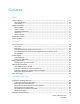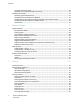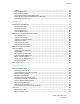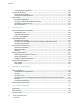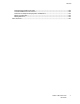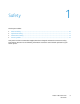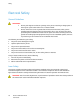Xerox Phaser 7100 Color Printer Imprimante couleur Xerox Phaser 7100 ® ® User Guide Guide d'utilisation Italiano Guida per l’utente Svenska Användarhandbok Čeština Uživatelská příručka Deutsch Benutzerhandbuch Dansk Betjeningsvejledning Polski Przewodnik użytkownika Español Guía del usuario Suomi Käyttöopas Magyar Felhasználói útmutató Português Guia do usuário Norsk Brukerhåndbok Türkçe Kullanıcı Kılavuzu Русский Руководство пользователя Ελληνικά Εγχειρίδιο χρήστη Nederlands
© 2012 Xerox Corporation. All rights reserved. Unpublished rights reserved under the copyright laws of the United States. Contents of this publication may not be reproduced in any form without permission of Xerox Corporation.
Contents 1 Safety 9 Electrical Safety ............................................................................................................................................................. 10 General Guidelines................................................................................................................................................ 10 Laser Safety....................................................................................................................................
Contents Setting the Panel Language ............................................................................................................................. 32 Disabling the Configuration Report at Startup ......................................................................................... 32 Installing the Software ............................................................................................................................................... 33 Operating System Requirements ......
Contents Scaling ....................................................................................................................................................................... 65 Printing Watermarks ............................................................................................................................................ 66 Printing Mirror Images ........................................................................................................................................
Contents Troubleshooting Paper Jams ..........................................................................................................................107 Print-Quality Problems ..............................................................................................................................................109 Controlling Print Quality ...................................................................................................................................
Contents Domestic/Household Environment ..............................................................................................................138 Professional/Business Environment .............................................................................................................138 Collection and Disposal of Equipment and Batteries............................................................................139 Battery Symbol Note ............................................................
Safety 1 This chapter includes: • Electrical Safety ................................................................................................................................................................ 10 • Operational Safety .......................................................................................................................................................... 11 • Maintenance Safety ..............................................................................................
Safety Electrical Safety General Guidelines WARNINGS: • • Do not push objects into slots or openings on the printer. Touching a voltage point or shorting out a part could result in fire or electrical shock. Do not remove the covers or guards that are fastened with screws unless you are installing optional equipment and are instructed to do so. Turn off the printer when performing these installations. Disconnect the power cord when removing covers and guards for installing optional equipment.
Safety Operational Safety Your printer and supplies were designed and tested to meet strict safety requirements. These include safety agency examination, approval, and compliance with established environmental standards. Your attention to the following safety guidelines helps to ensure the continued, safe operation of your printer. Ozone Release This printer produces ozone during normal operation. The amount of ozone produced is dependent on copy volume.
Safety Power Cord • • • Use the power cord supplied with your printer. Plug the power cord directly into a properly grounded electrical outlet. Ensure that each end of the cord is connected securely. If you do not know if an outlet is grounded, ask an electrician to check the outlet. Do not use a ground adapter plug to connect the printer to an electrical outlet that does not have a ground connection terminal.
Safety Maintenance Safety • • • Do not attempt any maintenance procedure that is not specifically described in the documentation supplied with your printer. Do not use aerosol cleaners. Clean with a dry lint-free cloth only. Do not burn any consumables or routine maintenance items. For information on Xerox® supplies recycling programs, go to www.xerox.com/gwa.
Safety Printer Symbols Symbol Description Warning: Indicates a hazard which, if not avoided, could result in death or serious injury. Hot surface on or in the printer. Use caution to avoid personal injury. Caution: Indicates a mandatory action to take in order to avoid damage to the property. Do not burn the item. Do not expose the imaging unit to light for more than 10 minutes. Do not expose the imaging unit to direct sunlight. Do not touch the part or area of the printer.
Safety This item can be recycled. For details, see Recycling and Disposal on page 135. Do not try to close the Toner Cover while Cover C is open. Caution: To prevent a printer malfunction or internal hard drive damage, ensure that the HDD control panel indicator is off before turning off the power switch.
Features 2 This chapter includes: • Parts of the Printer........................................................................................................................................................... 18 • Printer Reports................................................................................................................................................................... 22 • Energy Saver Mode ...........................................................................................
Features Parts of the Printer This section includes: • Front View ........................................................................................................................................................................... 18 • Rear View ............................................................................................................................................................................ 19 • Internal Components Under Covers A and C .......................................
Features Rear View 1. Ethernet Connection 2. USB Connection 3. Power Connector 4. Rear Cover Internal Components Under Covers A and C 1. 2. 3. 4. 5. Cover A Release Latch Cover A Transfer Roller Toner Cover Handle Cover C 6. Cover C Release Lever 7. Toner Cartridges 8. Transfer Belt 9. Cleaning Tool 10. Imaging Units Note: The Transfer Belt is not customer replaceable.
Features Internal Components Under Cover B and Waste Toner Container Cover 1. Cover B Release Button 2. Cover B 3. Duplex Unit 20 Phaser 7100 Color Printer User Guide 4. Fuser 5. Waste Toner Container Cover 6.
Features Control Panel The control panel consists of a display, indicator lights, and buttons you press to control the functions available on the printer. The control panel: • Displays the current operating status of the printer. • Provides access to print features. • Provides access to reports. • Provides access to setup menus. • Prompts you to load paper, replace supplies, and clear jams. • Displays errors and warnings. 1. 2. 3. 4. 5. 6. 7. 8. 9. 10. 11. 12. 13.
Features Printer Reports Your printer has a printable set of reports. These include configuration and font information, demonstration pages, and more. Notes: • • If the control panel is dark, press the Power Saver button. Use the arrow buttons to navigate through the menus. Printing Reports 1. 2. 3. 4. 5. At the control panel, press Menu. Navigate to Print Reports, then press OK. Navigate to the desired report, then press OK. To print the report, at the prompt, press OK.
Features Energy Saver Mode Use Energy Saver options to conserve power, and set how long the printer remains idle before changing modes. Ready mode is where the printer is at full power. Low Power mode is where power to the fuser and other areas are turned off. Sleep mode is the lowest power state the printer can obtain without shutting off. Setting Up Energy Saver Modes 1. 2. 3. 4. 5. 6. 7. 8. 9. At the control panel, press Menu. Navigate to Admin Menu, then press OK.
Features Administration Features This section includes: • CentreWare Internet Services ..................................................................................................................................... 24 • Finding the IP Address on the Control Panel ......................................................................................................... 24 • Finding the IP Address on the Configuration Report ...............................................................................
Features Finding the IP Address on the Configuration Report 1. 2. 3. 4. 5. At the control panel, press Menu. Navigate to Print Reports, then press OK. Use the arrow buttons to navigate through the menus. Navigate to Configuration, then press OK. To print the report, at the prompt, press OK. To return the printer to Ready, press Menu.
Features More Information You can obtain more information about your printer from these sources: Resource Location Installation Guide Packaged with printer Quick Use Guide Packaged with printer System Administrator Guide www.xerox.com/office/7100docs Recommended Media List United States: www.xerox.com/paper Europe: www.xerox.com/europaper Technical support information for your printer includes online technical support, Online Support Assistant, and driver downloads. www.xerox.
Installation and Setup 3 This chapter includes: • Installation and Setup Overview ................................................................................................................................ 28 • Modifying General Settings ......................................................................................................................................... 32 • Installing the Software ...................................................................................................
Installation and Setup Installation and Setup Overview Before printing, your computer and the printer must be plugged in, turned on, and connected. Configure the initial settings of the printer, then install the driver software and utilities on your computer. You can connect to your printer directly from your computer using USB, or connect over a network using an Ethernet cable or wireless connection. Hardware and cabling requirements vary for the different connection methods.
Installation and Setup Note: Hardware and cabling requirements vary for the different connection methods. Routers, network hubs, network switches, modems, Ethernet cables, and USB cables are not included with your printer and must be purchased separately. • • Network: If your computer is connected to an office network or home network, use an Ethernet cable to connect the printer to the network. You cannot connect the printer directly to the computer. It must be connected through a router or hub.
Installation and Setup Turning the Printer On and Off To operate the printer, turn on the power switch. To connect a cable or move the printer, turn off the power switch. Always turn off the printer using the power switch, ensuring that the HDD control panel indicator is not on or blinking. CAUTIONS: • • • 30 To prevent a printer malfunction or internal hard drive damage, ensure that the HDD control panel indicator is off before turning off the power switch.
Installation and Setup Connecting to a Computer Using USB To use USB, you must have Windows XP SP1 and later, Windows Server 2003 and later, or Macintosh OS X version 10.5 and later. To connect the printer to the computer using a USB cable: 1. Ensure that the printer is turned off. 2. Connect the B end of a standard A/B USB 2.0 cable to the USB Port on the back of the printer. 3. Attach the power cord and then plug in the printer and turn it on. 4.
Installation and Setup Modifying General Settings You can modify printer settings from the control panel such as the language, date and time, and units of measurement. You can also enable or prevent automatic Startup page printing when the printer is turned on. Setting the Panel Language 1. 2. 3. 4. At the control panel, press Menu. To select the Language menu, use the arrow buttons, then press OK. To select your language, use the arrow buttons, then press OK. To return the printer to Ready, press Menu.
Installation and Setup Installing the Software This section includes: • Operating System Requirements ............................................................................................................................... 33 • Installing Drivers and Utilities for Windows .......................................................................................................... 34 • Installing Drivers and Utilities for Macintosh OS X Version 10.5 and Later ............................................
Installation and Setup Installing Drivers and Utilities for Windows Insert the Software and Documentation disc into the appropriate drive on your computer. The installer starts automatically. If the installer does not start, navigate to the drive on your computer and double-click Setup.exe. 2. To accept the license agreement, click I Agree. 3. Select your printer from the list of discovered printers, then click Install. 4.
Installation and Setup 1. 2. 3. 4. 5. 6. 7. 8. 9. 10. 11. 12. 13. Insert the Software and Documentation disc into your computer. Double-click the disc icon on your desktop to see the .dmg file for your printer. Open the .dmg file, and navigate to the appropriate installer file for your operating system. Open the installer file. Click Continue to acknowledge the warning and introductory messages. Click Continue and accept the license agreement.
Installation and Setup 2. c. Print the Configuration Report and keep it for reference. For details, see Configuration Report. At your computer, do the following: a. Go to www.xerox.com/office/7100drivers and select your printer model. b. From the Operating System menu, select UNIX, then click Go. c. Select the Xerox® Services for UNIX Systems package for the correct operating system. This package is the core package and must be installed before the printer support package. d.
Paper and Media 4 This chapter includes: • Supported Paper............................................................................................................................................................... 38 • Loading Paper ................................................................................................................................................................... 42 • Printing on Special Paper .............................................................................
Paper and Media Supported Paper This section includes: • Recommended Media .................................................................................................................................................... 38 • Ordering Paper .................................................................................................................................................................. 38 • General Paper Loading Guidelines ..................................................................
Paper and Media Paper That Can Damage Your Printer Some paper and other media types can cause poor output quality, increased paper jams, or damage your printer.
Paper and Media Supported Paper Types and Weights Trays Types and Weights Tray 1 and Bypass Tray Plain (60–80 g/m²) Hole Punched (60–80 g/m²) Letterhead (81–105 g/m²) Heavyweight (81–105 g/m²) Cardstock (106–163 g/m²) Heavyweight Cardstock (164–220 g/m²) Pre-Printed (60–80 g/m²) Recycled (60–80 g/m²) Labels (106–169 g/m²) Trays 2–4 Plain (60–80 g/m²) Hole Punched (60–80 g/m²) Letterhead (81–105 g/m²) Heavyweight (81–105 g/m²) Cardstock (106–163 g/m²) Pre-Printed (60–80 g/m²) Recycled (60–80 g/m²) Labe
Paper and Media Supported Paper Sizes and Weights for Automatic 2-Sided Printing Minimum Maximum Size 148 x 210 mm (5.8 x 8.3 in.) 297 x 432 mm (11.7 x 17 in.) Weight 60 g/m² 120 g/m² Note: The printer does not support 2-sided printing on labels or envelopes. Supported Custom Paper Sizes Tray Number Paper Sizes, Minimum–Maximum Trays 1–4 Width: 75–297 mm (3–11.7 in.) Length: 98–432 mm (3.9–17 in.) Bypass Tray Width: 75–297 mm (3–11.7 in.) Length: 98–432 mm (3.9–17 in.
Paper and Media Loading Paper This section includes: • Loading Paper in Trays 1–4.......................................................................................................................................... 42 • Loading Paper in the Bypass Tray ............................................................................................................................. 46 • Changing Paper Size, Type, and Color ....................................................................................
Paper and Media b. To extend Tray 1 for large format paper, pinch the release tab and fully extend the rear of the tray. c. d. To reduce Tray 1, pinch the release tab and slide the rear of the tray back into the tray body. To extend Trays 2–4 for large format paper, slide both locking tabs out, to their unlocked position and fully extend the rear of the tray.
Paper and Media Note: When fully extended, the locking tabs click automatically into their locked position. e. 4. 5. 44 To reduce Trays 2–4, slide both locking tabs out, to their unlocked position. Then slide the rear of the tray back into the tray body until the locking tabs click into their locked position. Adjust the length and width guides to fit the paper. a. Pinch the guide lever on each guide. b. Slide the guides to the size of the paper. c. To secure the guides in position, release the levers.
Paper and Media Note: To avoid jams and misfeeds, do not remove paper from its packaging until you are ready to use it. 6. Load the paper in the tray: With Duplex Unit Without Duplex Unit Insert the paper long-edge feed, with the print side face down and the top edge to the right. Load hole punched paper with the holes facing the front of the tray. Insert the paper long-edge feed, with the print side face up and the top edge to the right. Load hole punched paper with the holes toward the back.
Paper and Media 8. Close the tray. Note: Paper trays extend out the rear of the printer. Ensure that the printer is not too close to the wall to allow the tray to be inserted fully into the printer. 9. If no paper change settings are necessary at the control panel prompt, press Back. To change the size, type, and color, press OK and follow the prompts. Loading Paper in the Bypass Tray The Bypass Tray supports the widest variety of paper types.
Paper and Media 2. Load the paper in the tray: With Duplex Unit Without Duplex Unit Insert the paper long-edge feed, with the print side face up and the top edge to the right. Load hole punched paper with the holes facing into the printer. Insert the paper long-edge feed, with the print side face down and the top edge to the right. Load hole punched paper with the holes facing you.
Paper and Media Changing Paper Size, Type, and Color When Trays 1–4 are set to Allow Change mode, you can change paper settings each time you load the tray. When you close the tray, the control panel prompts you to change the tray settings for paper size, type, and color. When Trays 1–4 are set to No Attribute Change mode, the prompt to change the tray settings does not appear.
Paper and Media Printing on Special Paper This section includes: • Envelopes ............................................................................................................................................................................ 49 • Labels .................................................................................................................................................................................... 51 • Glossy Paper and Glossy Cardstock ............................
Paper and Media Loading Envelopes in the Bypass Tray Note: Do not load more than 10 envelopes in the Bypass Tray. Overfilling the tray can cause the printer to jam. 1. Open the Bypass Tray and pull out the tray extensions for larger sizes. 2. Load envelopes with the flaps closed and facing up. • Load No.10, Monarch, or DL envelopes with the long edge facing into the printer. Note: If you do not load envelopes immediately after they have been removed from the packaging, they can bulge.
Paper and Media • Load large envelopes with the flaps open and facing up. CAUTION: Never use self-stick envelopes, envelopes with exposed adhesives, or envelopes with windows. They can lead to paper jams and can damage the printer. 3. Adjust the width guides to fit the envelopes. 4. If no paper change settings are necessary at the control panel prompt, press Back. To change the size, type, and color, press OK and follow the prompts. Labels You can print labels from any tray.
Paper and Media • • In the print driver software, select Label as the paper type. Remove all other paper from the tray before loading labels. CAUTION: Do not use any sheet where labels are missing, curled, or pulled away from the backing sheet. It could damage the printer. Loading Labels in Trays 1–4 1. Pull out the tray until it stops. 2. 3. Ensure that the paper guides are set in the correct position for the size labels you are loading.
Paper and Media Loading Labels in the Bypass Tray 1. Open the Bypass Tray and pull out the tray extensions for larger sizes. 2. For labels 320 mm (12.6 in.) or shorter, insert the labels face down, long-edge feed, with the top edge to the left. 3. For labels longer than 320 mm (12.6 in.), insert the labels face down, short-edge feed, with the top edge leading into the printer. 4. Adjust the width guides until they touch the edges of the labels.
Paper and Media 5. If no paper change settings are necessary at the control panel prompt, press Back. To change the size, type, and color, press OK and follow the prompts. Glossy Paper and Glossy Cardstock You can print Glossy and Glossy Cardstock from the Bypass Tray only. Load paper into the tray with the print side face down. Guidelines for Printing on Glossy Cardstock • • • • • • 54 Do not open sealed packages of glossy cardstock until you are ready to load them into the printer.
Printing 5 This chapter includes: • Printing Overview ............................................................................................................................................................. 56 • Selecting Printing Options ............................................................................................................................................ 57 • Printing Features .....................................................................................................
Printing Printing Overview Before printing, your computer and the printer must be plugged in, turned on, and connected. Ensure that you have the correct print driver software installed on your computer. For details, see Installing the Software. 1. Select the appropriate paper. 2. Load paper in the appropriate tray. On the printer control panel, specify the size, color, and type. 3. Access the print settings in your software application.
Printing Selecting Printing Options This section includes: • Print Driver Help................................................................................................................................................................ 57 • Windows Printing Options ............................................................................................................................................ 57 • Macintosh Printing Options ....................................................................
Printing For example, if you want to print on both sides of the paper for most jobs, specify 2-sided printing in Printing Preferences. To select default printing options: 1. Navigate to the list of printers on your computer: • For Windows XP SP1 and later, click Start > Settings > Printers and Faxes. • For Windows Vista, click Start > Control Panel > Hardware and Sound > Printers. • For Windows Server 2003 and later, click Start > Settings > Printers. • For Windows 7, click Start > Devices and Printers. 2.
Printing Macintosh Printing Options Selecting Printing Options for Macintosh To use specific printing options, change the settings before sending the job to the printer. 1. With the document open in your application, click File > Print. 2. Select your printer from the list. 3. Select Xerox® Features from the Copies & Pages menu. 4. Select the desired printing options from the drop-down lists. 5. Click Print to send the job to the printer.
Printing Printing Features This section includes: • Printing on Both Sides of the Paper .......................................................................................................................... 60 • Orientation ......................................................................................................................................................................... 61 • Selecting Paper Options for Printing........................................................................
Printing To make a 2-sided printing selection, on the Page Layout tab, use the arrow button in the bottom left corner of the preview pane. Page Layout is on the Document Options tab. • • • 1-Sided Print prints on one side of the media. Use this option when printing on transparencies, envelopes, labels, or other media that cannot be printed on both sides. 2-Sided Print prints the job on both sides of the paper to allow binding on the long edge of the paper.
Printing 3. • Landscape orients the paper so that the text and images print across the long dimension of the paper. • Rotated Landscape orients the paper so that the content is rotated 180 degrees and with the long bottom side up. Click OK. Selecting Paper Options for Printing There are two ways to select the paper for your print job. You can let the printer select which paper to use based on the document size, paper type, and paper color you specify.
Printing • Creep specifies how much the page images are shifted outward, in tenths of a point. Shifting compensates for the thickness of the folded paper, which would cause the page images to shift slightly outward when folded. You can select a value from zero to 1 point.
Printing Printing Covers A cover is the first or last page of a document. You can select paper sources for the covers that are different from the source used for the body of a document. For example, you can use your company letterhead for the first page of a document. You can also use heavyweight paper for the first and last pages of a report. You can use any applicable paper tray as the source for printing covers. Select an option for printing covers: • No Covers cancels any previous Covers settings.
Printing • • • • Page(s) specifies the page or range of pages that use the exception page characteristics. Separate individual pages or page ranges with commas. Specify pages within a range with a hyphen. For example, to specify pages 1, 6, 9, 10, and 11, type 1,6,9-11. Paper displays the default size, color, and type of paper selected in Use Job Settings. Click the Down Arrow to the right of the Paper field to select a different paper size, color, or type.
Printing Printing Watermarks A watermark is special purpose text that can be printed across one or more pages. For example, you can add a word like Copy, Draft, or Confidential as a watermark instead of stamping it on a document before distribution. To print a watermark: 1. Click Document Options > Watermark. 2. From the Watermark menu, select the watermark. 3. Click Layering, then select how to print the watermark: • Print in Background prints the watermark behind the text and graphics in the document.
Printing 1. 2. 3. 4. Click the Paper/Output tab of the print driver. Click the arrow at the right of the Paper field, then select Other Size > Output Paper Size > New. In the New Custom Size window, enter the height and width of the new size, then select the units. Enter a title for the new size in the Name field, then click OK to save. To create and save custom sizes for Macintosh: 1. In the application, click File > Page Setup. 2. Click Paper Sizes, then select Manage Paper Sizes. 3.
Printing Notes: • • If the control panel is dark, press the Power Saver button. Use the arrow buttons to navigate through the menus. To release the remainder of prints after printing a Sample Set: 1. At the control panel, touch Print Menu. 2. Navigate to Sample Set, then press OK. 3. Navigate to your directory under Select User ID, then press the Right arrow. 4. Navigate to the desired print job, then press the Right arrow. 5. Navigate to Print, then press OK. 6.
Printing Notes: • • If the control panel is dark, press the Power Saver button. Use the arrow buttons to navigate through the menus. To print the job after you send it but before the scheduled time, release the job at the printer control panel: 1. At the control panel, touch Print Menu. 2. Navigate to Delayed Print, then press OK. 3. Navigate to the desired print job, then press the Right arrow. 4. Navigate to Print Now, then press OK. 5. To print the job, press OK. 6.
Maintenance 6 This chapter includes: • Maintenance and Cleaning .......................................................................................................................................... 72 • Adjustments and Maintenance Procedures ........................................................................................................... 82 • Billing and Usage Information ........................................................................................................................
Maintenance Maintenance and Cleaning This section includes: • General Precautions ........................................................................................................................................................ 72 • Cleaning the Printer ........................................................................................................................................................ 73 • Routine Maintenance ........................................................................
Maintenance Cleaning the Printer This section includes: • Cleaning the Printer Exterior ........................................................................................................................................ 73 • Cleaning the Laser Lenses............................................................................................................................................. 74 • Cleaning the Density Sensors ...............................................................................
Maintenance 3. 4. Press the Power Saver button again to return the printer to Ready mode. Use a soft, lint-free cloth to clean the outside of the output tray, paper trays, and other exterior areas of your printer. Cleaning the Laser Lenses The printer is constructed with four laser lenses. If prints have voids or light streaks through one or more colors, use the following instructions to clean the laser lenses. CAUTIONS: • • • Ensure that nothing touches or scratches the surface of the transfer belt.
Maintenance 2. Open Cover C. 3. Support Cover C by lowering its support (1) and inserting it into its associated slot (2). WARNING: Cover is not self-supporting. Use care to support with your hand or the built-in support. 4. To remove the cleaning tool, lift it out of the printer. 5. Remove the yellow imaging unit.
Maintenance 6. Clean the laser lens by wiping the length of its surface three times using the soft end of the cleaning tool. 7. Replace the imaging unit. 8. Repeat steps 5 through 7 for each color. 9. Replace the cleaning tool.
Maintenance 10. To close Cover C, raise it slightly, then raise the support rod (1) and snap it into its holder (2). 11. Close Cover C (1), the Toner Cover (2), and Cover A (3). Cleaning the Density Sensors If the print or color density is too light, missing, or the background is foggy, clean the density sensors. CAUTIONS: • • 1. Ensure that nothing touches or scratches the surface of the transfer belt. Scratches, dirt, or oil from your hands on the belt can deteriorate print quality.
Maintenance 2. Open Cover C. 3. Support Cover C by lowering its support (1) and inserting it into its associated slot (2). WARNING: Cover is not self-supporting. Use care to support with your hand or the built-in support. 4. Use a dry cotton swab to clean the color toner density sensors. 5. To close Cover C, raise it slightly, then raise the support rod (1) and snap it into its holder (2).
Maintenance 6. Close Cover C (1), the Toner Cover (2), and Cover A (3).
Maintenance Routine Maintenance For information on ordering supplies, see Ordering Supplies on page 87.
Maintenance Periodic Maintenance For information on ordering supplies, see Ordering Supplies on page 87.
Maintenance Adjustments and Maintenance Procedures This section includes: • Color Registration ............................................................................................................................................................ 82 • Adjusting Paper Type ..................................................................................................................................................... 83 • Adjusting the Voltage Offset..................................................
Maintenance 1. 2. 3. 4. 5. 6. 7. 8. 9. At the printer control panel, press the Menu button. Navigate to Admin Menu, then press OK. Navigate to Image Quality, then press OK. Navigate to Adjust Color Regi, then press OK. Navigate to Manual Color Regi, then press OK. Navigate to Color Regi Chart, then press OK. Load the default paper size, long-edge feed into the Bypass Tray. To print the color registration chart, press OK.
Maintenance Adjusting the Voltage Offset Use Voltage Offset to specify the bias voltage for printing on the selected paper type. If the printed image is too light, increase the offset for the paper you are using. If the printed image is mottled or blotchy-looking, decrease the offset for the paper you are using. To adjust the voltage offset: 1. At the printer control panel, press the Menu button. 2. Navigate to Admin Menu, then press OK. 3. Navigate to Image Quality, then press OK. 4.
Maintenance Enabling Dew Prevention Moisture can condense inside a printer where the humidity is above 85% or when a cold printer is located in a warm room. Condensation can form in a printer after it has been sitting in a cold room that is heated quickly. To enable Dew Prevention: 1. At the printer control panel, press the Menu button. 2. Navigate to Admin Menu, then press OK. 3. Navigate to System Settings, then press OK. 4. Navigate to Dew Prevention, then press OK. 5. Select Enabled, then press OK.
Maintenance Billing and Usage Information Billing and printer usage information appears on the Billing Meters information screen. The impression counts shown are used for billing. 1. At the control panel, press Menu. 2. Navigate to Meter Reading, then press OK. 3. Navigate to Current Meter, then press OK. 4. To view the impression counts, press the arrow buttons. • Total Color is the number of pages printed that specify color. • Total Black is the number of pages printed with no color specified.
Maintenance Ordering Supplies This section includes: • Locating the Serial Number ......................................................................................................................................... 87 • Consumables ..................................................................................................................................................................... 87 • Routine Maintenance Items .............................................................................
Maintenance Routine Maintenance Items Routine maintenance items are printer parts that have a limited life and require periodic replacement. Replacements can be parts or kits. Routine maintenance items are typically customer replaceable. Note: Each routine maintenance item includes installation instructions.
Maintenance Viewing Printer Supply Status You can check the status and percentage of life remaining for your printer supplies at any time using CentreWare Internet Services. 1. At your computer, open a Web browser, type the IP address of the printer in the address field, then press Enter or Return. Note: For details, see Finding the IP Address on the Control Panel on page 25. 2. 3. Select the Status tab. In the top-left corner of the Status page, under Status, click Consumables.
Maintenance Moving the Printer • • • • • Always turn off the printer and wait for the printer to shut down. Disconnect the power cord from the back of the printer. When lifting the printer, grasp the areas as shown. Keep the printer level to avoid toner spillage. Always use at least three people to lift the printer. CAUTION: Failure to repackage the printer properly for shipment can result in damage not covered by the Xerox® Warranty, Service Agreement, or Total Satisfaction Guarantee.
Troubleshooting 7 This chapter includes: • General Troubleshooting............................................................................................................................................... 92 • Paper Jams ......................................................................................................................................................................... 96 • Print-Quality Problems ......................................................................................
Troubleshooting General Troubleshooting This section includes: • Printer Does Not Turn On .............................................................................................................................................. 92 • Printer Resets or Turns Off Frequently ..................................................................................................................... 93 • Printing Takes Too Long .......................................................................................
Troubleshooting Printer Resets or Turns Off Frequently Probable Causes Solutions The power cord is not correctly plugged into the outlet. Turn off the printer, confirm that the power cord is correctly plugged into the printer and the outlet, then turn on the printer. A system error occurred. Contact your Xerox service representative with the error code and message. Check the control panel fault history. For details, see Viewing Error Messages on the Control Panel on page 116.
Troubleshooting The way the printer was installed on the network could be an issue. • Ensure that the printer is connected to the network. • Determine if a print spooler or a computer sharing the printer is buffering all print jobs and then spooling them to the printer. Spooling can slow print speeds. • To test the printer, print some information pages such as the Demo Page. If the page prints, you could have a network or printer installation issue. For additional help, contact the system administrator.
Troubleshooting Paper Tray Will Not Close Probable Causes Solutions The paper tray does not fully close. Paper trays extend out the rear of the printer. Ensure that the printer is not too close to the wall to allow the tray to be inserted fully into the printer. Date and Time are Incorrect The date and time are set automatically when the printer is connected to a network that has a Network Time Protocol (NTP) server.
Troubleshooting Paper Jams This section includes: • Clearing Paper Jams........................................................................................................................................................ 97 • Minimizing Paper Jams ................................................................................................................................................105 • 96 Troubleshooting Paper Jams ..............................................................................
Troubleshooting Clearing Paper Jams This section includes: • Clearing Jams at Trays 1–4 .......................................................................................................................................... 97 • Clearing Jams at the Bypass Tray.............................................................................................................................. 99 • Clearing Jams at Cover A ..........................................................................................
Troubleshooting 3. Tilt the tray upward, and pull to remove it. 4. Remove any crumpled paper from the tray. 5. Remove any remaining pieces of paper. 6. Reinsert the tray into the printer.
Troubleshooting 7. Close the tray. Note: Paper trays extend out the rear of the printer. Ensure that the printer is not too close to the wall to allow the tray to be inserted fully into the printer. Clearing Jams at the Bypass Tray To resolve the error displayed on the control panel you must clear all paper from the paper path. WARNING: Internal parts of the printer can be hot. Use caution when doors and covers are open. 1. Remove any paper from the bypass tray. 2.
Troubleshooting 3. If paper is visible, remove the jammed paper by pulling in the direction shown. 4. Close the cover. 5. Replace the paper in the tray. Note: Do not load paper above the maximum fill line. Overfilling can cause paper jams.
Troubleshooting Clearing Jams at Cover A To resolve the error displayed on the control panel you must clear all paper from the paper path. WARNING: Internal parts of the printer can be hot. Use caution when doors and covers are open. 1. Lift the Cover A Release Latch and open the cover. 2. Lower both green fuser levers and remove the paper by pulling it in the direction shown. Note: When Cover A is closed, both fuser levers automatically return to their original position. 3. Close the cover.
Troubleshooting Clearing Jams at Cover B To resolve the error displayed on the control panel you must clear all paper from the paper path. WARNING: Internal parts of the printer can be hot. Use caution when doors and covers are open. 1. Press the Cover B Release Button and open the cover. 2. Lift both green fuser levers to their full-upright position, then remove the paper by pulling it in the direction shown.
Troubleshooting Clearing Jams at the Fuser To resolve the error displayed on the control panel you must clear all paper from the paper path. WARNING: To avoid burns, do not clear paper jams immediately after printing. The fuser becomes hot during use. 1. Press the Cover B Release Button and open the cover. 2. To open the fuser cover, pull its tab forward. 3. To open the fuser rollers, lift both green fuser levers to their full-upright position.
Troubleshooting 4. To open Cover E, pull the tab forward and hold it open. 5. Remove the jammed paper. 6. Release Cover E. 7. Lower the levers to their original position.
Troubleshooting 8. Close the fuser cover. 9. Close Cover B. Minimizing Paper Jams The printer is designed to function with minimal paper jams using Xerox® supported paper. Other paper types can cause jams. If supported paper is jamming frequently in one area, clean that area of the paper path. The following can cause paper jams: • Selecting the incorrect paper type in the print driver. • Using damaged paper. • Using unsupported paper. • Loading paper incorrectly. • Overfilling the tray.
Troubleshooting • • • • • After loading the trays, select the correct paper type and size on the control panel. When printing, select the correct type and size in the print driver. Store paper in a dry location. Do not open sealed packages of paper until you are ready to load them into the printer. Leave stored paper in the original packaging. The paper wrapper protects the paper from moisture loss or gain. Avoid the following: • Polyester coated paper that is specially designed for inkjet printers.
Troubleshooting Troubleshooting Paper Jams This section includes: • Multiple Sheets Pulled Together ..............................................................................................................................107 • Paper Misfeeds................................................................................................................................................................107 • Label and Envelope Misfeeds .......................................................................
Troubleshooting Label and Envelope Misfeeds Probable Causes Solutions The label sheet is facing the wrong way in the Load label sheets according to the instructions from the tray. manufacturer. Load labels face down in the Bypass Tray and face up in all other trays. Labels are missing, curled, or pulled away from the backing sheet. Do not use any sheet where labels are missing, curled, or pulled away from the backing sheet. Envelopes are loaded incorrectly.
Troubleshooting Print-Quality Problems This section includes: • Controlling Print Quality ..............................................................................................................................................109 • Solving Print-Quality Problems..................................................................................................................................110 Your printer is designed to produce consistently high-quality prints.
Troubleshooting CAUTION: Some paper and other media types can cause poor output quality, increased paper jams, or damage your printer.
Troubleshooting Problem Solution Smears, Smudges, and Streaks Dark or light marks appear on your output. Run several blank pages through the printer to remove toner accumulated on the fuser. If the problem persists, print a Calibration Chart to determine which component is causing the image-quality problem. To print the Calibration Chart, on the control panel, select Menu > Admin Menu > Image Quality > Adjust Gradation > Photo > Calibration Chart. Then follow the onscreen instructions.
Troubleshooting Faded printouts with multiple colors faded. 1. Verify that the toner cartridges meet specifications, and replace them if necessary. 2. Replace the paper with a recommended size and type, and confirm that your control panel and print driver settings are correct. For details, see Supported Paper on page 38. 3. Adjust the paper type settings. For details, see Adjusting Paper Type on page 83. 4. Adjust the bias voltage offset for the affected paper type.
Troubleshooting Page Margins Are Inconsistent Use the paper registration adjustment to center the printed image on The image is not centered on the page or the paper. An adjustment is available for each paper tray, for 1-sided or 2-sided prints. For more information, go to the margins are not consistent. www.xerox.com/office/7100support. Sides 1 and 2 Are Not Aligned 1. To check alignment, hold your print up to a strong light and look for the shadow cast by Side 2.
Troubleshooting Toner Missing or Easy to Rub Off Toner appears to be missing from the print or is easy to rub off. 1. Verify that the paper you are using is the correct type for the printer and is loaded properly. For details, see Supported Paper Types and Weights on page 39. 2. At the control panel, select a heavier paper. For details, see Supported Paper Types and Weights on page 39. 3. Adjust the fuser. For details, see Adjusting the Fuser on page 84. 4.
Troubleshooting Getting Help This section includes: • Control Panel Messages ..............................................................................................................................................115 • Using the Integrated Troubleshooting Tools ......................................................................................................116 • CentreWare Internet Services ..........................................................................................................
Troubleshooting Viewing Current Faults on the Control Panel When a fault condition occurs, a message appears on the control panel to inform you of the problem. Fault messages warn you about printer conditions that prevent the printer from printing or degrade printing performance. If more than one fault occurs, only one is displayed on the control panel. Press the Information button to view additional information about error or status messages on the control panel. For more information, go to www.xerox.
Troubleshooting Specifying the Source Tray for Printing Reports 1. 2. 3. 4. 5. 6. At the control panel, press Menu. Navigate to Admin Menu, then press OK. Navigate to Printer Settings, then press OK. Navigate to Paper Tray Priority, then press OK. Navigate to the desired paper tray, then press OK. To set the paper tray to the highest priority, navigate to Priority 1, then press OK. Notes: • 7. To print a report, the selected paper tray must match the default paper size, type and color.
Troubleshooting Resource Location Installation Guide Packaged with printer Quick Use Guide Packaged with printer System Administrator Guide www.xerox.com/office/7100docs Video Tutorials Available on the printer control panel and at www.xerox.com/office/7100docs Recommended Media List United States: www.xerox.com/paper Europe: www.xerox.com/europaper Technical support information for your printer includes online Technical Support, Online Support Assistant, and driver downloads. www.xerox.
Specifications A This appendix includes: • Printer Configurations and Options ........................................................................................................................120 • Physical Specifications .................................................................................................................................................122 • Environmental Specifications ......................................................................................................
Specifications Printer Configurations and Options Standard Features The Phaser 7100 Color Printer provides the following features: • Maximum print resolution 1200 x 1200 dpi • Print document sizes from 75 x 98 mm (3.0 x 3.9 in.) to 297 x 432 mm (11.7 x 17 in.) • Two sizes of banner pages are supported, 297 x 1200 mm (11.7 x 47.3 in.) and 210 x 900 mm (8.3 x 35.5 in.) • Tray 1 with 250-sheet adjustable paper tray • 150-sheet Bypass Tray • 1 GB RAM • Universal Serial Bus (USB 2.
Specifications Options and Upgrades • • • • • • • Productivity Kit with hard drive enables Job Overwrite, Secure Print, Saved Print, collation, secure watermarks, firmware downloads using CentreWare Internet Services and storing fonts, forms, and macros 1 GB additional memory RAM Disk enables Secure Print, Saved Print, and RAM collation 550-Sheet Feeder with one universal adjustable tray Stand, adjustable to 220 mm (8.7 in.) or 295 mm (11.6 in.
Specifications Physical Specifications Standard Configuration Configuration with Duplex Unit and Three Optional 550-Sheet Feeders 122 Phaser 7100 Color Printer User Guide
Specifications Clearance Requirements Standard Configuration Phaser 7100 Color Printer User Guide 123
Specifications Configuration with Three Optional 550-Sheet Feeders 124 Phaser 7100 Color Printer User Guide
Specifications Environmental Specifications Operating Temperature • • 15–32°C 59–90°F Relative Humidity Operating: 15–80% (non-condensing) Elevation For optimum performance, use the printer at elevations below 3100 m (10,170 ft.).
Specifications Electrical Specifications Power Supply Voltage and Frequency Power Supply Voltage Power Supply Frequency 110–127 VAC +/-10%, (99–140 VAC) 50 Hz +/- 3 Hz 60 Hz +/- 3 Hz 220–240 VAC +/-10%, (198–264 VAC) 50 Hz +/- 3 Hz 60 Hz +/- 3 Hz Power Consumption Printing Ready Low Power (Standby) Energy Saver Sleep Less than 600 W Less than 70 W Less than 50 W Less than 1 W ENERGY STAR Qualified Product The Phaser 7100 Color Printer is ENERGY STAR® qualified under the ENERGY STAR Program Re
Specifications Performance Specifications Print Quality Print quality modes: • Standard print-quality mode: 600 x 600 dpi • Enhanced print-quality mode: 1200 x 1200 dpi • Photo print-quality mode: 600 x 600 x 8 dpi Note: The print resolutions are indicated for PostScript print drivers only. The only print quality mode for PCL is Standard. Print Speed Print speeds for continuous printing are up to 30 ppm. Print speeds are the same for color or black and white printing.
Regulatory Information B This appendix includes: • Basic Regulations ...........................................................................................................................................................130 • Material Safety Data Sheets .....................................................................................................................................
Regulatory Information Basic Regulations Xerox has tested this printer to electromagnetic emission and immunity standards. These standards are designed to mitigate interference caused or received by this printer in a typical office environment. United States FCC Regulations This equipment has been tested and found to comply with the limits for a Class A digital device, pursuant to Part 15 of the FCC Rules.
Regulatory Information • December 15, 2004: Electromagnetic Compatibility Directive 2004/108/EC This printer, if used properly in accordance with the instructions, is not dangerous for the consumer or for the environment. To ensure compliance with European Union regulations, use shielded interface cables. A signed copy of the Declaration of Conformity for this printer can be obtained from Xerox.
Regulatory Information Power Consumption and Activation Time The amount of electricity a product consumes depends on the way the device is used. This product is designed and configured to enable you to reduce your electricity costs. After the last print it switches to Ready Mode. In this mode it can print again immediately if required. If the product is not used for a period of time, the device switches to a Power Saver Mode.
Regulatory Information Material Safety Data Sheets For Material Safety Data information regarding your printer, go to: • North America: www.xerox.com/msds • European Union: www.xerox.com/environment_europe For the Customer Support Center phone numbers, go to www.xerox.com/office/worldcontacts.
Recycling and Disposal C This appendix includes: • All Countries .....................................................................................................................................................................136 • North America .................................................................................................................................................................137 • European Union ..............................................................................
Recycling and Disposal All Countries If you are managing the disposal of your Xerox® product, please note that the printer may contain lead, mercury, perchlorate, and other materials whose disposal may be regulated due to environmental considerations. The presence of these materials is fully consistent with global regulations applicable at the time that the product was placed on the market. For recycling and disposal information, contact your local authorities.
Recycling and Disposal North America Xerox operates an equipment take-back and reuse/recycle program. Contact your Xerox representative (1-800-ASK-XEROX) to determine if this Xerox® product is part of the program. For more information about Xerox® environmental programs, visit www.xerox.com/environment , or for recycling and disposal information, contact your local authorities.
Recycling and Disposal European Union Some equipment may be used in both a domestic/household and a professional/business application. Domestic/Household Environment Application of this symbol on your equipment is confirmation that you should not dispose of the equipment in the normal household waste stream. In accordance with European legislation, end of life electrical and electronic equipment subject to disposal must be segregated from household waste.
Recycling and Disposal Collection and Disposal of Equipment and Batteries These symbols on the products and/or accompanying documents mean that used electrical and electronic products and batteries should not be mixed with general household waste. For proper treatment, recovery, and recycling of old products and used batteries, please take them to applicable collection points, in accordance with your national legislation and the Directive 2002/96/EC and 2006/66/EC.
Recycling and Disposal Other Countries Please contact your local waste management authority to request disposal guidance.