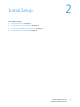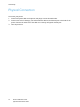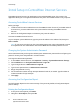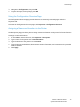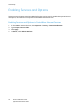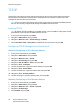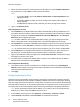Administrator's Guide
Table Of Contents
- Contents
- Introduction
- Initial Setup
- Network Configuration
- Security
- Printing
- Accounting
- Administrator Tools
- Monitoring Alerts and Status
- Configuring Stored File Settings
- Energy Saving Settings
- System Settings
- Taking the Printer Offline
- Smart eSolutions and Billing Information
- Cloning
- Font Management Utility
- Customizing Printer Contact Information
- Updating the Printer Software
- Date and Time Settings
- Watermarks and Annotations
Network Configuration
Phaser 7100 Color Printer
System Administrator Guide
22
3. Select the desired method for obtaining a dynamic IP address from the IP Address Resolution
drop-down menu, or select Static to define a static IP address.
Notes:
• If you select Static, type the IP Address, Subnet Mask, and Gateway Address in the
appropriate fields.
• If you select BOOTP or DHCP, you cannot change the IP address, Subnet Mask, or
default gateway.
• If RARP address resolution mode is selected, you cannot change the IP address.
4. Type a valid Domain Name.
DNS Configuration for IPv4
1. Select Enabled next to Obtain DNS Server Address Automatically to allow your DHCP server to
provide the DNS server address. Clear the check box to manually provide the DNS server address,
and type an IP address for the Preferred DNS Server, Alternate DNS Server 1, and Alternate
DNS Server 2 in the appropriate fields.
Note: If DHCP or BOOTP is the IP Address Resolution setting, you cannot change the Domain
Name, Primary DNS Server, Alternate DNS Server 1, and Alternate DNS Server 2 settings.
2. Select Enabled next to Dynamic DNS Registration (DDNS) to register the host name of the printer
in the DNS server. Select Overwrite if you want to overwrite existing entries in the DNS server.
Note: If your DNS Server does not support dynamic updates, you do not need to enable DDNS.
3. Select Enabled next to Generate Domain Search List Automatically if you want the printer to
generate a list of search domains. Type the domain names if the option is disabled.
4. Type the time allowed (1–60) in the space next to Connection Time-Out, until the printer stops
attempting to connect to the server.
5. To set the printer to release its IP address when it restarts, next to Release Current IP Address
When the Host is Powered Off, select Enabled.
Zero-Configuration Networking
1. If the printer cannot connect to a DHCP server to obtain an IP address, select Self Assigned
Address to allow the printer to assign itself a Link-Local address. Link-Local addresses are between
169.254.0.0 and 169.254.255.255.
2. Click Apply.
Configuring Settings for IPv6
IPv6 hosts can be automatically configured when connected to a routed IPv6 network by using the
Internet Control Message Protocol Version 6 (ICMPv6). ICMPv6 performs error reporting for IP along
with other diagnostic functions. When first connected to a network, a host sends a link-local multicast
router solicitation request for its configuration parameters. If configured correctly, routers respond to
this request with a router advertisement packet containing network-layer configuration parameters.
Note: IPv6 is optional and may be used in addition to or in place of IPv4. If both protocols are
disabled, you cannot access CentreWare Internet Services.
1. In CentreWare Internet Services, click Properties > Connectivity > Protocols > TCP/IP.
2. Under IP Mode, select IPv6, or select Dual Stack to use both IPv4 and IPv6.