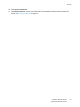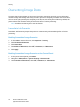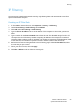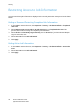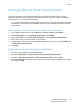Administrator's Guide
Table Of Contents
- Contents
- Introduction
- Initial Setup
- Network Configuration
- Security
- Printing
- Accounting
- Administrator Tools
- Monitoring Alerts and Status
- Configuring Stored File Settings
- Energy Saving Settings
- System Settings
- Taking the Printer Offline
- Smart eSolutions and Billing Information
- Cloning
- Font Management Utility
- Customizing Printer Contact Information
- Updating the Printer Software
- Date and Time Settings
- Watermarks and Annotations
Security
Phaser 7100 Color Printer
System Administrator Guide
54
Overwriting Image Data
To ensure that the image data on the printer’s hard drive cannot be accessed, you can delete and
overwrite image data. Image data is any and all in-process or temporary user data on the hard drive,
such as current jobs, queued jobs, temporary scan files, but not saved jobs or folders. By default, the
printer deletes and overwrites each job three times after it finishes processing.
Note: Install the Productivity Kit to use this feature.
Immediate Job Overwrite
Immediate Job Overwrite prompts the printer to overwrite each job immediately after it finishes
processing.
Enabling Immediate Image Overwrite
1. In CentreWare Internet Services, click Properties > Security.
2. Click On Demand Overwrite.
3. Click Immediate.
4. For Number of Overwrites, select Off, 1 Overwrite, or 3 Overwrites.
5. Click Apply.
Enabling Immediate Image Overwrite at the Control Panel
1. At the printer control panel, press Menu.
2. Navigate to Admin Menu > System Settings > Overwrite HD.
3. Under Number of Overwrites, select Off, 1 Overwrite, or 3 Overwrites.