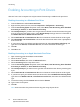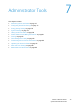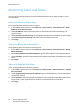Administrator's Guide
Table Of Contents
- Contents
- Introduction
- Initial Setup
- Network Configuration
- Security
- Printing
- Accounting
- Administrator Tools
- Monitoring Alerts and Status
- Configuring Stored File Settings
- Energy Saving Settings
- System Settings
- Taking the Printer Offline
- Smart eSolutions and Billing Information
- Cloning
- Font Management Utility
- Customizing Printer Contact Information
- Updating the Printer Software
- Date and Time Settings
- Watermarks and Annotations
Administrator Tools
Phaser 7100 Color Printer
System Administrator Guide
82
Enable Smart eSolutions
1. In CentreWare Internet Services, click General Setup > Smart eSolutions > Registration.
2. If the HTTP Proxy Server is not configured, click Enable Proxy Server. For details, see Proxy Server
on page 36.
3. Click Register with Xerox Communication Server.
4. On the Xerox Communication Server page, next to Server Communication, select Enabled.
5. Next to Transmission Time, type the time of the day when you want the printer to perform its
daily communication with Xerox.
6. Click Apply.
7. To test the connection, click Tes t Commu n icati on Now.
Note: If you have not registered the printer for Smart eSolutions, this button is disabled.
MeterAssistant
®
To view the last transmission of Billing Meter information for your printer:
1. In CentreWare Internet Services, click Status > Smart eSolutions > Meter Assistant.
2. To configure meter email alerts, see Setting Up Billing Meter Read Alerts on page 76.
SuppliesAssistant
®
To view the current status of supplies:
1. In CentreWare Internet Services, click Properties > General Setup > Smart eSolutions >
SuppliesAssistant.
2. Printer supplies list with their current% Life Remaining.
3. If Supplies Assistant email alerts are required, see Setting Up Supplies Data Alerts on page 76.
Maintenance Assistant
®
1. In CentreWare Internet Services, click Status > Smart eSolutions > Maintenance Assistant.
2. To send diagnostic information to Xerox, click Send Diagnostic Information to Xerox.
Note: If the button is unavailable, register the printer for Smart eSolutions.
3. To send diagnostic information to Xerox and start an online troubleshooting session, click Start an
Online Troubleshooting Session at www.xerox.com.
Note: If the button is unavailable, register the printer for Smart eSolutions.