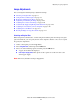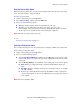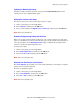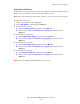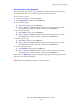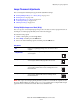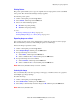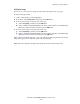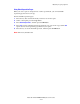Multifunction Printer User Guide
Adjusting Copying Options
Phaser® 8510/8560MFP Multifunction Product
4-8
Image Adjustments
You can change the following image adjustment settings:
■ Selecting an Original Size on page 4-8
■ Using the Prescan Glass Option on page 4-9
■ Reducing or Enlarging the Image on page 4-9
■ Lightening or Darkening the Image on page 4-10
■ Adjusting the Contrast of the Image on page 4-10
■ Automatically Suppressing Background Variations on page 4-10
■ Adjusting Scan Sensitivity to Laser Originals on page 4-10
■ Adjusting the Color Balance on page 4-11
■ Erasing the Edges of Copy Documents on page 4-12
Selecting an Original Size
When using the document feeder, or when using the document glass when the prescan glass
option is turned off, you can specify the size of the original so that the correct area is copied.
To specify the original size:
1. On the control panel, press the Copy button.
2. Select
Original Size, and then press the OK button.
3. Select one of the following options, and then press the OK button:
■ A paper size from the list displayed
■ Use Paper Supply Size: This option sets the copied area to the same size as the
current paper supply.
Note: The factory default is Use Paper Supply Size.