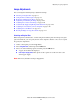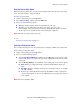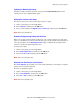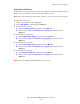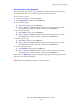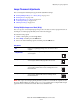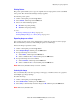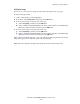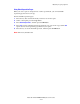Multifunction Printer User Guide
Adjusting Copying Options
Phaser® 8510/8560MFP Multifunction Product
4-9
Using the Prescan Glass Option
When using the document glass, you can prescan originals when using the auto center, edge
erase, auto reduce/enlarge, and poster options.
To select a prescan setting:
1. On the control panel, press the Copy button.
2. Select
Prescan Glass, and then press the OK button.
3. Select one of the following options:
■ Off: Turns off prescanning. Select an original size for your copy.
■ On: Turns on prescanning when any of the auto center, edge erase, auto
reduce/enlarge, and poster options are turned on. When all these options are turned
off, the copy area is calculated based on the current paper supply size.
Note: The book copy option always prescans.
See also:
Selecting an Original Size on page 4-8
Reducing or Enlarging the Image
You can reduce the image to 25% of its original size or enlarge it to 400% of its original size.
To use reduce or enlarge the image:
1. On the control panel, press the Copy button.
2. Select one of the following options:
■ Select Preset Reduce/Enlarge, and then press the OK button. A list of preset values
appears from which you can select the size of the original followed by the size of the
copy paper.
■ Press the Reduce/Enlarge cascade button on the control panel to select these options:
■ Auto: Reduces or enlarges the image as needed to fit the full size of the copy
paper.
■ 25%-400%: Reduces or enlarges the image by a selected percentage: 25, 50, 100,
150, 200, and 400.
■ Press the up or down button below the three-digit LED to reduce or enlarge the
copy size in increments of one percent. 100% keeps the copy image the same size
as the original.
Note: The factory default is 100%.