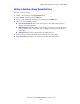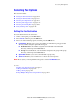Multifunction Printer User Guide
Managing Fax Functions
Phaser® 8510/8560MFP Multifunction Product
6-17
Managing Fax Functions
This section includes:
■ Printing a Transmission Report on page 6-17
■ Enabling or Disabling Secure Faxes on page 18
■ Printing or Clearing Secure Faxes on page 6-19
■ Clear Pending Faxes on page 6-20
■ Enabling or Disabling Junk Fax Prevention on page 21
■ Printing Fax Reports on page 6-22
■ Inserting Pauses in Fax Numbers on page 6-23
■ Changing Default Settings on page 6-24
Printing a Transmission Report
Set a default option for printing a fax transmission report, and then turn on/off printing the
transmission report for each job.
To select a default option for printing a fax transmission report:
1. On the control panel, press the System button.
2. Select
Job Defaults Setup, and then press the OK button.
3. Select
Fax Defaults Setup, and then press the OK button.
4. Select
Fax Send Setup, and then press the OK button.
5. Select
Transmission Report, and then press the OK button.
6. Select one of the following options, and then press the OK button:
■ Always: A transmission report is always printed.
■ Never: A transmission report is never printed.
■ Error Only: A transmission report is only printed when an error occurs with the fax
transmission.
Note: The factory default is Error Only.
To turn on/off printing a transmission report for a specific fax job:
1. On the control panel, press the Fax button.
2. Select
Transmission Report, and then press the OK button.
3. Select one of the following options, and then press the OK button.
■ On: Select this option to print a transmission report. This option overrides the Never
or
Error Only options in Step 6 above.
■ Off: Select this option to prevent printing a transmission report unless there is an error,
and the default set in Step 6 above is
Error Only.