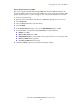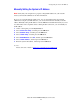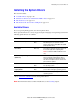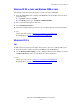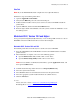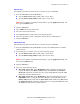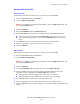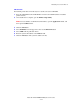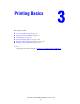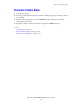Multifunction Printer User Guide
Installing the System Drivers
Phaser® 8510/8560MFP Multifunction Product
2-11
Windows 98 SE or Later and Windows 2000 or Later
To install the printer driver from the Software and Documentation CD-ROM:
1. Insert the CD-ROM into the computer’s CD-ROM drive. If the installer does not launch,
do the following:
a. Click Start, and then click Run.
b. In the Run window, type: <CD drive>:\INSTALL.EXE.
2. Select your desired language from the list.
3. Select Install Printer Driver.
4. Select the installation method you want to use, and then follow the onscreen instructions.
See also:
Advanced Features Guide at www.xerox.com/office/8510_8560support
Knowledge Base at www.xerox.com/office/8510_8560support
Macintosh OS 9.x
USB
A USB-connected system does not display in the Chooser. To create a desktop USB system:
1. Insert the Software and Documentation CD-ROM into the CD-ROM drive.
2. Use the Desktop Printer Utility to create a desktop USB system. The utility is located in
the PhaserTools folder that is created during the software installation.
See also:
Advanced Features Guide at www.xerox.com/office/8510_8560support
Knowledge Base at www.xerox.com/office/8510_8560support