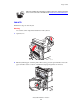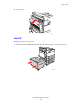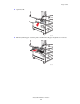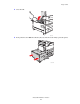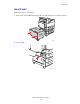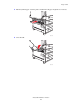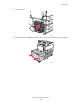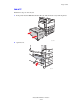Phaser® 5500 Laser Printer Paper Jams This topic includes: ■ ■ ■ ■ ■ ■ ■ ■ ■ ■ ■ ■ ■ ■ ■ ■ ■ ■ ■ ■ "Jam at A" on page 4-4 "Jam at B" on page 4-5 "Jam at B and C" on page 4-8 "Jam at C" on page 4-12 "Jam at D" on page 4-14 "Jam at D and A" on page 4-15 "Jam at E" on page 4-18 "Jam at F" on page 4-21 "Jam at G" on page 4-22 "Jam at H" on page 4-24 "Jam at the Stacker Upper Tray" on page 4-25 "Paper Size Jam in Tray 1 (MPT)" on page 4-26 "Paper Size Jam in Trays 2-5" on page 4-28 "Paper Size Jam in Tray 6" o
Paper Jams Videos are available with instructions for clearing paper jams. Videos are located on the User Documentation CD-ROM and at www.xerox.com/office/5500support. Jam at A Follow these steps to clear the jam. Warning Use caution; some components inside Door A may be hot. 1. Open Door A. A E A D 5500-001 2. Pull the jammed paper out of the printer. If necessary, press the green handle to move the paper to make it easier to remove. Confirm that all paper fragments are removed.
Paper Jams 3. Close Door A. E A D 5500-003 Jam at B Follow these steps to clear the jam. 1. If the printer has the 2000-Sheet Feeder (Tray 6), slide the feeder away from the printer.
Paper Jams 2. Open Door B. B C 5500-004 3. Pull the jammed paper out of the printer. Confirm that all paper fragments are removed.
Paper Jams 4. Close Door B. B C 5500-006 5. If the printer has the 2000-Sheet Feeder (Tray 6), slide the feeder firmly against the printer.
Paper Jams Jam at B and C Follow these steps to clear the jam. 1. If the printer has the 2000-Sheet Feeder (Tray 6), slide the feeder away from the printer. 5500-230 2. Open Door B.
Paper Jams 3. Pull the jammed paper out of the printer. Confirm that all paper fragments are removed. B C 5500-005 4. Close Door B.
Paper Jams 5. Open Door C. B C 5500-007 6. Pull the jammed paper out of the printer. Confirm that all paper fragments are removed.
Paper Jams 7. Close Door C. B C 5500-009 8. If the printer has the 2000-Sheet Feeder (Tray 6), slide the feeder firmly against the printer.
Paper Jams Jam at C Follow these steps to clear the jam. 1. If the printer has the 2000-Sheet Feeder (Tray 6), slide the feeder away from the printer. 5500-230 2. Open Door C.
Paper Jams 3. Pull the jammed paper out of the printer. Confirm that all paper fragments are removed. B C 5500-008 4. Close Door C. B C 5500-009 5. If the printer has the 2000-Sheet Feeder (Tray 6), slide the feeder firmly against the printer.
Paper Jams Jam at D Follow these steps to clear the jam. 1. Open Door D. E A D B 5500-027 2. Pull the jammed paper out of the printer. Confirm that all paper fragments are removed.
Paper Jams 3. Close Door D. E A D B 5500-029 Jam at D and A Follow these steps to clear the jam. 1. Open Door D.
Paper Jams 2. Pull the jammed paper out of the printer. Confirm that all paper fragments are removed. E A D B 5500-028 3. Close Door D.
Paper Jams 4. Open Door A. Warning Use caution; some components inside Door A may be hot. A E A D 5500-001 5. Pull the jammed paper out of the printer. If necessary, press the green handle to move the paper to make it easier to remove. Confirm that all paper fragments are removed.
Paper Jams 6. Close Door A. E A D 5500-003 Jam at E Follow these steps to clear the jam. Warning Use caution; some components inside Door A may be hot. 1. Open Door A.
Paper Jams 2. Open Door E. E 5500-010 3. Pull the jammed paper out of the printer. Confirm that all paper fragments are removed.
Paper Jams 4. Close Door E. E 5500-012 5. Close Door A.
Paper Jams Jam at F Follow these steps to clear the jam. 1. Open Door F. E A D B 5500-013 2. Pull the jammed paper out of the printer. Confirm that all paper fragments are removed.
Paper Jams 3. Close Door F. E A D B 5500-015 Jam at G Follow these steps to clear the jam. On the front panel of the printer, press the i button to view information about the front panel message. 1. If visible, pull the jammed paper out of the stacker upper tray.
Paper Jams 2. Open Door G. 5500-186 3. Depending on the instructions shown on the front panel, open handle 2a, handle 2b, or handle 3 as shown on the instruction labels. Note If the stapler is in the way, slide the stapler toward you then to the right. 4. 5. 6. 7. If you opened handle 2a or handle 2b, rotate knob 2c counterclockwise as needed. Pull the jammed paper out of the printer. Confirm that all paper fragments are removed. Close the handles opened in Step 3. Close Door G.
Paper Jams Jam at H Follow these steps to clear the jam. 1. Lift Door H. 5500-270 2. Pull the jammed paper out of the printer. Confirm that all paper fragments are removed. 5500-202 3. Close Door H.
Paper Jams Jam at the Stacker Upper Tray Follow these steps to clear the jam. 1. Pull the jammed paper out of the stacker upper tray. 2. Open Door G. E A D B C 5500-025 3. Close Door G.
Paper Jams Paper Size Jam in Tray 1 (MPT) Follow these steps to clear the paper size jam in Tray 1. 1. Verify that the width guides are pressed against the paper. 5500-220 2. If the paper size and type shown on the front panel match the size and type of the paper in the tray, press the OK button. 3. If the paper size shown on the front panel does not match the size of the paper in the tray, do the following: a. Select Change Paper Size, then press the OK button. b.
Paper Jams 5. Pull the jammed paper out of the printer. If necessary, press the green handle to move the paper to make it easier to remove. Confrim that all paper fragments are removed. E 5500-002 6. Close Door A.
Paper Jams Paper Size Jam in Trays 2-5 Follow these steps to clear the paper size jam in Trays 2-5. 1. Pull out the tray specified on the front panel. 5500-030 2. Verify that the length and width guides are pressed against the paper. 5500-064 5500-063 3. Push the tray completely into the printer.
Paper Jams 4. Specify the size of the paper by doing the following: a. In the front panel menus, select Printer Setup, then press the OK button. b. Select Paper Handling Setup, then press the OK button. c. Select Tray [2 - 5] Setup, then press the OK button. d. Select Auto Sensed, Custom, or a listed paper size, then press the OK button. e. If you selected Custom, specify the width and height of the paper. Select Custom Width, press the OK button, scroll to the width of the paper, then press the OK button.
Paper Jams 7. Close Door A. E A D 5500-003 Paper Size Jam in Tray 6 Follow these steps to clear the paper size jam in Tray 6. 1. Pull out Tray 6.
Paper Jams 2. Verify that the length and width guides are set correctly Note The default setting is for 8.5 x 11 in. paper. You must change the guides for A4 paper. 11" A4 A4 A4 8.5" 11" 11" A4 A4 11" 5500-240 3. Push the tray completely into the printer. 5500-115 4. Specify the size of the paper by doing the following: a. In the front panel menus, select Printer Setup, then press the OK button. b. Select Paper Handling Setup, then press the OK button. c.
Paper Jams 5. Open Door A. Warning Use caution; some components inside Door A may be hot. A E A D 5500-001 6. Pull the jammed paper out of the printer. If necessary, press the green handle to move the paper to make it easier to remove. Confirm that all paper fragments are removed.
Paper Jams 7. Close Door A. E A D 5500-003 Jam at Tray 2, 3, 4, or 5 Follow these steps to clear the jam. 1. Pull the tray specified on the front panel completely out of the printer.
Paper Jams 2. Pull jammed paper from the printer tray slot. Confirm that all paper fragments are removed. 5500-214 3. Remove crumpled paper from the tray. 5500-031 4. Verify that the paper is loaded correctly in the tray and that the guides are pressed against the paper.
Paper Jams 5. Insert the tray and push it completely into the printer. A B C 5500-216 Jam at Tray 1 (MPT) Follow these steps to clear the jam. 1. Open Door A.
Paper Jams 2. Pull the jammed paper out of the printer. If necessary, press the green handle to move the paper to make it easier to remove. Confirm that all paper fragments are removed. E 5500-002 3. Remove jammed or crumpled paper from Tray 1 (MPT), then close the tray.
Paper Jams 4. Close Door A. E A D 5500-003 5. Verify that the paper is loaded correctly in the tray and that the guides are pressed against the paper. 5500-220 Jam at Tray 2 and Door A Follow these steps to clear the jam. Warning Use caution; some components inside Door A may be hot.
Paper Jams 1. Open Door A. A E A D 5500-001 2. Pull the jammed paper out of the printer. If necessary, press the green handle to move the paper to make it easier to remove. Confirm that all paper fragments are removed.
Paper Jams 3. Close Door A. E A D 5500-003 4. Pull Tray 2 completely out of the printer. A B C 5500-210 5. Pull jammed paper from the printer tray slot. Confirm that all paper fragments are removed.
Paper Jams 6. Remove crumpled paper from the tray. 5500-031 7. Verify that the paper is loaded correctly in the tray and that the length and width guides are pressed against the paper.
Paper Jams 8. Insert the tray and push it completely into the printer. A B C 5500-216 Jam at Tray 3 and Door B Follow these steps to clear the jam. 1. If the printer has the 2000-Sheet Feeder (Tray 6), slide the feeder away from the printer.
Paper Jams 2. Open Door B. B C 5500-004 3. Pull the jammed paper out of the printer. Confirm that all paper fragments are removed.
Paper Jams 4. Close Door B. B C 5500-006 5. If the printer has the 2000-Sheet Feeder (Tray 6), slide the feeder firmly against the printer.
Paper Jams 6. Pull Tray 3 completely out of the printer. A B C 5500-211 7. Pull jammed paper from the printer tray slot. Confirm that all paper fragments are removed. 5500-215 8. Remove crumpled paper from the tray.
Paper Jams 9. Verify that the paper is loaded correctly in the tray and that the length and width guides are pressed against the paper. 5500-064 5500-063 10. Insert the tray and push it completely into the printer.
Paper Jams Jam at Tray 4 or 5 and Door C Follow these steps to clear the jam. 1. If the printer has the 2000-Sheet Feeder (Tray 6), slide the feeder away from the printer. 5500-230 2. Open Door C.
Paper Jams 3. Pull the jammed paper out of the printer. Confirm that all paper fragments are removed. B C 5500-008 4. Close Door C. B C 5500-009 5. If the printer has the 2000-Sheet Feeder (Tray 6), slide the feeder firmly against the printer.
Paper Jams 6. Pull the tray specified on the front panel completely out of the printer. A B C 5500-212 7. Pull jammed paper from the printer tray slot. Confirm that all paper fragments are removed. D B C 5500-051 8. Remove crumpled paper from the tray.
Paper Jams 9. Verify that the paper is loaded correctly in the tray and that the length and width guides are pressed against the paper. 5500-063 5500-064 10. Insert the tray and push it completely into the printer.
Paper Jams Jam at Tray 6 Follow these steps to clear the jam. 1. If Tray 1 is open, remove the paper from the tray and close it. D B 5500-221 2. Slide the Tray 6 Feeder away from the printer.
Paper Jams 3. Open Door J and lift the access handle. 5500-232 5500-234 4. Pull the jammed paper out of the printer. Confirm that all paper fragments are removed.
Paper Jams 5. Close the jam access handle and close Door J. 5500-236 5500-237 6. Slide the Tray 6 Feeder firmly against the printer.