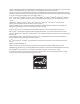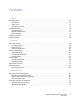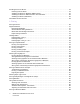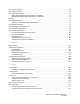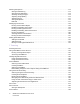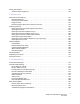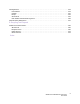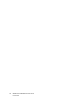WorkCentre® 6400 Color Multifunction Printer WorkCentre 6400 User Guide ® English Français Guide d'utilisation Svenska Användarhandbok Polski Przewodnik użytkownika Italiano Guida dell'utente Dansk Betjeningsvejledning Magyar Felhasználói útmutató Deutsch Benutzerhandbuch Norsk Brukerhåndbok Русский Руководство пользователя Español Guía del usuario Suomi Käyttöopas Türkçe Kullanıcı Kılavuzu Português Guia do usuário Čeština Uživatelská příručka Ελληνικά Εγχειρίδιο χρήστη Nede
Copyright © 2009 Xerox Corporation. All Rights Reserved. Unpublished rights reserved under the copyright laws of the United States. Contents of this publication may not be reproduced in any form without permission of Xerox Corporation.
Contents 1 Safety Electrical Safety . . . . . . . . . . . . . . . . . . . . . . . . . . . . . . . . . . . . . . . . . . . . . . . . . . . . . . . . . . . . . . . . . . . . . . . . . . . . . . . Laser Safety . . . . . . . . . . . . . . . . . . . . . . . . . . . . . . . . . . . . . . . . . . . . . . . . . . . . . . . . . . . . . . . . . . . . . . . . . . . . . . . Power Cord . . . . . . . . . . . . . . . . . . . . . . . . . . . . . . . . . . . . . . . . . . . . . . . . . . . . . . . . . . . . . . . . . . . .
Installing the Printer Drivers. . . . . . . . . . . . . . . . . . . . . . . . . . . . . . . . . . . . . . . . . . . . . . . . . . . . . . . . . . . . . . . . . . . . Choosing a Printer Driver . . . . . . . . . . . . . . . . . . . . . . . . . . . . . . . . . . . . . . . . . . . . . . . . . . . . . . . . . . . . . . . . . . . Installing the Driver for Windows 2000 or Newer . . . . . . . . . . . . . . . . . . . . . . . . . . . . . . . . . . . . . . . . . . . . Installing the Driver for Macintosh OS X 10.
Printing Insert Pages. . . . . . . . . . . . . . . . . . . . . . . . . . . . . . . . . . . . . . . . . . . . . . . . . . . . . . . . . . . . . . . . . . . . . . . . . . . Printing Cover Pages. . . . . . . . . . . . . . . . . . . . . . . . . . . . . . . . . . . . . . . . . . . . . . . . . . . . . . . . . . . . . . . . . . . . . . . . . . . Printing Exception Pages . . . . . . . . . . . . . . . . . . . . . . . . . . . . . . . . . . . . . . . . . . . . . . . . . . . . . . . . . . . . . . . . . . . . . . .
Selecting Fax Options. . . . . . . . . . . . . . . . . . . . . . . . . . . . . . . . . . . . . . . . . . . . . . . . . . . . . . . . . . . . . . . . . . . . . . . . . 113 Setting 2-Sided Faxing . . . . . . . . . . . . . . . . . . . . . . . . . . . . . . . . . . . . . . . . . . . . . . . . . . . . . . . . . . . . . . . . . . . . 113 Setting the Fax Resolution. . . . . . . . . . . . . . . . . . . . . . . . . . . . . . . . . . . . . . . . . . . . . . . . . . . . . . . . . . . . . . . . .
Setting Scan Options . . . . . . . . . . . . . . . . . . . . . . . . . . . . . . . . . . . . . . . . . . . . . . . . . . . . . . . . . . . . . . . . . . . . . . . . . 149 Advanced Scanning Options . . . . . . . . . . . . . . . . . . . . . . . . . . . . . . . . . . . . . . . . . . . . . . . . . . . . . . . . . . . . . . . 149 8 Maintenance Maintenance and Cleaning . . . . . . . . . . . . . . . . . . . . . . . . . . . . . . . . . . . . . . . . . . . . . . . . . . . . . . . . . . . . . . . . . . .
Print-Quality Problems . . . . . . . . . . . . . . . . . . . . . . . . . . . . . . . . . . . . . . . . . . . . . . . . . . . . . . . . . . . . . . . . . . . . . . . . 201 Using Built-in Troubleshooting Tools . . . . . . . . . . . . . . . . . . . . . . . . . . . . . . . . . . . . . . . . . . . . . . . . . . . . . . . 201 Troubleshooting Print-Quality Problems . . . . . . . . . . . . . . . . . . . . . . . . . . . . . . . . . . . . . . . . . . . . . . . . . . . . 203 Copy and Scan Problems . . . . . . . . . .
Fax Regulations . . . . . . . . . . . . . . . . . . . . . . . . . . . . . . . . . . . . . . . . . . . . . . . . . . . . . . . . . . . . . . . . . . . . . . . . . . . . . . 233 United States. . . . . . . . . . . . . . . . . . . . . . . . . . . . . . . . . . . . . . . . . . . . . . . . . . . . . . . . . . . . . . . . . . . . . . . . . . . . . 233 Canada . . . . . . . . . . . . . . . . . . . . . . . . . . . . . . . . . . . . . . . . . . . . . . . . . . . . . . . . . . . . . . . . . . . . . . . . . . . . . . .
WorkCentre 6400 Multifunction Printer User Guide
Safety 1 This chapter includes: • Electrical Safety on page 12 • Operational Safety on page 14 • Maintenance Safety on page 15 • Product Symbols on page 16 Your printer and the recommended supplies have been designed and tested to meet strict safety requirements. Attention to the following information ensures the continued safe operation of your printer.
Safety Electrical Safety Warning: Do not push objects (including paper clips or staples) into slots or openings on the product. Making contact with a voltage point or shorting out a part could result in fire or electrical shock. Warning: Do not remove the covers or guards that are fastened with screws unless you are installing optional equipment and are specifically instructed to do so. Power should be OFF when performing these installations.
Safety • • Do not place the product in an area where people might step on the power cord. Do not place objects on the power cord. The power cord is attached to the product as a plug-in device on the back of the product. If it is necessary to disconnect all electrical power from the product, disconnect the power cord from the electrical outlet. Telephone Line Cord Caution: To reduce the risk of fire, use only No. 26 American Wire Gauge (AWG) or larger telecommunication line cord.
Safety Operational Safety Your product and supplies were designed and tested to meet strict safety requirements. These include safety agency examination, approval, and compliance with established environmental standards. Your attention to the following safety guidelines helps to ensure the continued, safe operation of your product. Product Location • • • • • • • • Do not block or cover the slots or openings on the product.
Safety Maintenance Safety • • • Do not attempt any maintenance procedure that is not specifically described in the documentation supplied with your product. Do not use aerosol cleaners. Clean with a dry lint-free cloth only. Do not burn any consumables or routine maintenance items. For information on Xerox supplies recycling programs, go to www.xerox.com/gwa.
Safety Product Symbols Symbol Description Warning or Caution: Ignoring this warning could cause serious injury or even death. Ignoring this caution could cause injury or damage to the property. Hot surface on or in the product. Use caution to avoid personal injury. Do not touch components with this symbol as personal injury could result. Do not burn the item. Hot surface. Wait 45 minutes (do not print) before handling. Do not apply weight to surface.
Features 2 This chapter includes: • Parts of the Printer on page 18 • Printer Configurations on page 20 • Control Panel on page 22 • Administrator Access on page 26 • More Information on page 27 WorkCentre 6400 Multifunction Printer User Guide 17
Features Parts of the Printer This section includes: • Front-Right Views on page 18 • Rear-Left View on page 19 • Internal Components on page 19 Front-Right Views 6 1. Tray 2 2. Front door 3. Control panel 5 4. Output tray 4 5. Document glass 3 2 6. Document feeder 7 7. Tray 1 1 6400-005 6 1. Tray 4 (option) 5 2. Tray 3 (option) 3. Stapler cover (finisher right door) 4 4. Finisher (option) 3 5. Lower (main) output tray (in optional finisher) 6.
Features Rear-Left View 6 5 4 1 3 2 6400-008 1. Power switch 4. Foreign device interface connection 2. Power cord connection 5. USB connection 3. Fax connection (6400X and 6400XF only) 6. Ethernet connection Internal Components 1 4 5 2 Y 3 6 6400-151 1. Toner cartridge x4 4. Fuser 2. Imaging unit x4 5. Transfer Roller 3. Waste cartridge 6.
Features Printer Configurations • • • Standard Features on page 20 Available Configurations on page 20 Product Options on page 21 Standard Features The WorkCentre 6400 printer has many features to meet your print needs: • Copy, print, and scan capabilities • Fax (6400X and 6400XF only) • Maximum print speed of 37 pages per minute for monochrome printing and 32 pages per minute for color printing (on letter-size plain paper) • 2400 x 600 dpi (Enhanced Mode) and 1200 x 600 dpi (Standard Mode) • Automatic t
Features Product Options The following options are available for the WorkCentre 6400 printer: • 500-Sheet Feeder: Provides extra paper input capacity. Can stack two 500-Sheet Feeders to add Trays 3 and 4. • Finisher: Provides stapling and extra output capacity. • Stand: Provides storage space for supplies. Has casters and extensions to place the control panel of the printer at a convenient height. Use with the base printer model (6400S) or with one or two optional 500-Sheet Feeders.
Features Control Panel This section includes: • Control Panel Layout on page 22 • Information Pages on page 25 Control Panel Layout Log In/Out Services Home Help ABC Features Job Status DEF 1 2 3 GHI JKL MNO 4 5 6 PRS TUV WXY 7 8 9 * 0 # // C Clear All Interrupt Printing Dial Pause Machine Status Language Stop Start 6400-010 Left side Middle Right side • • • • • • Touch screen controls/display • • • • • • • 22 Services Home Features Job Status Machine Status Langua
Features Left Side of the Control Panel 1. Services Home 1 2 3 5 4 Services Home Features Job Status Press to return to the home page of the control panel display. You or your system administrator can configure this button to return to your preferred screen. 2. Features Press to access the features (such as copy, scan, and fax) on the control panel display. 3. Job Status Machine Status Language Press to view the list of active and completed jobs on the control panel display. 4.
Features Right Side of the Control Panel 3 2 4 Log In/Out 1 Help ABC DEF 1 2 3 GHI JKL MNO 4 5 6 PRS TUV WXY 7 8 9 5 Clear All 6 Interrupt Printing 7 Dial Pause * 0 // C Stop # 8 Start 6400-013 1. Alphanumeric Keys 2. Log In/Out To access password protected features, press this button and enter the user name and password using the touch screen. Press this button again to log out. 3.
Features Information Pages Your printer has a printable set of information pages stored on its internal hard drive. The information pages provide help using copy, fax, and scan features, and provide reference information about your printer and its current configuration. To print an information page: 1. On the control panel, press the Machine Status button. 2. Select Information Pages on the right side of the Machine Status tab. 3. Select the information page. 4. Select Print.
Features Administrator Access At printer power-up, the start-up wizard prompts you to choose an access level. Options include either Restricted or Open. If you select Restricted Access, you must be logged in as a system administrator to access certain settings. If you select Open Access, all settings are available to all users. Note: Many of the printer’s configuration settings or options available on the Tools tab may be hidden or password protected if a system administrator has set access to Restricted.
Features More Information The following links provide more information about your printer and its capabilities. Information Source Installation Guide Packaged with printer Quick Use Guide Packaged with printer User Guide (PDF) Software and Documentation CD-ROM www.xerox.com/office/WC6400docs Quick Start Tutorials www.xerox.com/office/WC6400docs Video Tutorials www.xerox.com/office/WC6400docs Recommended Media List www.xerox.com/paper (United States) www.xerox.
Features Xerox Support Centre The Xerox Support Centre provides access to the following information: • User manuals and video tutorials • Solutions to troubleshooting problems • Printer and supplies status • Supplies ordering and recycling • Answers to frequently asked questions • Default printer driver settings Note: You can install the Xerox Support Centre utility from the Xerox Drivers and Downloads website at www.xerox.com/office/WC6400drivers.
3 Network Basics This chapter includes: • Choosing a Connection Method on page 30 • Assigning the Printer an IP Address on page 31 • Installing the Printer Drivers on page 33 See also: Online Support Assistant at www.xerox.
Network Basics Choosing a Connection Method You can connect to the printer over a network or using USB. • Connecting to a Printer on a Network on page 30 • Connecting with USB on page 30 Operating System Requirements • • PC: Windows Vista, XP, 2000, Windows Server 2003 or newer. Macintosh: OS X, version 10.3 or newer. Connecting to a Printer on a Network Networking printers allows multiple computers to connect and print at the same time.
Network Basics Assigning the Printer an IP Address Before your computer can communicate with the printer on a network, the printer must be assigned a unique IP address. Accessing Quick Setup Home Quick Setup Home is a setup utility that will help you set up your printer from the control panel. Note: The first time the printer is turned on, the printer display will prompt you to set the date and time, and to select default paper sizes. The display will then enter Quick Setup Home.
Network Basics b. Select the IPv4 text box, enter the IP address, and then select Save. Note: The device and computer(s) must be assigned unique IP addresses. It is important that the addresses are similar, but not the same. For example, your printer can have the address 192.168.1.15 while your computer has the address 192.168.1.16. Another device can have the address 192.168.1.17. c. Select the Subnet Mask text box, enter the subnet mask, and then select Save. d.
Network Basics Installing the Printer Drivers This section includes: • Choosing a Printer Driver on page 33 • Installing the Driver for Windows 2000 or Newer on page 34 • Installing the Driver for Macintosh OS X 10.3 and Newer on page 36 • Installing the Driver (UNIX/Linux) on page 36 Choosing a Printer Driver To access special printing options, you must install a Xerox printer driver. Xerox provides drivers for a variety of page description languages and operating systems.
Network Basics Installing the Driver for Windows 2000 or Newer Preliminary Steps Please do the following before installing a printer driver: 1. Verify that the printer is plugged in, turned On, and connected to an active network. 2. Verify that the printer is receiving network information by monitoring the LEDs on the back of the printer near the Ethernet cable jack (RJ45).
Network Basics 9. 10. 11. 12. 13. 14. 15. Click Open, and then click OK. Select the printer from the list, and then click Next. Enter a name for the printer. Select whether or not to use the printer as the default printer, and then click Next. Select whether or not to share the printer, and then click Next. Select whether or not to print a test page, and then click Next. Click Finish. To install the driver using the Add Printer Wizard (Windows Vista or Server 2008): 1. Download the driver from www.xerox.
Network Basics Installing the Driver for Macintosh OS X 10.3 and Newer Install your printer using Bonjour, Rendezvous, USB, or LPD/LPR connection. Installing the Drivers - Network Connection To install the printer driver: 1. Insert the Software and Documentation CD-ROM into the CD drive. If the Software and Documentation CD-ROM is not available, download the latest driver from www.xerox.com/office/WC6400drivers. 2. Run the Xerox Printer installer to install the printer driver. 3.
Network Basics • • Linux (i386) Linux (PPC) See also: System Administrator Guide at www.xerox.
Network Basics CentreWare Internet Services CentreWare Internet Services (CentreWare IS) provides a simple interface that enables you to manage, configure, and monitor a networked printer and retrieve scanned documents from your desktop using the printer’s embedded Web server. CentreWare IS gives system administrators easy access to printer status, configuration, security settings, and diagnostic functions.
4 Printing This chapter includes: • Printing Overview on page 40 • Supported Media on page 41 • Loading Media on page 43 • Printing on Special Media on page 53 • Selecting Printing Options on page 56 • Printing on Both Sides of the Paper on page 60 • Selecting Paper Type to Use on page 62 • Printing Multiple Pages to a Single Sheet (N-Up) on page 63 • Printing Booklets on page 64 • Using Color Corrections on page 65 • Printing in Black and White on page 68 • Printing Insert Pages on page 69 • Printing Cove
Printing Printing Overview 1. Select appropriate media. 2. Load media in the tray, and then specify the size, color, and type on the printer’s control panel. 3. Access the print settings in your software application (CTRL+P in Windows, CMD+P on a Macintosh for most software applications). 4. Select your printer from the list. 5. Access the printer driver settings by selecting Properties or Preferences (Windows), Xerox Features for Macintosh. The title of the button may vary depending on your application.
Printing Supported Media This section includes: • Recommended Media on page 41 • General Media Loading Guidelines on page 41 • Media That Can Damage Your Printer on page 42 • Paper Storage Guidelines on page 42 Your printer is designed to be used with a variety of media types. Follow the guidelines in this section to ensure the best print quality and to avoid jams. For best results, use Xerox printing media specified for your WorkCentre 6400 printer.
Printing • • • • Do not print on sheets of label stock that have labels removed. Use only paper envelopes. Print envelopes single-sided only. Do not overload the paper trays. Adjust the paper guides to fit the paper size. Media That Can Damage Your Printer Your printer is designed to use a variety of paper and media types for print and copy jobs. However, some media can cause poor output quality, increased paper jams, or damage to your printer.
Printing Loading Media This section includes: • Loading Paper in Tray 1 on page 43 • Loading Envelopes on page 46 • Loading Paper in Tray 2, 3, or 4 on page 49 Select the appropriate tray depending on the media you plan to use. Tray 1 accepts the widest range of media types and sizes. Tray 2 accepts only Letter and A4 size paper, and Trays 3 and 4 accept Letter, Legal, Executive, and A4 size paper. For a complete list of media sizes and types, print the Paper Tips information page.
Printing To load paper or other media in Tray 1: 1. Open Tray 1 by pulling it outward and opening the tray extension. 1 2 6400-020 2. Adjust the paper guides.
Printing 3. Press down on the center of the paper-lifting plate until it locks into place. 6400-022 4. Insert paper, transparencies, or specialty media into the tray. Letterhead paper must be oriented correctly. • Single-sided printing: Insert the side to be printed facedown with the bottom of the page entering the printer first. • 2-sided printing: Insert side one faceup with the bottom of the page entering the printer first. Note: Do not load paper or media above the fill line indicated on the tray.
Printing Loading Envelopes Envelopes can only be loaded in Tray 1. To load envelopes in Tray 1: 1. Make sure Tray 1 is closed. 2. Lift the lever on the printer’s right side to open the right side door. 6400-027 Warning: The area around the fuser may be hot. Use caution to avoid injury.
Printing 3. On both the left and right sides of the fuser, turn the fuser setting (grey dials) from Plain Paper to Envelope. 6400-028 4. Close the right side door.
Printing 5. Open Tray 1 by pulling it outward and opening the tray extension. 1 2 6400-020 6. Press down on the center of the paper-lifting plate until it locks into place. 6400-022 7. Insert up to 10 envelopes in Tray 1 with the flap side up. For envelopes with the flap along the long edge, load the envelopes with the flap toward the right side of Tray 1.
Printing Insert the envelopes so that the short edge enters the printer first: 6400-031 8. Adjust the paper guides to fit the envelope. 6400-032 9. On the printer’s control panel display, select the envelope size, type, and color, and then select Confirm. Note: Make sure to turn the grey dials on the fuser back to the plain paper setting when finished printing envelopes to ensure good print quality.
Printing Trays 2, 3, or 4 accept a maximum of 500 sheets of plain paper (20 lb. Bond). To load paper or other media in Tray 2, 3, or 4: 1. Extend the tray from the printer. 6400-037 2. Adjust the paper guides to fit the paper (if necessary). • Tray 2: Length guide: Compress the sides of the guide and lift the guide from the tray. Insert the guide in the holes in the tray so that the guide is aligned with the appropriate paper size (imprinted on the bottom of the tray), and release the sides.
Printing 4. Insert paper into the tray. Letterhead paper must be oriented correctly. • Single-sided printing: Insert the side to be printed faceup with the top of the page toward the left of the tray. • 2-sided printing: Insert side one facedown with the top of the page toward the right of the tray. 6400-039 6400-040 Note: Do not load paper or media above the fill line indicated on the tray. Overloading the tray may cause jams.
Printing 5. Push the tray completely into the printer. 6400-041 6. On the printer’s control panel display, select the paper size, color, and type in the tray, and then select Confirm.
Printing Printing on Special Media This section includes: • Printing on Transparencies on page 53 • Printing on Envelopes on page 54 • Printing on Labels on page 54 • Printing on Glossy Paper on page 55 • Printing on Custom Size Paper on page 55 Printing on Transparencies Transparencies can only be printed from Tray 1. For best results, use only recommended Xerox transparencies. To order paper, transparencies, or other specialty media, contact your local reseller or go to www.xerox.
Printing Printing on Envelopes Only print envelopes using Tray 1. Guidelines • • • • • • Successful envelope printing is highly dependent on the quality and construction of the envelopes. Try another envelope brand if the desired results are not achieved. Use only paper envelopes specified in the Recommended Media List - www.xerox.com/paper (United States) or www.xerox.com/europaper (Europe). Always set the grey dials on the fuser to “envelope”.
Printing • In the printer driver, select either Labels as the paper type or Tray 1 as the paper source. Printing on Glossy Paper Print glossy paper single-sided only and from Tray 1. To order paper, transparencies, or other specialty media, contact your local reseller or go to the Xerox Supplies website for your printer: www.xerox.com/office/WC6400supplies. Guidelines • • • • • • Do not open sealed packages of glossy paper until you are ready to load them into the printer.
Printing Selecting Printing Options Printing options, also referred to as printer driver options, are specified as Printing Preferences in Windows, and Xerox Features in Macintosh. Printing Options include settings for 2-sided printing, page layout, and print quality.
Printing Printing Options for Windows The following table lists printing options organized in tabs within the Printing Preferences window.
Printing Setting Default Printing Options for Windows When you print from any software application, the printer uses the print job settings specified in the Printing Preferences window. You can specify your most common printing options and save them so that you do not have to change them every time you print. For example, if you want to print to both sides of the paper for most jobs, specify 2-sided printing in Printing Preferences. 1. To change Printing Preferences: 2.
Printing Printing Options for Macintosh See the following table for specific printing options in the Macintosh PostScript printer driver.
Printing Printing on Both Sides of the Paper • • • 2-Sided Printing Guidelines on page 60 Printing a 2-Sided Document on page 60 Page Layout Options on page 61 2-Sided Printing Guidelines A 2-sided document can be printed on supported paper from any tray. Before printing a 2-sided document, verify the paper weight is within the appropriate weight range: 60-150 g/m2 (16-32 lb.
Printing Operating System Steps Mac OS X, version 10.3 or newer In the Print dialog box, select Layout. 1. Select Print on Both Sides. 2. Click the Binding icon that matches the edges you want to bind. Page Layout Options When you select 2-Sided Printing on the Paper/Output tab, you can specify the page layout which determines how the pages turn. Windows and Macintosh 1. Select the Layout/Watermark tab (Windows) or the Layout section (Macintosh). 2. Select Portrait, Landscape, or Rotated Landscape. 3.
Printing Selecting Paper Type to Use When you send your print job to the printer, you can choose to let the printer automatically select which paper to use based on your document size and the paper type you select, or you can force the printer to use paper from a specific tray. To select the paper type: Windows 1. In the printer driver, select the Paper/Output tab. 2. To change the paper, select the arrow next to the Paper section and select the paper type from the list. 3.
Printing Printing Multiple Pages to a Single Sheet (N-Up) When printing a multiple-page document, you can print more than one page on a single sheet of paper. Print one, two, four, six, nine, or 16 pages per side. 1 2 3 4 To print a multiple page document: Windows 1. Select the Layout/Watermark tab. 2. Select the Pages Per Sheet (N-Up) option. 3. Click the button for the number of pages you want to appear on each side of the sheet. Macintosh 1. In the Print dialog box, select Layout. 2.
Printing Printing Booklets With 2-sided printing, you can print a document in the form of a small book. Create booklets for any paper size that is supported for 2-sided (duplex) printing. The driver automatically reduces each page image and prints four pages per sheet of paper (two on each side). The pages are printed in the correct order so that you can fold and staple the pages to create a booklet. When you print booklets, you can also specify the creep and gutter in supported drivers.
Printing Using Color Corrections This section includes: • Selecting Color Correction on page 65 • Making Color Adjustments on page 65 • Advanced Color Options - Press Match on page 66 • Adjusting the Automatic Color Correction on page 67 The Color Correction options provide simulations of different color devices. Automatic is the default correction for general image processing. See the following table to determine what option you want to use.
Printing If you need to make additional color adjustments for your job, you can move the following sliders: • Lightness: Move the slider to the right to lighten or to the left to darken the colors in your print job. (White remains white and black remains black.) • Saturation: Move the slider to the right to increase or to the left to decrease the color intensity without changing the darkness. • Contrast: Move the slider to the right to increase or to the left to decrease the contrast.
Printing Adjusting the Automatic Color Correction Windows 1. Select the Advanced tab. 2. Select Image Options, and select Color Configuration. 3. From the Color Configuration drop-down menu, select Custom. 4. Make adjustments to the Custom Color Adjustments settings, and click OK to save your changes.
Printing Printing in Black and White To print in black and white: Windows 1. Select the Color Options tab. 2. Select the Black and White option. Macintosh 1. In the Print dialog box, select Xerox Features, and then the Color Options drop-down list. 2. Select Black and White.
Printing Printing Insert Pages An insert (a divider page or slipsheet) can be inserted after a print job, between copies of a print job, or between individual pages of a print job. Specify the tray to use as the source for the insert pages. To print insert pages: Windows 1. Select the Special Pages tab. 2. Select the insert option to use from the Add Inserts dialog box. 3. Select the desired options. Macintosh 1. In the Print dialog box, select Xerox Features from the drop-down list. 2.
Printing Printing Cover Pages A cover page is the first or last page of a document. The printer enables you to choose a different paper source for the cover page than for the body of a document. For instance, use your company letterhead for the first page of a document, or use heavyweight paper for the first and last pages of a report. • Use any applicable paper tray as the source for printing cover pages. • Verify that the cover page is the same size as the paper used for the rest of your document.
Printing Print Option Last Page of Text Blank Pages 2-sided printing Odd-numbered Add two blank pages at the end of the document. Even-numbered Add one blank page at the end of the document. To print a cover page: Windows 1. Select the Special Pages tab. 2. Click the Add Covers button. 3. Select the cover option and tray to use from the Add Covers dialog box. Macintosh 1. In the Print dialog box, select Cover Page. 2. Select the Before document or After document option. 3.
Printing Printing Exception Pages This section includes: • Specifying Exception Page Characteristics - Windows on page 72 • Specifying Exception Page Characteristics - Macintosh on page 73 The printer enables you to specify the characteristics of any pages in the print job that differ from the settings to use for the majority of the print job. Specifying Exception Page Characteristics - Windows 1. Select the Special Pages tab. 2. Click the Add Exceptions button. 3.
Printing Specifying Exception Page Characteristics - Macintosh 1. 2. 3. 4. In the Print dialog box, select Xerox Features from the drop-down list. Select the Special Pages drop-down list. Click Add Exceptions…. Select the desired settings for the Pages, Paper, and 2-Sided Printing options.
Printing Scaling You can reduce or enlarge your page images when they are printed by selecting a scaling value between 25 and 400 percent. The default is 100 percent. 50% 100% 200% To set the print scale: Windows 1. Select the Paper/Output tab. 2. Click the button to the right of the Paper summary and select Other Size. 3. Select an option from the Scale Options drop-down list. 4. If you select Manually Scale, enter a percentage in the percentage box. Macintosh 1. Select File. 2. Select Page Setup. 3.
Printing Printing Watermarks A watermark is additional text that can be printed across one or more pages. For example, terms like Draft and Confidential, which you might stamp on a page before distribution, can be inserted with a watermark. Some Windows Print Drivers allow you to: • Create a watermark. • Edit an existing watermark’s text, color, location, and angle. • Place a watermark on either the first page or every page in a document.
Printing Macintosh 1. In the Print dialog box, select Xerox Features from the drop-down list. 2. Select the Layout/Watermark drop-down list. • To use an existing watermark, select it from the Watermark drop-down list. • To modify the watermark, click the Edit button to display the Watermark Editor dialog box. • To create a new watermark, select New, and then use the Watermark Editor dialog box. 3.
Printing Printing Mirror Images You can print pages as a mirror image (flips images horizontally on pages when printed). To print a mirror image: Windows 1. Select the Advanced tab. 2. Select Yes for Mirrored Output under Image Options. Macintosh 1. In the Print dialog box, select Xerox Features from the drop-down list. 2. Select the Advanced drop-down list. 3. Select Enabled in the Mirrored Output drop-down list.
Printing Creating and Saving Custom Sizes Custom size paper can print from Tray 1. You can save custom size paper settings in a supported printer driver. Since these custom sizes are saved in your computer’s operating system, they are available for you to select in your applications. Note: For details about loading and printing custom size paper, see Printing on Custom Size Paper on page 55. To create and save a custom size: Windows 1. Select the Paper/Output tab. 2.
Printing Job Completion Notification You can select to be notified when your job is done printing. A message appears in the lower right corner of your computer screen with the name of the job and the name of the printer where it was printed. Note: This feature is only available when your printer is connected to your computer over a network. To enable job completion notification: Windows 1. At the bottom of any tab, click the More Status button. 2. Select an option in the Notify menu.
Printing Printing Special Job Types You can select one of the following special job types from the Paper/Output tab: • Printing and Deleting Secure Print Jobs on page 80 • Printing a Sample Set on page 80 • Delayed Printing on page 81 • Saving a Print Job to the Printer on page 81 • Sending a Print Job to a Fax Machine on page 81 Note: When using a Macintosh, select Xerox Features from the drop-down menu before selecting the Job Type.
Printing Printing or Deleting the Job at the Printer 1. Press the Job Status button on the control panel. 2. Find your document in the list of jobs. Select the job, and press Release to print the remaining copies, or press Delete to delete the job. Delayed Printing To set the time when the job prints: 1. Select Delay Print from the Job Type drop-down menu. 2. Use the up and down arrows to set the print time and select OK. 3. Select OK and print the job.
Printing 82 WorkCentre 6400 Multifunction Printer User Guide
Copying 5 This chapter includes: • Basic Copying on page 84 • Adjusting Copy Options on page 85 • Managing Copy Functions on page 102 WorkCentre 6400 Multifunction Printer User Guide 83
Copying Basic Copying To make copies: 1. Press the Clear All button on the right side of the control panel to clear the settings from the previous job. 2. Load your original documents. Use the document glass for single copies, or the document feeder for multiple pages. Note: The document feeder will only recognize A5, ISO B5, A4, Letter, Legal and Postcard size paper. Adjust the guides on the document feeder for the paper size you are using.
Copying Adjusting Copy Options This section includes: • Basic Settings on page 85 • Image Quality Adjustments on page 88 • Layout Adjustments on page 90 • Output Format Adjustments on page 93 • Advanced Copying on page 99 Basic Settings Use the Copy tab to change the following basic settings: • Selecting Color or Black and White Copies on page 85 • Reducing or Enlarging the Image on page 86 • Selecting the Tray to Use for Copies on page 86 • Specifying 2-Sided Originals or Copies on page 87 • Collating Co
Copying To print in black and white: e. Select Black & White. Colors in the original are converted to shades of gray. Reducing or Enlarging the Image You can reduce the image to 25% of its original size or enlarge it to 400% of its original size. To reduce or enlarge the image: 1. Access the Copy tab on the touch screen. 2. To reduce or enlarge the image proportionally, press the minus or plus button to change the percentage shown in the box in the window, or use the keypad to enter the percentage. 3.
Copying Specifying 2-Sided Originals or Copies When you use the document feeder with 2-sided originals, one or both sides can be scanned for copying. You can also create 1-sided or 2-sided copies. To select the sides to copy and print: 1. Access the Copy tab on the touch screen. 2. Select one of the following options under 2-Sided Copying. • 1 –> 1 Sided: Scans only one side of the originals and produces 1-sided copies. • 1 –> 2 Sided: Scans only one side of the originals and produces 2-sided copies.
Copying Stapling Copies If your printer has a finisher, you can have your copies automatically stapled after they are printed. To select stapling: 1. Access the Copy tab on the touch screen. 2. If the original is: a. Portrait orientation, select 1 Staple (Portrait) under Copy Output. The staple is placed in the upper-left corner of the page. b. Landscape orientation, select 1 Staple (Landscape) under Copy Output. The staple is placed in the upper-right corner of the landscape image.
Copying 3. In the Image Options window: a. If desired, move the first slider to lighten or darken the image. b. If desired, move the second slider to sharpen or soften the image. c. If desired, move the third slider to make the image more or less vivid. d. Press the Save button in the upper-right corner of the window.
Copying Adjusting the Color Balance If you have a color document, you can adjust the balance between colors and the overall amount of color on the copies. To adjust the color balance: 1. Access the Copy tab on the touch screen, and then press the Image Quality tab. 2. Press the Color Balance button. 3. To adjust the density levels of all four colors (cyan, magenta, yellow, and black): a. Select Basic Color on the Color Balance window. b. Move the sliders to adjust the levels of each of the colors. 4.
Copying 3. If you want the printer to pre-scan the first page of the originals and determine the area to scan, select Auto Detect on the left side of the Original Size window. Note: The document feeder will only recognize A5, ISO B5, A4, Letter, Legal and Postcard size paper. 4. If the area to be scanned matches a particular paper size: a. Select Preset Scan Areas on the left side of the Original Size window. b. Select the paper size in the center of the window.
Copying Shifting the Image You can change the placement of the image on the copy page. This is particularly helpful if the image size is smaller than the page size. Note: You must orient originals face up, top first (document feeder), or face down, top to the left (document glass). To change image placement: 1. Access the Copy tab on the touch screen, and then press the Layout Adjustment tab. 2. Press the Image Shift button. 3.
Copying Inverting Images You can have the images in the originals printed as mirror images in the copies; this flips each image horizontally on the page. You can have the images in the originals printed as negative images in the copies; this reverses the light and dark areas in each image. To invert the images: 1. Access the Copy tab on the touch screen, and then press the Layout Adjustment tab. 2. Press the Invert Image button. 3.
Copying 4. Press the Save button in the upper-right corner of the window. 5. Specify 1-Sided Originals or 2-Sided Originals, and change the Paper Supply if desired. Including Covers You can print the first and/or last pages of your copy job on paper from a different tray. That tray could contain colored paper or heavyweight paper. The covers can be blank or printed. Note: The paper used for the covers must be the same size as the paper used for the rest of the document.
Copying g. To change the tray containing paper for the back cover, press the Paper Supply button, select the tray to use for the back cover, and press the Save button in the upper-right corner of the Paper Supply window. Note: Press the Save button in the upper-right corner of the Covers window. The covers are displayed in the list on the right side of the Special Pages window. 7. If you want to delete a cover, select the cover in the list and select Delete in the pop-up menu. 8.
Copying 5. To change the number of blank pages to be inserted at that location, use the arrow buttons to change the Insert Quantity. 6. To change the paper used for the insert: a. Press the Paper Supply button. b. Select the tray containing paper for the insert. c. Press the Save button in the upper-right corner of the Paper Supply window. 7. Press the Add button in the middle of the window. The insert is added to the list on the right of the window. 8. Repeat steps 4 – 7 to add additional inserts. 9.
Copying 8. Press the Close button in the upper-right corner of the Exceptions window. The exception pages that you added are displayed in the list on the right side of the Special Pages window. Note: If you want to delete an exception page, select the page in the list and select Delete in the pop-up menu. 9. Press the Save button in the upper-right corner of the Special Pages window. Adding Annotations You can have annotations, such as page numbers and the date, automatically added to the copies.
Copying d. In the middle of the window, select the format to use for the date. e. On the right side of the window, press an arrow button to position the date in the header or footer. f. Press the Save button in the upper-right corner of the Date window. The date location is shown on the sample page(s) on the right side of the Annotations window. 6. To insert a Bates Stamp: a. Press the Bates Stamp button on the left side of the Annotations window. b. On the left side of the Bates Stamp window, select On.
Copying 3. On the left side of the Page Layout window, select Pages per Side. 4. In the middle of the window, select the number of original pages for each side of the paper. If you want to specify another number: a. Select Specify Rows & Columns. b. Use the arrow buttons to change the number of rows. c. Use the arrow buttons to change the number of columns. Note: The right side of the window contains a diagram of the image layout. 5.
Copying Building a Job If you have a copy job that includes a variety of originals that require different copy settings, you can use this feature to “build” the job. Each “segment” has separate copy settings. After all segments are programmed and scanned, the printer prints the full copy job. To build a copy job: 1. Access the Copy tab on the touch screen. 2. Program and scan the first segment: a. Load the originals for the first segment. b. Select the desired copy settings for the first segment. c.
Copying 5. Press the Save button in the upper-right corner of the Sample Job window. To print the remaining copies or delete the job: 1. To release and print the remaining copies of the job, press the Release button. 2. If the sample copy is unsatisfactory, press the Delete button to delete the copy job. Saving the Current Copy Settings If you plan to use a particular mix of copy settings for future copy jobs, you may want to save the settings with a name. Later, you can retrieve the settings.
Copying Managing Copy Functions This section includes: • Specifying Default Copy Settings on page 102 • Changing the Reading Order on page 102 • Creating Copy Feature Presets on page 103 Specifying Default Copy Settings Your system administrator can change the default settings on the following tabs: • Copy tab: Output Color, Reduce/Enlarge, Paper Supply, 2-Sided Copying, and Copy Output • Image Quality tab: Image Options, Image Enhancement, and Color Balance • Layout Adjustment tab: Original Size, Image S
Copying 7. If you want to change the scan order: a. On the left side of the window under Scan Order, select Show Reading Order. b. Select either Left to Right or Right to Left. 8. If you want to change the print order: a. In the middle of the window under Print Order, select Show Reading Order. b. Select either Left to Right or Right to Left. 9. Press the Save button in the upper-right corner of the window.
Copying c. To create or change a preset that uses a different percentage for the width and length of the image, select Independent X-Y% on the left side of the window, enter the percentage to scale the width (X value) for the preset, and enter the percentage to scale the length (Y value). d. Press the Save button in the upper-right corner of the window.
6 Faxing This chapter includes: • Fax Overview on page 106 • Sending a Fax on page 107 • Server Fax on page 109 • Sending an Internet Fax on page 111 • Receiving Faxes on page 112 • Selecting Fax Options on page 113 • Managing Fax Functions on page 118 • Adding Speed Dial Entries on page 122 See also: Using the Fax tutorial at www.xerox.
Faxing Fax Overview A WorkCentre 6400X or 6400XF printer can send a fax in one of three ways: • Fax: Document is scanned and sent directly to a fax machine (phone number). • Server Fax: Document is scanned and sent through an Ethernet network to a fax server, which sends the fax on to a fax machine (phone number). • Internet Fax: Document is scanned and emailed to a recipient (email address).
Faxing Sending a Fax To send a fax: 1. Load your document. • Document Glass: Place the first page of the document you are faxing facedown on the document glass with the top of the page toward the left side of the printer. • Document Feeder: Remove any staples and paper clips from pages and insert them face up in the document feeder with the top of the page entering the document feeder first. • On the control panel, press the Services Home button. 2. Select the Fax icon. 3.
Faxing See also: Selecting Fax Options on page 113 Managing Fax Functions on page 118 108 WorkCentre 6400 Multifunction Printer User Guide
Faxing Server Fax If you have a fax server connected to your network, you can send a document to a fax machine without having to connect a dedicated telephone line to the printer. When you send a server fax, the document is scanned and sent to a location on your network (a repository). The fax server can then send the fax over a phone line to a fax machine (phone number). Before you can send a Server Fax, the Server Fax service must be enabled in CentreWare IS, and a Fax Repository must be configured.
Faxing Sending a Server Fax To send a Server Fax: 1. Load your document. • Document Glass: Place the first page of the document you are faxing facedown on the document glass with the top of the page toward the left side of the printer. • Document Feeder: Remove any staples and paper clips from pages and insert them face up in the document feeder with the top of the page entering the document feeder first. • On the control panel, press the Services Home button. 2. Select the Server Fax icon. 3.
Faxing Sending an Internet Fax If you have an SMTP (email) server connected to your network, you can send a document to an email address. This feature eliminates the need for a dedicated telephone line and the associated service costs. When you send an internet fax, the document is scanned and sent to an email address. Note: Before you can send an Internet Fax, the Internet Fax service must be enabled in CentreWare IS, and an SMTP server must be configured.
Faxing Receiving Faxes The printer can be configured to receive and print faxes from other fax machines, and receive and print internet faxes. Configuring the Printer to Receive a Fax When the printer starts up for the first time, the control panel will display a Fax Setup wizard that will ask you to enter the phone number of the phone line connected to your printer. If you did not enter this information, or cancelled the wizard, you can start Quick Setup Home and enter the information now. 1.
Faxing Selecting Fax Options This section includes: • Setting 2-Sided Faxing on page 113 • Setting the Fax Resolution on page 113 • Selecting the Original Type on page 113 • Image Enhancement - Auto Suppression on page 113 • Selecting the Starting Rate on page 115 • Delay Sending a Fax on page 115 Setting 2-Sided Faxing 1. On the control panel, press the Fax button. 2. Select 2-Sided Scanning, and then select an option from the list displayed (1-Sided, 2-Sided, 2Sided, Rotate Side 2).
Faxing To prevent this from happening in your fax document, select the Auto Suppression setting on the control panel: 1. On the control panel, press the Fax button. 2. Select the Image Quality tab. 3. Select Image Enhancement to open the Image Enhancement dialog box. 4. Select Auto Suppression. 5. Select Auto Contrast, or select Manual Contrast and adjust the contrast level. 6. Select Save. Adjusting Layout Adjusting the Original Size On the control panel, press the Fax button.
Faxing • Left Page Only. • Right Page Only. 5. Select Save when the changes are complete. Setting Fax Options Selecting a Confirmation Report On the control panel, press the Fax button. Select the Fax Options tab. Select Confirmation Report. Select one of the following options: • Print Confirmation. • Print on Error Only. 5. Select Save when the changes are complete. 1. 2. 3. 4.
Faxing 7. Press the Start button to start scanning the document. 8. The fax will be sent at the specified time. Selecting Send Header Text Note: Refer to the System Administrator Guide on how to configure this feature. If the feature is configured it can be manually turned on or off by the following: 1. On the control panel, press the Fax button. 2. Select the Fax Options tab. 3. Select Send Header Text. 4. Select one of the following options: • Off (default). • On. 5.
Faxing Local Polling On the control panel, press the Fax button. Select the Fax Options tab. Select Local Polling. Select one of the following options: • Off. • Non-Secure Polling. • Secure Polling. 5. Select Save when the changes are complete. 1. 2. 3. 4. Refer to the System Administrator Guide for more information on Local Polling. Remote Polling On the control panel, press the Fax button. Select the Fax Options tab. Select Remote Polling. Select one of the following options: • Poll a Remote Fax.
Faxing Managing Fax Functions This section includes: • Printing a Confirmation Report on page 118 • Enabling or Disabling Secure Faxes on page 118 • Printing or Clearing Secure Faxes on page 119 • Enabling or Disabling Junk Fax Prevention on page 119 • Printing a Fax Report on page 120 • Inserting Pauses in Fax Numbers on page 120 • Printing the Fax Protocol Report on page 121 Printing a Confirmation Report Set a default option for printing a fax confirmation report, and then turn on/off printing the conf
Faxing 2. 3. 4. 5. 6. Press the Machine Status button on the control panel. Select the Tools tab, select Service Settings, and then select Embedded Fax Settings. Select Incoming Fax Defaults from the list. Select Secure Receive. Select one of the following options, and then press the Save button: • Enable: This option turns on the secure fax receive option if it is off. Follow the onscreen prompts to enter a numeric password. • Disable: This option turns off the secure fax receive option if it is on.
Faxing • Enabled: This option turns on the junk fax prevention option if it is off. Selecting Enabled prevents printing faxes from phone numbers in the individual speed dial directory. Printing a Fax Report The following fax reports can be printed from the control panel: • Activity Report • Protocol Report • Dial Directory Report • Group Directory Report • Options Report • Pending Jobs Report To print a fax report: 1. Log in as a system administrator.
Faxing Printing the Fax Protocol Report The Fax Protocol Report provides information about the previous fax job as an aid in determining fax protocol problems. To print the report: 1. Log in as a system administrator. Press the Log In/Out button (user name: admin, default password: 1111). 2. Press the Machine Status button on the control panel. 3. Select the Tools tab, select Troubleshooting, and then select Fax. 4. Select Fax Protocol Report. 5. Press the Print button to print the report.
Faxing Adding Speed Dial Entries There can be a total of 100 speed dial entries (001 – 100) programmed in the printer. To program multiple recipients with a one-touch dial button (maximum nine), program the recipients as a group dial. See Adding a Group on page 122. Adding an Individual 1. 2. 3. 4. 5. 6. On the control panel, select Fax. Select Address Book. Select Individuals from the drop-down menu. Select a Speed Dial entry. Enter the fax number using the keypad or by selecting Dialing Characters.
7 Scanning This chapter includes: • Scanning Overview on page 124 • Using CentreWare Internet Services on page 125 • Loading Original Documents on page 126 • Scan to Mailbox on page 127 • Using the Xerox Scan Utility on page 132 • Scan to File on page 145 • Scan to E-mail on page 146 • Scan to Home on page 148 • Setting Scan Options on page 149 See also: Using the Scanner (Windows) tutorial at www.xerox.com/office/WC6400docs Using the Scanner (Macintosh) tutorial at www.xerox.
Scanning Scanning Overview If the printer is connected to a network, you can scan from the printer by selecting where you want the scanned image to be stored, then retrieve the scanned images from your computer. Scanned images can be stored on the printer’s hard drive or in a document repository on a network server. You can also scan images directly to your computer where they can be placed in folders, attached to email, or imported into applications.
Scanning Using CentreWare Internet Services CentreWare IS is a tool that allows you to communicate with the printer from your computer using your Web browser (Internet Explorer, Firefox, etc.). Using CentreWare IS, you can enable scanning, and view, download, or delete images from the printer’s internal hard drive. To use CentreWare IS, you will need your printer’s IP address.
Scanning Loading Original Documents All scanning tasks begin with loading the original document in the printer. You can use the document glass for single page jobs, or originals that will not feed through the document feeder. The document feeder can be used for multiple page jobs. Note: For additional scanning information, print the Scanning Guide. Press the Machine Status button on the control panel, then select Information Pages, then Scanning Guide, and then Print.
Scanning Scan to Mailbox This section includes: • Scanning to the Public Folder on page 127 • Creating a Mailbox on page 127 • Scanning to a Mailbox on page 128 • Downloading Images to Your Computer Using CentreWare IS on page 129 Scan to Mailbox is the simplest scanning method. It allows scanning to the Public folder, which is located on the printer’s hard drive. This feature is enabled by default.
Scanning 2. Type the printer’s IP address into the Web browser’s address bar, and then press Enter to open CentreWare Internet Services (CentreWare IS). Note: If you don’t know your printer’s IP address, see Printing a Configuration Report on page 125. 3. 4. 5. 6. 7. Click the Scan tab. In the Display section, click the Mailboxes button. In the Scan to Mailbox section, click Create Folder. Enter a name for the folder and create a password. Click the Apply button.
Scanning Downloading Images to Your Computer Using CentreWare IS This section includes: • Downloading Images From the Public Folder on page 129 • Downloading Images From Your Private Folder on page 130 • Deleting Image Files From the Public Folder on page 130 • Deleting Images from your Private Folder on page 131 Downloading Images From the Public Folder 1. At your computer, launch your Web browser. 2.
Scanning Downloading Images From Your Private Folder To download images from your mailbox: 1. In the Scan to Mailbox section, click on your mailbox. 2. When prompted, enter your Folder Password if required in the scan policies. 3. Click the OK button. 4. The Folder Contents window contains your image. 5. If your image is not displayed, click on Update View. 6. In the Action section, select one of the following options, then click the Go button: • Delete to delete the file from the mailbox.
Scanning Deleting Images from your Private Folder You can delete image files on the printer that no longer need to be stored on the printer’s hard drive. Deleting unnecessary images allows space for new images. Note: A low memory warning can be enabled using CentreWare IS. Refer to the System Administrator Guide for more information. To save space on the printer’s hard drive, periodically delete your scanned images that are no longer needed. You can delete files at your computer using CentreWare IS.
Scanning Using the Xerox Scan Utility This section includes: • Scanning Using the Xerox Scan Utility on page 132 • Creating Scan Templates on page 132 • Deleting Scan Templates on page 135 • Managing Xerox Scan Utility Folder and Email Profiles on page 136 • Importing Scanned Files into an Application on page 142 The Xerox Scan Utility (XSU) is a tool that allows you to scan images from the printer to your computer.
Scanning • • • Creating a Template to Scan Images Directly to a Folder on page 133 Template File Formats and Names on page 135 Creating Unique Image File Names on page 135 Scan templates contain settings such as file type, resolution, and document original size. You can specify additional settings to retain thumbnail images, or you can select a folder destination, so that when images are scanned, they are automatically copied into a designated folder on your computer.
Scanning 2. 3. 4. 5. Programs if you are using Windows Classic View), select Xerox Office Printing, select Scanning, and then select Xerox Scan Utility. • Macintosh: Click the Xerox Scan Utility icon in the dock (or Applications > Xerox > Xerox Scan Utility). Select the Scan Settings tab, and then select the settings you want to use with the template: Color, or Black and White, Original Size, Resolution, Original Type, File Format, and Sides to Scan.
Scanning Template File Formats and Names Unsupported file types: • BMP • GIF Supported file types: • JPEG • Multi-page TIFF • PDF • PDF/A • Single-page TIFF • XPS Single-page File Naming Format (JPEG and Single-page TIFF): DOC_xxx_yyyy-mm-dd_hh-mmss.JPG (or .tif) where xxx = sequence (page) number, etc. Multi-page File Naming Format (Multi-page TIFF, PDF, PDF/A, XPS): DOC_yyy-mm-dd_hh-mm-ss.tif (or .pdf, or .xps).
Scanning 5. When prompted, confirm that you want to delete the template. The template will be deleted from the template list in Xerox Scan Utility and from the template list on the printer’s control panel.
Scanning Deleting Email Profiles To delete an email profile: 1. Access the Xerox Scan Utility on your computer: • Windows: Right-click the Xerox Scan Utility icon in the taskbar, and then select Open Xerox Scan Utility. If the icon does not appear in the taskbar, click Start, select All Programs (or Programs if you are using Windows Classic View), select Xerox Office Printing, select Scanning, and then select Xerox Scan Utility.
Scanning Deleting Folder Profiles To delete a folder profile: 1. Access the Xerox Scan Utility on your computer: • Windows: Right-click the Xerox Scan Utility icon in the taskbar, and then select Open Xerox Scan Utility. If the icon does not appear in the taskbar, click Start, select All Programs (or Programs if you are using Windows Classic View), select Xerox Office Printing, select Scanning, and then select Xerox Scan Utility.
Scanning Macintosh: Click the Xerox Scan Utility icon in the dock (or Applications > Xerox > Xerox Scan Utility). Select the Scan to Email. Select one or more images you want to send in an email. Select the profile you want to use from the Email Profiles drop-down list. The fields for Attachment Base Name, To, CC, Subject, and Message display information that applies to the saved profile. If desired, enter a different name in the Base Attachment Name field and select new email settings.
Scanning Copy to Folder Tab When copying scanned images to a folder, you can use a folder profile that has been saved with specific settings. Using a Folder Profile When Copying Scanned Images to a Folder You can create a folder profile to save folder destinations that you frequently use. To copy scanned images to a folder using a folder profile: 1. Access the Xerox Scan Utility on your computer: • Windows: Right-click the Xerox Scan Utility icon in the taskbar, and then select Open Xerox Scan Utility.
Scanning Selecting New Folder Settings When Copying Scanned Images to a Folder To copy scanned images to a folder without using a profile: 1. Access the Xerox Scan Utility on your computer: • Windows: Right-click the Xerox Scan Utility icon in the taskbar, and then select Open Xerox Scan Utility. If the icon does not appear in the taskbar, click Start, select All Programs (or Programs if you are using Windows Classic View), select Xerox Office Printing, select Scanning, and then select Xerox Scan Utility.
Scanning Importing Scanned Files into an Application You can import images scanned to your computer from your printer into Windows or Macintosh applications on your computer.
Scanning Using the WIA Image Manager in a Windows Application You can import images that you scanned from the printer to your computer into an application using the WIA Image Manager on Windows XP, Windows Vista and Windows Server 2003. To import scanned images into an application: 1. Open the file in which you want to place the image. 2. Select the application’s menu item to acquire the image. For example, if you are using Microsoft Word 2003 to place an image in a document: a. Select Insert. b.
Scanning 2. To select more than one image, hold down the Command button on your keyboard as you select each image. 3. To import all the images in a folder, click the Select All check box. 4. Click the Import button. A copy of the image is transferred to the location selected in your application. If you want to delete the images you selected, click the Delete button. Note: For more information, click the Help button.
Scanning Scan to File Scan to File is a feature of Workflow Scanning. Documents you scan are sent to a document repository on a network server configured by your system administrator. To Scan to File: 1. On the printer’s control panel, press the Services Home button. 2. Select Workflow Scanning. 3. From All Templates, select Network Templates and then select the template created by your system administrator. 4. The template defines the scan settings as well as the destination of the image.
Scanning Scan to E-mail Scan to Email is a feature of Workflow Scanning. Scanned documents are sent as attachments to e-mails. To send a scanned image to an email address: 1. On the printer’s control panel, press the Services Home button. 2. Select the E-Mail icon. 3. To change the From… address, select From… Note: The From… address was configured by your system administrator. You may or may not be able to change the From… address. 4. 5. 6. 7. 8.
Scanning See also: Setting Scan Options on page 149 Note: If Scan to E-mail is not enabled, contact your system administrator. For more information, see the System Administrator Guide. Setting E-mail Options You can override the template settings and change the following E-mail settings: • File Name • File Format • Message • Reply To To change the File Name, Message or Reply to e-mail options: 1. On the printer’s control panel, press the Services Home button. 2.
Scanning Scan to Home The Scan to Home feature allows you to scan a document to your home directory. This feature must be enabled by your system administrator. To use the Scan to Home feature: 1. On the printer’s control panel, press the Services Home button. 2. From All Templates, select Network Templates and then select the template created by your system administrator. 3. The template defines the scan settings as well as the destination of the image.
Scanning Setting Scan Options The scanning features in your WorkCentre 6400 printer use templates that define the scan settings and destination for the image. To change any of the scan settings, use the four tabs at the bottom of the control panel screen: • Output Color • 2-Sided Scanning • Original Type • Scan Presets To change the scan settings: 1. On the printer’s control panel, press the Services Home button. 2.
Scanning To use Advanced Settings: 1. On the printer’s control panel, press the Services Home button. 2. Select Workflow Scanning, and then select the Advanced Settings tab. Then select the desired setting. Help is available for each setting by pressing the printer’s Help button.
Scanning Filing Options Filing Options provide additional settings for naming images, choosing image formats, and behavior if a file name already exists. To use Filing Options: 1. On the printer’s control panel, press the Services Home button. 2. Select Workflow Scanning, and then select the Filing Options tab. Then select the desired setting. Help is available for each settings by pressing the printer’s Help button. Setting Use File Name Define a filename prefix.
Scanning 152 WorkCentre 6400 Multifunction Printer User Guide
Maintenance 8 This chapter includes: • Maintenance and Cleaning on page 154 • Ordering Supplies on page 166 • Calibrating the Scanner on page 171 • Moving the Printer on page 173 WorkCentre 6400 Multifunction Printer User Guide 153
Maintenance Maintenance and Cleaning This section includes: • General Precautions on page 154 • Locating the Serial Number on page 155 • Usage Counters on page 155 • Resetting Routine Maintenance Item Life Counters on page 155 • Cleaning the Printer on page 156 • Installing Staples on page 168 • Calibrating the Scanner on page 171 • Moving the Printer on page 173 See also: Safety on page 11 General Precautions Warning: When cleaning your printer do NOT use organic or strong chemical solvents or aerosol cl
Maintenance Locating the Serial Number When ordering supplies or contacting Xerox for assistance, you will be asked to provide your printer’s serial number. The serial number is located on the printer frame. Open the printer’s front door. The serial number is located in the upper left hand corner. The serial number can also be found using the printer’s control panel. 1. On the printer’s control panel, press Machine Status. 2. The Machine Information tab displays by default.
Maintenance Cleaning the Printer • • • • • • • • Cleaning the Document Glass and Document Cover on page 156 Cleaning the Exterior on page 157 Cleaning the Media Feed Roller (Tray 1) on page 158 Cleaning the Media Feed Roller (Trays 2, 3, 4) on page 159 Cleaning the Duplex Feed Rollers on page 161 Cleaning the Document Feeder Rollers and Pad on page 160 Cleaning the Media Transfer Rollers for Tray 3 and Tray 4 on page 162 Cleaning the Laser Lenses on page 164 Cleaning the Document Glass and Document Cover
Maintenance Cleaning the Exterior Regular cleaning keeps the touch screen and control panel free from dust and dirt. To remove finger prints and smudges, clean the touch screen and control panel with a soft, lint-free cloth.
Maintenance Cleaning the Media Feed Roller (Tray 1) 1. Open Tray 1. 1 2 6400-050 2. Press down on the center of the paper lifting plate until the left and right locking tabs lock into place. 6400-052 3. Clean the media feed roller by wiping it with a soft, dry cloth.
Maintenance 4. Close the tray. 2 1 6400-026 Cleaning the Media Feed Roller (Trays 2, 3, 4) 1. Pull out the tray. 6400-037 2. Clean the media feed roller by wiping it with a soft, dry cloth.
Maintenance 3. Close the tray. 6400-125 Cleaning the Document Feeder Rollers and Pad 1. Open the document feeder cover. 6400-154 2. Clean both feeder rollers and pad with a dry, lint-free cloth.
Maintenance 3. Close the document feeder cover. 6400-156 Cleaning the Duplex Feed Rollers 1. With Tray 1 open, open the duplex cover. 6400-081 2. Clean the feed roller (four rollers on the top, four rollers on the bottom) by wiping them with a soft, dry cloth.
Maintenance 3. Close the duplex cover. 6400-083 Cleaning the Media Transfer Rollers for Tray 3 and Tray 4 Note: Before opening the Tray 3 or Tray 4 right side door, fold up Tray 1. 1. Open the Tray 3 right side door or Tray 4 right side door. 6400-084 2. Clean the three media transfer rollers by wiping them with a soft, dry cloth. .
Maintenance 3. Close the right side cover of Tray 3 or Tray 4. .
Maintenance Cleaning the Laser Lenses This printer is constructed with four laser lenses. Clean all lenses as described below. The laser lens cleaning tool should be attached to the inside of the front door. 1. Open the printer’s front door. 6400-087 2. Remove the laser lens cleaning tool from its holder on the inside of the front door. 3.
Maintenance 6. Close the front door.
Maintenance Ordering Supplies This section includes: • Consumables on page 166 • Routine Maintenance Items on page 166 • Customer Replaceable Parts on page 166 • When to Order Supplies on page 167 • Recycling Supplies on page 167 Certain consumables and routine maintenance items need to be ordered occasionally. Each supply item includes installation instructions.
Maintenance • Lower Feed Unit Roller - Tray 3 and Tray 4 (option) When to Order Supplies The printer’s control panel displays a warning when the supply nears its replacement time. Verify that you have replacements on hand. It is important to order these supplies when the messages first appear to avoid interruptions to your printing. The control panel displays an error message when the supply must be replaced. Order supplies from your local reseller or from the Xerox Supplies website at www.xerox.
Maintenance Installing Staples When there are no more staples, the Replace Staple Cartridge message will appear on the printer’s control panel. Replace the staple cartridge. 1. Open the finisher front door. 6400-113 2. Extend the stapling assembly. 3. The stapling assembly cannot be removed from the printer.
Maintenance 4. Pull out and remove the stapling unit. 1 2 6400-115 5. Remove the staple cartridge. Discard or recycle it. 6400-166 6. Insert the new staple cartridge.
Maintenance 7. Replace the stapling unit. 6400-117 8. Push the stapling assembly back into the printer. 6400-118 9. Close the finisher front door.
Maintenance Calibrating the Scanner Calibrate the scanner after you replace the scanner or document feeder. When you calibrate the scanner, the printer scans the calibration page and adjusts the output quality of the front and back pages of 2-sided originals in relation to each other. Note: You do not need to calibrate the scanner regularly. Only calibrate when you have replaced the scanner or the document feeder. The scanner must be calibrated using the document glass and the document feeder.
Maintenance 11. Scanner calibration from the document glass is complete. The scanner must now be calibrated from the document feeder. Remove the scanner calibration page from the document glass, and place three blank sheets of paper (letter or A4 size)in the document feeder. Place the calibration page on top of the three sheets. Adjust the paper guides to fit against the calibration page. 6400-174 Note: The paper guides should be adjusted to fit against the paper.
Maintenance Moving the Printer • • • • • • Always turn the printer off and disconnect the power cord from the back of the printer. Make sure two people are available to lift the printer. When lifting the printer, grasp the areas as shown in the figure. Keep the printer level to avoid toner spillage. Failure to repackage the printer properly for shipment can result in damage to the printer not covered by the warranty, service agreement, or Total Satisfaction Guarantee.
Maintenance 174 WorkCentre 6400 Multifunction Printer User Guide
9 Troubleshooting This chapter includes: • Control Panel Messages on page 176 • General Troubleshooting on page 177 • Paper Feed Problems on page 181 • Print-Quality Problems on page 201 • Copy and Scan Problems on page 214 • Fax Problems on page 215 • Getting Help on page 219 See also: Troubleshooting video tutorials at www.xerox.
Troubleshooting Control Panel Messages The control panel provides you with information and troubleshooting help. When an error or warning condition occurs, the control panel displays a message informing you of the problem. In many cases, the control panel also displays an animated graphic showing the location of the problem, such as the location of a paper jam.
Troubleshooting General Troubleshooting This section contains procedures to help you locate and resolve problems. Some problems can be resolved by simply rebooting the printer. To reboot the printer: 1. Locate the ON/OFF switch on the lower left side of printer. 2. Turn the switch OFF, wait 2 minutes, and turn the switch back ON. If the problem is not resolved by rebooting the printer, see the table in this chapter that best describes the problem.
Troubleshooting Printing Takes Too Long Probable Causes Solutions The printer is set to a slower printing mode (for example, heavyweight stock or transparency). It takes more time to print with special media. Make sure that the media type is set properly in the driver and at the printer’s control panel. The printer is in ENERGY SAVE mode. It takes time for printing to start in power saving mode. The job is very complex. Wait. No action needed.
Troubleshooting Product Is Making Unusual Noises Probable Causes Solutions The printer is not level. Place the printer on a flat, hard, level surface. The tray is not installed correctly. Open and close the tray you are printing from. There is an obstruction or debris inside the printer. Turn off the printer and remove the obstruction or debris. If you cannot remove it, contact Technical Support.
Troubleshooting Right Side Door Will Not Close Probable Causes Solutions The fuser is missing or the green levers on the fuser are not locked. Make sure that the green levers on the fuser are in the locked position. The transfer belt is not properly installed. One or both of the mounting screws is not tight. Tighten the two mounting screws.
Troubleshooting Paper Feed Problems This section includes: • Clearing Paper Jams or Misfeeds on page 181 • Troubleshooting Paper Feed Problems on page 198 Clearing Paper Jams or Misfeeds This section includes: • Clearing Paper Jams or Misfeeds from Tray 1 on page 181 • Clearing Paper Jams or Misfeeds from Tray 2 on page 183 • Clearing Paper Jams or Misfeeds in Tray 3 or 4 on page 185 • Clearing Paper Jams in the Duplex Unit on page 186 • Clearing Paper Jams in the Fuser on page 187 • Clearing Paper Jams i
Troubleshooting 3. Pull the lever on the right side of the printer, and open the right side door. 6400-104 Warning: The area around the fuser may be hot. Use caution to avoid injury. Note: Be careful to not touch the transfer belt or the transfer roller. Fingerprints on these surfaces may degrade print quality. 6400-171 4. Carefully pull out the jammed media.
Troubleshooting 5. Close the right side door. 6400-106 6. Open Tray 1 and reload the media. Clearing Paper Jams or Misfeeds from Tray 2 1. Fold up Tray 1.
Troubleshooting 2. Pull the lever, and then open the right side door. 6400-104 Warning: The area around the fuser may be hot. Use caution to avoid injury. Note: Be careful to not touch the transfer belt or the transfer roller. Fingerprints on these surfaces may degrade print quality.
Troubleshooting 3. Remove misfed or damaged media. 6400-105 4. Open Tray 2, and remove any jammed or misfed media. 5. Reload the media and close Tray 2. 6400-039 6. Close the right side door. 6400-106 Clearing Paper Jams or Misfeeds in Tray 3 or 4 1. Fold up Tray 1. 2. Open the Tray 3 or Tray 4 right side door.
Troubleshooting 3. The following illustrations show a jam at Tray 3. 6400-084 4. Flip open the inner guide, and carefully pull out the jammed media. 6400-127 5. Open Tray 3 or 4. Remove misfed or damaged media, and close the tray. 6. Close the right side door. 6400-128 Clearing Paper Jams in the Duplex Unit 1. Open Tray 1.
Troubleshooting 2. Open the duplex cover. 6400-131 3. Carefully pull out the jammed media. 6400-132 4. Close the duplex cover. 6400-133 5. Close Tray 1. Clearing Paper Jams in the Fuser 1. Fold up Tray 1.
Troubleshooting 2. Pull the lever, and then open the right side door. 3. Open front door, and then raise the control panel. 6400-158 Warning: The area around the fuser may be hot. Use caution to avoid injury. Note: Be careful to not touch the transfer belt or the transfer roller. Fingerprints on these surfaces may degrade print quality. 4. Push the green levers up, and open the fuser cover. 1 1 2 6400-159 5. Carefully pull out the jammed media.
Troubleshooting 6. Lower the control panel and close the front door. 7. Push the green levers down. 6400-136 8. Close the right side door. Note: The door will not close if the green levers are not pressed down.
Troubleshooting Clearing Paper Jams in the Document Feeder 1. Open the jam access door on the top of the document feeder, lift the green tab, and carefully pull out the jammed media. 2. Remove the originals from the document feeder and the catch tray. 1 2 6400-146 3. Close the jam access door on the document feeder. 4. Lift the document feeder. 6400-147 5. Remove any jammed media from under the document feeder or from the document glass. 6. Close the document feeder. 7.
Troubleshooting Clearing Paper Jams Behind the Right Side Door Warning: The area around the fuser may be hot. Use caution to avoid injury. Note: Be careful to not touch the transfer belt or the transfer roller. Fingerprints on these surfaces may degrade print quality. 6400-171 1. Fold up Tray 1. 2. Pull the lever on the right side of the printer, and open the right side door.
Troubleshooting 3. Carefully remove the jammed media. 6400-105 4. Close the right side door. 6400-106 Clearing a Paper Jam Behind the Control Panel 1. Open the front door and raise the control panel. 2. Carefully remove any jammed media. 6400-170 3. Lower the control panel and close the front door.
Troubleshooting Clearing Paper Jams in the Finisher Jam in Finisher Transport Area or Sub Tray 1. Open the finisher top cover. 6400-109 2. Carefully pull out the jammed media. 6400-110 3. Close the finisher top cover.
Troubleshooting Jams at Finisher Main Tray If the paper jam occurred in the center section of the finisher, follow the procedure described below: 1. Open the finisher top cover. 6400-109 2. Turn the knob inside clockwise to feed the paper into the main output tray. 6400-111 3. When the media is in the main output tray, lift up the sub output tray, and then slowly pull out the media. 1 2 6400-112 4. Close the finisher top cover.
Troubleshooting Clearing Jammed Staples To clear jammed staples, follow the procedure described below: 1. Open the finisher front door. 6400-113 2. Extend the stapling assembly. Note: The stapling assembly cannot be removed from the printer. 6400-114 3. Pull out and remove the stapling unit.
Troubleshooting 4. Push the guide for the staple cartridge up, and then remove any jammed staples. 1 2 6400-116 5. Return the guide to its original position, and then install the stapling unit. 6400-117 6. Slide the stapling assembly back into the printer. 6400-118 7. Close the finisher front door.
Troubleshooting Minimizing Paper Jams This section provides information to help you minimize paper jams. Make sure to: • Use only supported media. For more information see Supported Media on page 41. • Set the tray settings to the loaded media size and type. • Load the media flat, especially on the leading edge. • Install the printer on a hard, flat, level surface. • Store media in a dry location. • Remove transparencies from the output bin immediately after printing to avoid static buildup.
Troubleshooting Understanding the Media Path Understanding the printer’s media path will help you locate media misfeeds. 1 14 13 1. Toner Cartridges 2 15 2. Horizontal Transport 3 3. Fuser 4. Duplex Unit 4 12 5. Tray 1 11 10 9 8 7 6 6. Tray 4 (Option) 5 7. Tray 3 (Option) 8. Tray 2 9. Waste Cartridge 6400-157 10. Imaging Units 11. Transfer Belt 12. Main Output Tray 13. Sub Output Tray 14. Finisher (Option) 15.
Troubleshooting The Printer Pulls Multiple Sheets Together Probable Causes Solutions The paper tray is too full. Remove some of the paper. Do not load paper past fill line. The front edges of the paper are not even. Remove the media, align the front edges, and then reload it. The media is moist from humidity. Remove the media from the tray, and replace it with new dry media. Too much static electricity is present. Try a new ream of paper. Do not fan transparencies.
Troubleshooting Probable Causes Solutions The documents loaded in the document feeder exceed the maximum capacity allowed. Place fewer documents in the document feeder. The document feeder guides are improperly adjusted. Ensure the media guides fit snugly against the media loaded in the document feeder. Media Misfeeds Probable Causes Solutions The media is not correctly positioned in the tray. Remove the misfed media and reposition the media properly in the tray.
Troubleshooting Print-Quality Problems This section includes: • Using Built-in Troubleshooting Tools on page 201 • Troubleshooting Print-Quality Problems on page 203 Your WorkCentre 6400 printer is designed to produce consistently high-quality prints. If you observe print-quality problems, use the information on these pages to troubleshoot the problem. For more information, go online to Xerox Support & Drivers at www.xerox.com/office/WC6400support.
Troubleshooting Setting Color Calibration 1. Press the Machine Status button on the control panel. 2. Select the Tools tab, select Troubleshooting on the left, and then select Calibration from the list. 3. From the menu, select Color Calibration and follow the instructions on the screen. Calibrating the Paper Type 1. Press the Machine Status button on the control panel. 2. Select the Tools tab, select Troubleshooting on the left, and then select Calibration from the list. 3.
Troubleshooting See also: www.xerox.com/paper Recommended Media List (United States) www.xerox.com/europaper Recommended Media List (Europe) www.xerox.
Troubleshooting Probable Causes Solutions Media is not set properly in the tray(s). Remove the media, tap it to straighten it out, return it into the tray, and realign the media guides. Entire Page Prints Black or Color Probable Causes Solutions One or more of the imaging units may be defective. Remove the imaging units one at a time, and check for damage. If it is damaged, replace it. One or more of the toner cartridges may be defective. Remove the toner cartridges and check each for damage.
Troubleshooting Probable Causes Solutions Unsupported media (wrong size, thickness, type, etc.) is being used. Use Xerox-approved media. See Supported Media on page 41. The grey dials on the fuser are set for envelope printing. Rotate both grey dials on the fuser to the paper setting. The printer needs to be calibrated. Perform the color calibration procedure. For more information see Setting Color Calibration on page 202.
Troubleshooting Image is Blurred or Stained Probable Causes Solutions One or more of the imaging units may be defective. Remove the imaging units one at a time, and check for damage. If it is damaged, replace it. One or more of the toner cartridges may be defective. Remove the toner cartridges and check each for damage. If one or more is damaged, replace it. The two grey dials on the fuser are adjusted for envelope printing. Rotate both grey dials on the fuser to the paper setting.
Troubleshooting Print is Irregular or Mottled Probable Causes Solutions The media is moist from humidity. Remove the moist media and replace it with new, dry media. Unsupported media (wrong size, thickness, type, etc.) is being used. Use Xerox-approved media. See Supported Media on page 41. One or more of the toner cartridges may be defective. Remove the toner cartridges and check each for damage. If one or more is damaged, replace it. One or more of the imaging units may be defective.
Troubleshooting Ink Rubs Off After Printing Probable Causes Solutions The two grey dials on the fuser are set to envelope printing. Rotate both grey dials on the fuser to the paper setting. The media is moist from humidity. Remove the moist media and replace it with new, dry media. Unsupported media (wrong size, thickness, type, etc.) is being used. Use Xerox-approved media. See Supported Media on page 41. Media type is set incorrectly.
Troubleshooting Toner Smudges and Residual Images Print Probable Causes Solutions The two grey dials on the fuser are set for envelope printing. Rotate both grey dials on the fuser to the paper setting. Unsupported media (wrong size, thickness, type, etc.) is being used. Use Xerox-approved media. See Supported Media on page 41. Media type is set incorrectly. When printing envelopes, labels, heavyweight stock, or transparencies, specify the appropriate media type in the printer driver.
Troubleshooting Toner Smudges Appear on the Back of the Page Probable Causes Solutions The media transfer roller is dirty. Check the transfer roller for toner accumulation. Replace if necessary. The media path is dirty with toner. Print several blank sheets and the excess toner should disappear. Foreign material has entered the printer. Check the transfer belt for foreign material or damage. Check the fuser for foreign material. One or more of the imaging units may be defective.
Troubleshooting White or Black Areas Print in Regular Pattern Probable Causes Solutions The laser lens is dirty. Clean the laser lens. Foreign Material in the paper path. Inspect the paper path and remove any foreign material. One or more of the imaging units may be defective. Remove the imaging units one at a time, and check for damage. If it is damaged, replace it. Image Prints with Defects Probable Causes Solutions A toner cartridge may be defective.
Troubleshooting Lateral Lines or Bands Print on Image Probable Causes Solutions The printer is not level. Place the printer on a flat, hard, level surface. The media path is dirty with toner. Print several blank sheets and the excess toner should disappear. One or more of the imaging units may be defective. Remove the imaging units one at a time, and check for damage. If it is damaged, replace it. The printer is not calibrated to operate at a high elevation location.
Troubleshooting Colors Do Not Register Properly Colors do not register correctly or colors are mixed with page-to-page variations. Probable Causes Solutions The media is moist from humidity. Remove the moist media and replace it with new, dry media. The printer is not correctly calibrated. Perform the Image Quality calibration - Tools > Troubleshooting > Image Quality Calibration. Colors Reproduce Poorly The colors do not reproduce as expected or they have poor color density.
Troubleshooting Copy and Scan Problems When the copy or scan quality is poor, select the closest symptom from the following table to correct the problem. If the copy quality does not improve after carrying out the appropriate action, contact Xerox Customer Support or your reseller. Symptom Solutions Lines or streaks only present in copies made from the document feeder There is debris on the document glass.
Troubleshooting Fax Problems If the fax cannot be sent or received correctly, refer to the following table, and then perform the indicated operation. If the fax still cannot be sent or received correctly, even after performing the described operations, contact your service representative.
Troubleshooting Problems Sending Faxes Symptom Cause Solution The document is not scanned. The document is too thick, too thin, or too small. Use the document glass to send the fax. The document is scanned at an angle. The document feeder guides are not adjusted to the width of the document. Slide the document feeder guides to fit the width of the document. The fax received by the recipient is blurry. The document is incorrectly positioned. Position the document correctly.
Troubleshooting Problems Receiving Faxes Symptom Cause Solution The received fax is blank. There may be a problem with the telephone connection or with the caller’s fax machine. Check that the printer can make clean copies. If it can, have the caller send the fax again. The sender may have loaded the pages backward. Contact the sender. The Fax Machine answers the call, but will not accept incoming data.
Troubleshooting Printing the Protocol Report The Protocol Report provides information about the previous fax job as an aid in determining fax protocol problems. To print the report: 1. Log in as a system administrator. Press the Log In/Out button (user name: admin, default password: 1111). 2. Press the Machine Status button. 3. Select the Tools tab, select Service Settings, select Embedded Fax Settings. 4. Select Print Fax Reports. 5.
Troubleshooting Getting Help This section includes: • Control Panel Messages on page 219 • Fax and Scan Alerts on page 219 • Maintenance Assistant on page 219 • Online Support Assistant on page 220 • Helpful Weblinks on page 220 Control Panel Messages Xerox provides several automatic diagnostic tools to help you produce and maintain print quality. The control panel provides you with information and troubleshooting help.
Troubleshooting Online Support Assistant The Online Support Assistant is a knowledge base that provides instructions and troubleshooting help to solve your printer problems. You can find solutions for print quality, copy quality, media jams, software installation, and much more. To access the Online Support Assistant, go to www.xerox.com/office/WC6400support. Helpful Weblinks Xerox provides several websites that offer additional help on your WorkCentre 6400 printer.
Product Specifications 10 This chapter includes: • Physical Specifications on page 222 • Environmental Specifications on page 223 • Electrical Specifications on page 224 • Performance Specifications on page 225 • Controller Specifications on page 226 For media specifications and capacities, see Supported Media on page 41.
Product Specifications Physical Specifications Base Unit • • • • Width: 812.4 mm (32.0 in.) Depth: 587.7 mm (23.1 in.) Height: 627.4 mm (24.7 in.) Weight: 59 kg (130 lb.) Optional Trays 3 and 4 • • • • Width: 448.0 mm (17.6 in.) Depth: 520.7 mm (20.5 in.) Height: 109.9 mm (4.3 in.) Weight: 6.1 kg (13.4 lb.) Optional Finisher • • • • Width: 478 mm (18.8 in.) Depth: 461 mm (18.1 in.) Height: 355.6 mm (14.0 in.) Weight: 9.8 kg (21.6 lb.) Clearance Requirements 150 cm (59 in.) 96.5 cm (38 in.) 10.
Product Specifications Environmental Specifications Temperature • • • Storage: -20° to 40° C / -4° to 104° F Operating: 10° to 32° C / 50° to 90° F Optimum Performance: 15° to 25° C / 59° to 77° F Relative Humidity • • • Storage: 15% to 85% (non-condensing) Operating: 10% to 95% (non-condensing) Optimum Performance: 35% and 70% (non-condensing) WorkCentre 6400 Multifunction Printer User Guide 223
Product Specifications Electrical Specifications • • • • 110-120 VAC, 50-60 Hz 220-240 VAC, 50-60 Hz Inrush Current - maximum of 100A and 10ms (half cycle) ENERGY STAR qualified product 224 WorkCentre 6400 Multifunction Printer User Guide
Product Specifications Performance Specifications Resolution Maximum Resolution: 2400 x 600 dpi Print Speed Color: 32 ppm (duplex: 19.4 ppm) Monochrome: 37 ppm (duplex: 22.
Product Specifications Controller Specifications Processor • RISC CPU (800 MHz) Memory • 1 GB (DDR SDRAM) Interfaces • • Ethernet 10/100/1000Base-TX Universal Serial Bus (USB 2.
Regulatory Information A This chapter includes: • Basic Regulations on page 228 • Copy Regulations on page 230 • Fax Regulations on page 233 • Material Safety Data Sheets on page 237 WorkCentre 6400 Multifunction Printer User Guide 227
Regulatory Information Basic Regulations Xerox has tested this product to electromagnetic emission and immunity standards. These standards are designed to mitigate interference caused or received by this product in a typical office environment. United States (FCC Regulations) This equipment has been tested and found to comply with the limits for a Class A digital device, pursuant to Part 15 of the FCC Rules.
Regulatory Information European Union Warning: This is a Class A product. In a domestic environment this product may cause radio interference in which case the user may be required to take adequate measures.
Regulatory Information Copy Regulations United States Congress, by statute, has forbidden the reproduction of the following subjects under certain circumstances. Penalties of fine or imprisonment may be imposed on those guilty of making such reproductions. 1.
Regulatory Information 6. 7. 8. 9. Passports. Foreign Passports may be photographed. Immigration papers. Draft Registration Cards. Selective Service Induction papers that bear any of the following Registrant’s information: • Earnings or Income • Court Record • Physical or mental condition • Dependency Status • Previous military service Exception: United States military discharge certificates may be photographed. 10.
Regulatory Information 9. Copyrighted material or trademarks of any manner or kind without the consent of the copyright or trademark owner. The above list is provided for your convenience and assistance, but it is not all-inclusive, and no liability is assumed for its completeness or accuracy. In case of doubt, consult your solicitor. Other Countries • • • • • • • Copying certain documents may be illegal in your country.
Regulatory Information Fax Regulations United States Fax Send Header Requirements The Telephone Consumer Protection Act of 1991 makes it unlawful for any person to use a computer or other electronic device, including a fax machine, to send any message unless such message clearly contains in a margin at the top or bottom of each transmitted page or on the first page of the transmission, the date and time it is sent and an identification of the business or other entity, or other individual sending the messag
Regulatory Information • Service Order Code (SOC) = 9.0Y Warning: Ask your local telephone company for the modular jack type installed on your line. Connecting this machine to an unauthorized jack can damage telephone company equipment. You, not Xerox, assume all responsibility and/or liability for any damage caused by the connection of this machine to an unauthorized jack.
Regulatory Information Users should make sure for their own protection that the electrical ground connections of the power utility, telephone lines and internal metallic water pipe systems, if present, are connected together. This precaution may be particularly important in rural areas. Caution: Users should not attempt to make such connections themselves, but should contact the appropriate electric inspection authority, or electrician, as appropriate.
Regulatory Information New Zealand Telecom Warning Notice 1. The grant of a Telepermit for any item of terminal equipment indicates only that Telecom has accepted that the item complies with minimum conditions for connection to its network. It indicates no endorsement of the product by Telecom, nor does it provide any sort of warranty.
Regulatory Information Material Safety Data Sheets For Material Safety Data information regarding your WorkCentre 6400 printer, go to: North America: www.xerox.com/msds European Union: www.xerox.com/environment_europe For the Customer Support Center phone numbers, go to www.xerox.com/office/worldcontacts.
Regulatory Information 238 WorkCentre 6400 Multifunction Printer User Guide
Recycling and Disposal B This chapter includes recyling and disposal guidelines and information for: • All Countries on page 240 • European Union on page 240 • North America on page 242 • Other Countries on page 242 WorkCentre 6400 Multifunction Printer User Guide 239
Recycling and Disposal Guidelines and Information All Countries If you are managing the disposal of your Xerox product, please note that the product contains lamp(s) with mercury, and may contain lead, perchlorate, and other materials whose disposal may be regulated due to environmental considerations. The presence of these materials is fully consistent with global regulations applicable at the time that the product was placed on the market.
Recycling and Disposal Professional/Business Environment Application of this symbol on your equipment is confirmation that you must dispose of this equipment in compliance with agreed national procedures. In accordance with European legislation, end of life electrical and electronic equipment subject to disposal must be managed within agreed procedures. Prior to disposal, please contact your local reseller or Xerox representative for end of life takeback information.
Recycling and Disposal Information on disposal in other countries outside the European Union These symbols are only valid in the European Union If you wish to discard these items, please contact your local authorities or dealer and ask for the correct method of disposal. Note for the Battery Symbol This wheeled bin symbol may be used in combination with a chemical symbol. This establishes compliance with the requirements set out by the Directive.
Index Index Numerics 500-sheet feeder printer option, 21 A administrator access, 26 B black and white printing, 68 booklets, 64 printing, 64 C CentreWare IS scanning, 125 choosing a network connection, 30 cleaning document cover, 156 document feeder roller, 160 document glass, 156 duplex feed roller, 161 exterior, 157 feed roller, 158 laser lenses, 164 media transfer rollers, 162 Trays 2, 3, 4 feed roller, 159 Cleaning Paper Jams in the Duplex Unit, 186 Clearing Paper Jame from Tray 1, 181 Clearing Pape
Index features printer configurations, 20 feed roller cleaning, 158 file, 145 scanning an image into a file, 145 finisher, 21 J jams staples, 195 job completion notification, 79 L help resources, 27 labels printing, 54 laser lenses cleaning, 164 lifting the printer, 173 load scan documents, 126 loading envelopes, 46 media, 43 tray 2, 3, or 4, 49 loading envelopes, 46 loading media, 43 loading paper tray 1, 43 loading paper in tray 2, 3, or 4, 49 I M G General Precautions, 154 getting help, 219 techn
Index N network choosing a network connection, 30 IP addresses, 31 network connection Ethernet, 30 non-Xerox supplies, 167 O options, 21 original size scanning template setup, 132 setting up a scan template, 132 P pages per minute (ppm), 20 paper jams, 181 document feeder, 190 duplex unit, 186 finisher, 193 fuser, 187 preventing, 181 Tray 1 or Tray 2, 181 Tray 2, 183 Tray 3 or 4, 185 parts of the printer, 18 PCL, 33 performance specifications, 225 physical specifications, 222 PostScript, 33 printer advan
Index printing multiple pages to single sheet (N-Up), 63 printing options, 56 printing secure print job, 80 printing special media, 53 printing transparencies, 53 printing watermarks, 75 print-quality problems troubleshooting, 201 product maintenance, 153 product specifications, 221 Q quick CD-ROM install steps Windows 2000 or later, 34, 35 R regulatory information Canada, 228 Europe, 229 United States, 228 replacement parts, 166 resources information, 27 routine maintenance items, 166 S safety electric
Index web links information, 27 Windows install printer drivers for Windows 2000 or later, 34 Network connection, 34 Windows 2000 or newer USB Connection, 34, 35 X Xerox warranty, 173 Xerox Scan Utility scan template setup feature, 132 scan to email feature, 146 scan to file feature, 145 scan to home feature, 148 setting up a template, 132 Xerox Support Centre, 28 WorkCentre 6400 Multifunction Printer User Guide 247
Index 248 WorkCentre 6400 Multifunction Printer User Guide