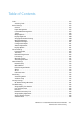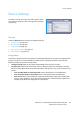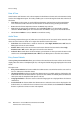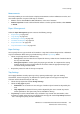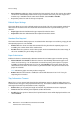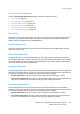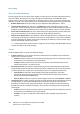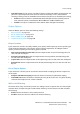Operation Manual
Device Settings
WorkCentre™ 5735/5740/5745/5755/5765/5775/5790
Administration and Accounting
256
• Auto Selection enables the device to choose the best media for the job. This setting also enables
the device to automatically switch from one tray to another when a tray runs out of paper and
another tray is available with the same media loaded. Select Enable or Disable.
• Repeat the process for each of the trays as required.
Default Paper Settings
This option allows you to set the default media type and color. This is the most common media that
will be used in the device and is the media that the device will feed if a specific media type is not
selected.
• Paper Type select the default media type required from the list shown.
• Paper Color select the default media color required from the list shown.
Standard Size Required
This feature determines which paper sizes are selected when Auto Paper is used during a copy job and
the required paper size is not available.
• Enable allows the device to select the best match for the job when the required paper is not
available, plus or minus 5mm of the standard size.
• Disable allows the system to use the closest paper size that accommodates the entire image. If
this is not available, the job is held by the system.
Paper Substitution
Enables the device to automatically substitute common US and metric paper sizes when printing.
• Nearest Match select Enable to allow the device to automatically substitute the paper sizes
shown on the screen e.g. if an A4 document is received for printing and only 8.5x11" paper is
available, the device substitutes 8.5x11" for A4. Select Disable to ensure the device does not
substitute the sizes shown. In this instance, a job would be held in the job list until the correct
paper size is loaded.
Note: Substituting paper sizes may result in image loss.
• Reduce Size when this feature is enabled, the device will substitute A3 or 11x17” for a job
requesting 8.5x14” media.
Tray Information Timeout
When Tray 1 or 2 are opened and closed the Tray Information screen is displayed asking the user to
confirm the size and type of the paper loaded in the tray. This feature enables the Administrator to set
the length of time the Tray Information screen is displayed.
• Enable allows you to specify the length of time that Tray Information screen is displayed.
• Timeout select the timeout period required, 0, 20 or 40 seconds.
• Disable when this option is selected, the Tray Information screen will be displayed until the user
selects Confirm.