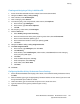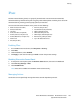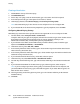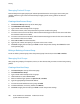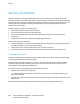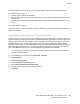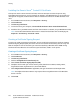Administrator's Guide
Security
Xerox
®
WorkCentre
®
5945/5955 Multifunction Printer 101
System Administrator Guide
Creating and Assigning a Policy in McAfee ePO
1. Access the McAfee ePO Web interface at https://servername.domain:8443.
2. Navigate to Menu > Policy > Policy Catalog.
3. Next to Product, select McAfee Agent.
4. Next to Category, select General.
5. To create the policy, next to My Default, under Actions, click Duplicate.
a. Next to Name, type MFP Agent.
b. Next to Notes, type For Xerox endpoints.
c. Click OK.
6. Edit the policy. Under Name, click MFP Agent.
7. Click the Events tab.
a. Select Enable priority event forwarding.
b. Next to Forward events with a priority equal or greater than, select Informational.
c. Next to Interval between uploads, type 1.
d. Next to Maximum number of events per upload, type 20.
e. Click Save.
8. Navigate to Menu > Policy > Policy Assignment Rules.
9. Click New Assignment Rule.
a. Next to Name, type MFP Agent, then click Next.
b. Click Add Policy.
c. Under Product, select McAfee Agent, under Product, select General, then under Category
select your policy MFP Agent.
d. Click Next.
e. Under Available Properties, click Tag.
f. Under Comparison, select Has Tag.
g. Under Value, select Xerox MFP.
h. Click Next.
10. Click Save.
Configuring McAfee ePolicy Orchestrator Server Settings
1. On the McAfee Embedded Control page, under Action, next to McAfee ePolicy Orchestrator Server,
click Edit.
2. Select an address type. Type the appropriately formatted address or host name of your server and
change the default port number as needed.
3. Under User Name, type the name that the printer uses to access the server.
4. Type the password, then type the password again to verify.
5. Click Save.