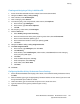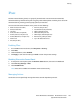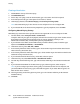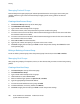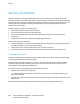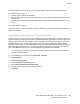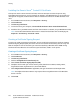Administrator's Guide
Security
106 Xerox
®
WorkCentre
®
5945/5955 Multifunction Printer
System Administrator Guide
Managing Protocol Groups
Protocol Groups are logical groupings of selected protocols based on service type, service name, port
number, and device type. Create a Protocol Group to apply specific security policies for selected
protocols.
Creating a New Protocol Group
1. Click Protocol Groups at the top of the IPsec page.
2. Click Add New Protocol Group.
3. Type a Name and a Description for the group.
4. Under Service Name, select the protocols that you want to add to the group.
5. To control a service that is not listed, under Custom Protocols type a name for the service and select
the check box under Service Name.
6. To control a service that is not listed, under Custom Protocols type a name for the service and select
the check box under Service Name.
7. Select TCP or UDP from the Protocol list.
8. Type the port number, and specify if the printer is the server or client.
9. Click Save to apply the new settings or Undo to retain the previous settings. Click Cancel to return
to the previous page.
Editing or Deleting a Protocol Group
To edit or delete a protocol group, select the protocol group from the list, and click Edit or Delete.
Managing Host Groups
Host groups are groupings of computers, servers, or other devices that you want to control using security
policies.
Creating a New Host Group
1. Click Host Groups at the top of the IPsec page.
2. Click Add New Host Group.
3. Type a Name and a Description for the group.
4. Under Address List, select IPv4 or IPv6.
5. Select an Address Type. Options are Specific, All, or Subnet.
6. Type the appropriately formatted IP address.
7. To continue to add addresses to the group, click Add.
8. To delete addresses, next to any address, click Delete.
9. Click Save to apply the new settings or Undo to retain the previous settings.