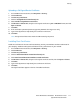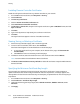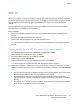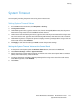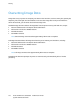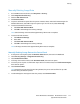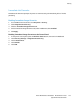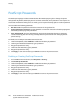Administrator's Guide
Security
Xerox
®
WorkCentre
®
5945/5955 Multifunction Printer 115
System Administrator Guide
System Timeout
You can specify how long the printer waits to log out an inactive user.
Setting System Timeout Values
1. In CentreWare Internet Services, click Properties > Security.
2. Click System Timeout.
3. Under Web System Timer, type the inactive time, from 6 through 60,000 minutes, that the printer
waits before it logs a user out of CentreWare Internet Services.
4. Under Touch User Interface System Timer, type the time that the printer waits before it logs a user
out of the touch screen. Type the time from 0 through 60 minutes, then select the time in seconds.
5. Under Warning Screen, to require the printer to display a warning message before it logs a user out
of the touch screen, select Enabled.
6. Click Apply to save the new settings or Undo to retain the previous settings.
Setting the System Timeout Values at the Control Panel
1. At the printer control panel, press the Machine Status button, then touch the Tools tab.
2. Touch Device Settings > Timers > System Timeout.
3. Specify the time the printer waits to log out an inactive user at the control panel. Next to Timeout
(Mins), and Timeout (Secs), touch the arrows.
4. To instruct the printer to display a warning message before it logs a user out of the touch screen,
under Warning Screen, touch Enabled.
5. Touch Save.